inSync fails to back up custom folder on a MAC device
This article applies to:
- OS: MAC 10.3 and later
- Product edition: inSync Cloud and inSync On-Premises 5.5 and later
Problem description
inSync fails to back up a custom folder configured for backup on a MAC device. The client marks the custom folder for backup but displays 0.00 bytes of data backup from the folder. inSync Client v5.9.5 r58373 displays the custom folder with an exclamation mark on the UI, which indicates a misconfigured folder. In older versions of inSync Client, the exclamation mark is not displayed.
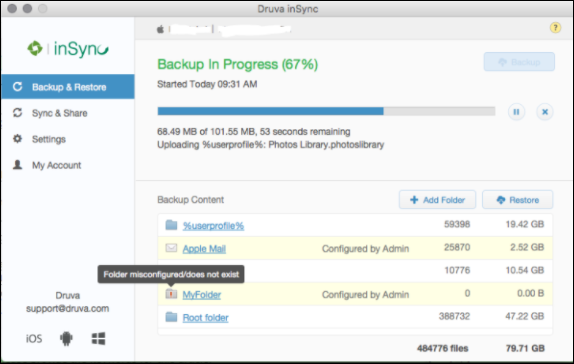
Cause
The issue appears due to one of the following:
- The path to the custom folder configured in the profile is incorrect.
- The partition name of the custom folder does not match the partition name on the MAC device. The partition name is case sensitive.
- The custom folder name has an additional space at the end, after the last letter in its name.
Traceback
inSync logs this issue in the inSyncClient.log file as follows:
[WARNING] Base folder VOLUME/MOUNTPOINT/MyFolder does not exist. Could not backup <folder_name>.
Resolution
- Log on to inSync Management Console and click Profile on the menu bar.
- Click the name of the profile assigned to the user.
- Open the Devices tab and click Edit.
- On the Edit Device Backup Configuration window, click Laptops & Desktops and open the Mac tab.
- Select the custom folder and check the following:
- In Folder to be backed up, verify the exact volume or folder name, match the upper and lower case letters in folder names, and also check whether the name has one or more spaces after the last letter.
- Correct the partition or folder name if required and check the backup data sized displayed against the folder name on the inSync Client UI.
- Start a manual backup of the device.
Verification
- Ensure the user configures the same folder for backup as configured in the profile. Users may configure a different folder if the profile enables users to configure custom folders for backup.
- If the user has added a custom folder for backup through the client, check inSync.cfg and compare the backup folder configured in the backup profile with the custom folder. If there is an additional space in the custom folder, it becomes clearly evident.
- Open the terminal and use the CD command to access the custom folder. Use tab to invoke suggestions. If the custom folder has additional spaces after the folder names, it represents the space with "/" (forward slash) and displays it with the folder name at the end. For example, cd Backup\ on\ server\ /.

