Unable to change the role of other administrators
This article applies to:
- Product edition: inSync Cloud
Problem description
"Being an inSync cloud administrator, I am unable to change the role of another cloud administrator." The action fails with the below error.
Error message: Updation failed. You need Druva Cloud Administrator Privileges to perform this action.
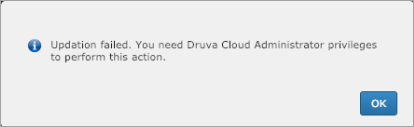
Traceback
<Include the traceback content here>
Resolution
To change the role of other cloud administrators, you need the privileges of a Druva cloud administrator and your account needs to be mapped to Druva cloud administrator role.
- Login to the Druva Cloud Platform Console using your Druva cloud administrator credentials.
- Click the Druva logo
 and click Manage Administrators.
and click Manage Administrators.
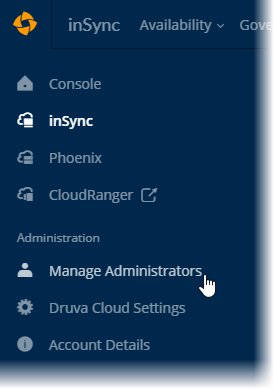
- Select the administrator you wish to promote.
- Click Edit and change the Administrator Role to Druva Cloud Administrator.
- Click Save.
- Login to the Druva Cloud Platform Console using the credentials of the administrator you just promoted.
- Click the Dashboard tab to open the inSync dashboard.
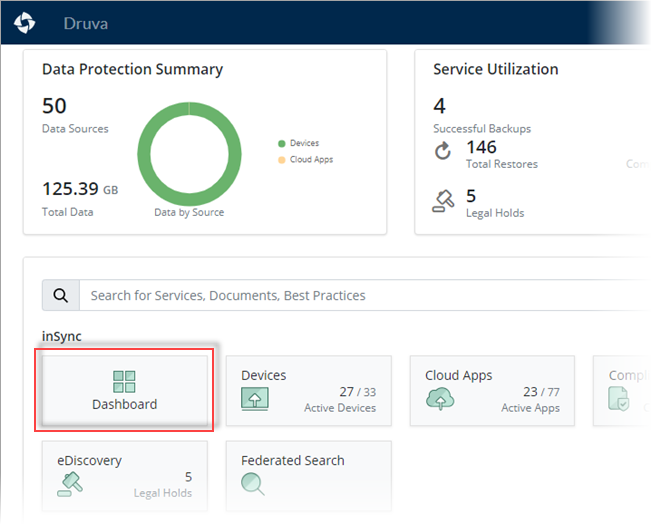
- Go to
 (gear icon) > Administrators. The Administrators and Roles page opens.
(gear icon) > Administrators. The Administrators and Roles page opens. - Click the name for which you want to change the role.
- On the administrator details page, click Edit. The Edit Administrator dialog box is displayed.
- From the Assign role list, assign the appropriate role and click Next.
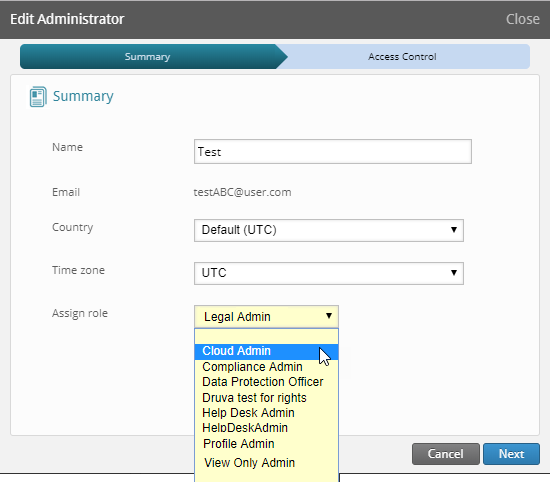
- Review the summary and click Finish. The new role is assigned to the admin.

