Troubleshooting error- uninstall ended prematurely
This article applies to:
- OS: Windows
- Product edition: inSync Cloud
Problem description
You may see the following error message when you re-install or upgrade inSync Client to a higher version.
Error ": 5.8 uninstall ended prematurely, please uninstall the previous version of inSync."
Cause
This is a generic error message. A Windows system displays this message when the inSync application stops responding.
You can go to Control panel > Programs and Features to check if Druva inSync is installed. If you do not find Druva inSync installed, it may be configured incorrectly or you may have installed an inSync version that is not compatible with your Windows version.
Resolution
Pre-check
Perform the following pre-checks before resolving the issue:
- Right-click Start on the Windows system and select Event Viewer to open Event Viewer logs.
- Expand Windows logs and click on inSync to open the application logs.
- Search for the following traceback in the logs.
"Log Name: Application
Source: MsiInstaller
Date: 10-11-2016 04:42:06
Event ID: 1002
Task Category: None
Level: Error
Keywords: Classic
User: S-1-5-21-2659282582-3553988904-1301947203-500
Computer: 3036-JLOVE.gocfi.com
Description:
Unexpected or missing value (name: 'PackageName', value: '') in key 'HKLM\Software\Classes\Installer\Products\D2D91A4D90A11994B877E4E0B2554721\SourceList'"
The error shows up as the registry key of an older version of inSync Client is still present. Duplicate GUID with null value is still present in the registry because of which the install/uninstall fails.
Resolution steps:
- Go to "C:\Program Files or Program Files X86\" on your system and rename the Druva folder to Druva.old.
- Launch the Windows registry.
- Click File > Export and enter the file name and click Save to back up the registry key.
- Go to HKEY_LOCAL_MACHINE\SOFTWARE\CLASSES\Installer\Products on the Registry Editor.
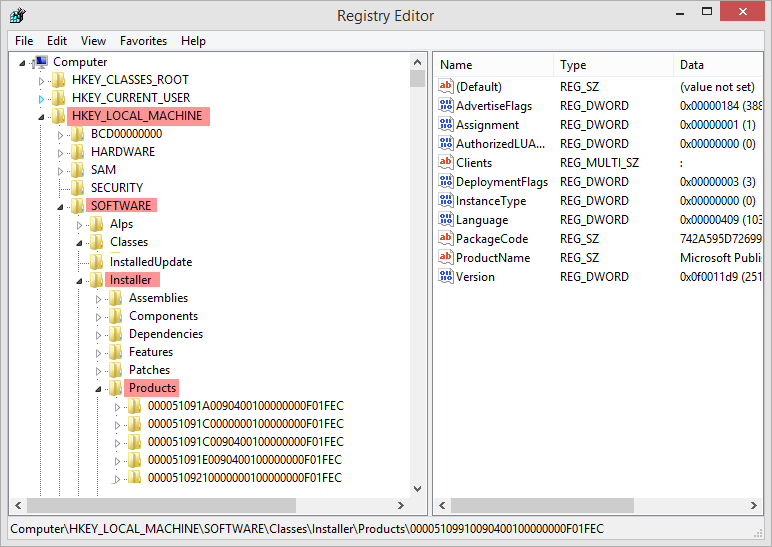
- Click Ctrl+F and search for the key mentioned in the description part of the event error.
- Delete the GUID entries for inSync found in the search result.
For example, delete the entries such as:
Description:
Unexpected or missing value (name: 'PackageName', value: '') in key 'HKLM\Software\Classes\Installer\Products\D2D91A4D90A11994B877E4E0B2554721\SourceList'"
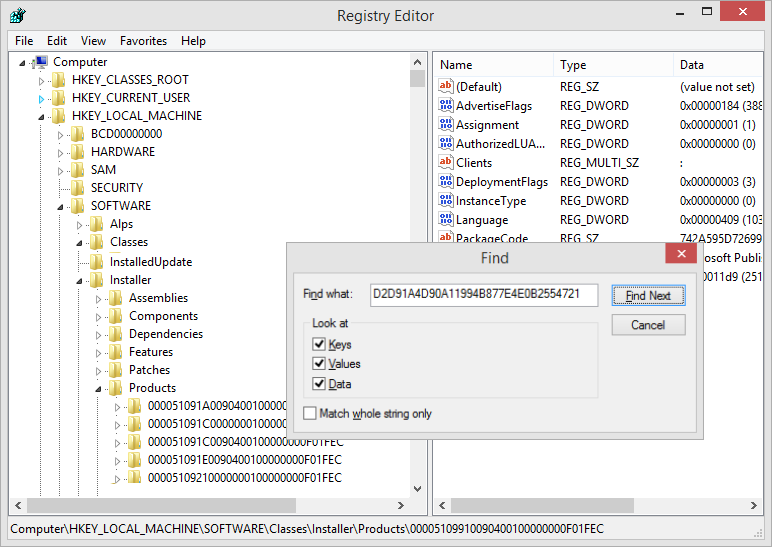
Since GUID is different for every version of inSync Client, search for the same key as found in the description part of your Application Event LOG.
- Close the Registry Editor and again try to install the latest inSync Client version.

