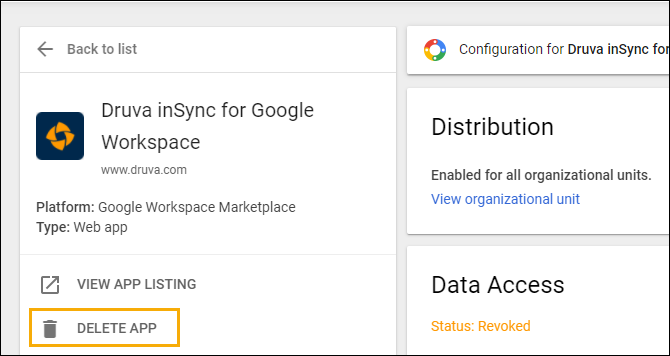Revoke access to inSync from the Google Workspace administrator console
Overview
If you no longer want to back up Google Workspace data, you may want to revoke access to inSync.
This article provides the steps to revoke access to inSync from the Google Workspace administrator console.
Procedure
- Log in to the Google Workspace administrator console with the Google Super Administrator account.
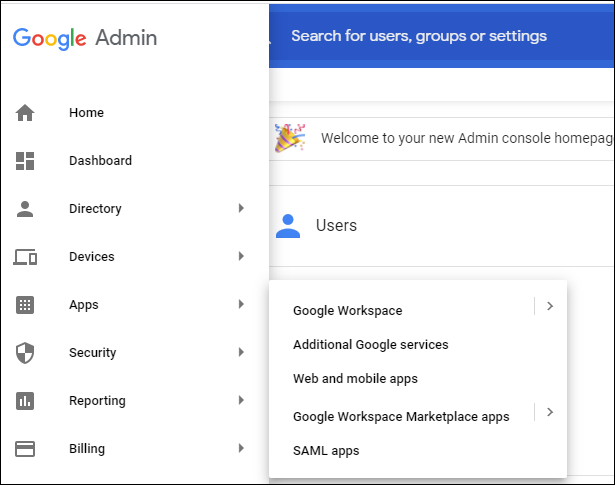
2. Navigate to Apps -> Google Workspace Marketplace apps.
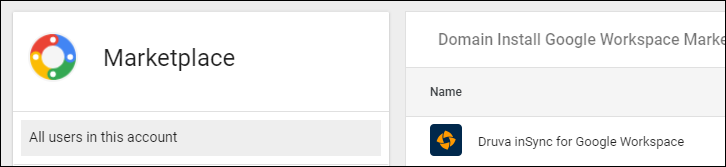
3. Search for the ‘Druva inSync for Google Workspace’ application.
4. Click on Druva inSync for Google Workspace to open the application.
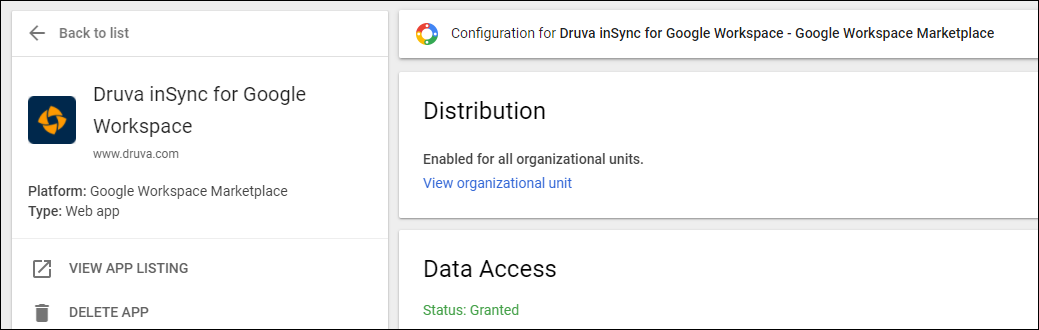
5. Click Revoke Access to revoke the permissions for this application.

6. Click DELETE APP to remove the application from the installed apps list.