How to perform a Cloud Harmony Test
This article applies to:
- Product edition: inSync Cloud and inSync Client
- Feature category: Configuration
Overview
Network throughput and latency are important cloud performance characteristics. To analyze the overall network performance, these characteristics need to be tested from the inSync Client systems to inSync Cloud services.
This article provides to steps to capture the network performance from a inSync Client system to inSync Cloud.
Perform cloud harmony test
To get the cloud harmony results:
- Go to https://cloudharmony.com/speedtest#.
- Enter Amazon EC2 - <storage region name> under Test your connection to these services.
For example, Amazon EC2 - ap-southeast-1 or Amazon EC2 - us-east-1, where ap-southeast-1 or us-east-1 is the storage region name. - To get the storage region:
- Login to inSync Management Console and go to Manage > Storage Lists.
- Note down the region mentioned below region column.
- From the Region column, note the region name. For example, ap-southeast-1.

-
Expand the Test Options list and select Downlink, Uplink, and Latency test types and click Start.
The following details are displayed on completion of the test.-
Service (Lists the service name with the storage region. For example: Amazon EC2 - ap-southeast-1.)
-
Throughput (uplink & downlink) [256 KB - 10MB / 2 threads]
-
Throughput (uplink & downlink) [1-128 KB / 4 threads]
-
Latency
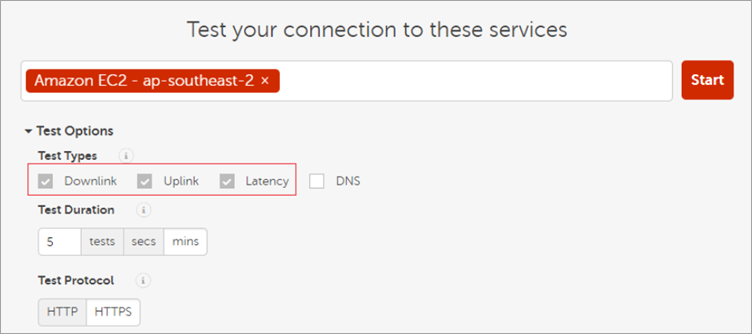
The output has three columns with default configuration selected on the previous screen.-
The first two columns represent the Uplink and Downlink information of the selected services (Amazon EC2 - ap-southeast-1).
-
The first column lists the average of six tests with a standard throughput between 256 KB to 10 MB per two threads for both uplink and downlink respectively.
-
The second column lists the average of 12 tests with throughput between 1 KB to 128 KB per four threads. For example, Average Uplink speed is 3.01 Mb/s and downlink is 1.74 Mb/s.
-
The third column shows the overall latency from the server to the selected service. For example, latency from the server to Amazon EC2 s at 282 ms.
Note: The backup and restore performance depends on a lot of environment variables including but not limited to network throughput and latency, file distribution, and machine performance
-
- Hover the mouse over the dots displayed in the first two columns to view additional details.
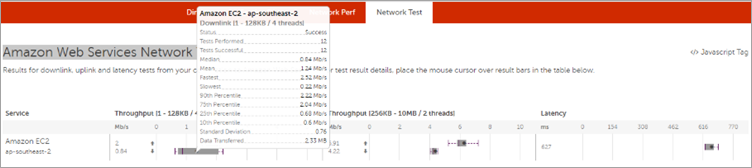
- Note the additional details and share them with Druva Support when requested.

