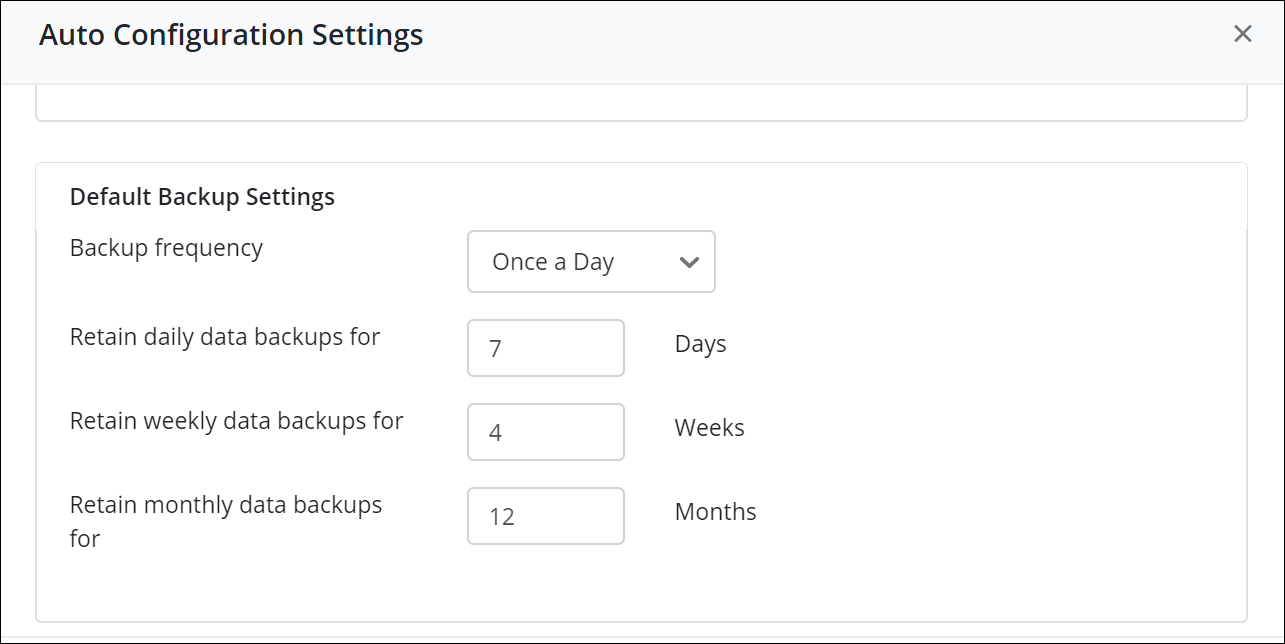How to change data retention for Google Shared Drive data in inSync Cloud
Overview
The backup retention policy defines the duration when inSync retains the backup data in storage. You can restore this data later.
To ensure that backup data is available for restore, you must define a retention policy for your inSync setup.
inSync saves a snapshot of the backup data to storage after every backup. A snapshot is a point-in-time image of backup folders. It represents the state of the backup folders at the time of backup. The number of snapshots retained in storage depends on the number of backups completed and the retention policy.
Backups taken from a Google Shared Drive are classified into three types:
-
Regular backup - It stands for the successful completion of a backup process and leads to the creation of a snapshot in inSync. If the backup interval is 8 hours, this should ideally end up creating three snapshots every day.
-
Weekly backup - inSync considers Sunday through Saturday as a week. inSync tags the last successful regular backup of the week from a site as a weekly backup.
- Monthly backup - inSync tags the last weekly backup of a calendar month from a site as a monthly backup.
Changing the data retention in inSync Cloud
Procedure
- On the inSync Management Console menu bar, click Data Sources > Google Workspace.
- Click Shared Drive. A page listing all the discovered sites appears.
- Click on the Shared Drive for which you wish to configure the retention.
- On the Shared Drive Setting area, click on Edit.
- On the Backup & Retention area, you will see two types of Settings, which are Use default and Custom.
- Select Custom and provide the appropriate information for each field.
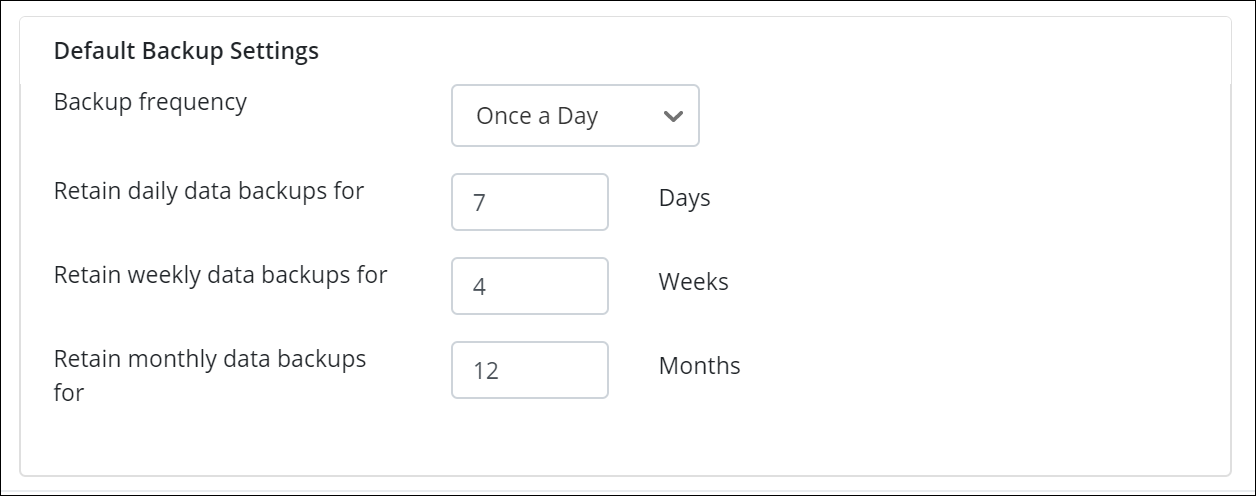
The retention settings are as follows:
| Setting | Description |
|---|---|
| Retain daily data backups for |
Enter the number of days to retain all backups. inSync deletes the data from the storage at the end of the backup period. For example, consider a scenario where you specify to retain all backups for 5 days and inSync completes the backup operation on January 6, 2019. In this case, inSync will delete the backup data from the storage on January 11, 2019. |
| Retain weekly data backups for |
Enter the number of weeks to retain all backups. inSync deletes the data from the storage at the end of the weekly backup period.
|
| Retain monthly data backups for |
Enter the number of months to retain all backups. inSync deletes the data from the storage at the end of the monthly backup period.
|
Note: inSync configures the Use default retention settings during Auto Configuration Settings. For more information, see Protect Google Shared Drives data using inSync.