How to restore or download data of deactivated individual Salesforce user
This article applies to:
- Product edition: inSync Cloud
Overview
You can quickly download or restore data of a deactivated Salesforce user with this procedure.
Restore or download Salesforce user data
Prerequisite: Ensure you have a snapshot of the Salesforce backup after the user was deactivated.
- Open the Salesforce App.
- Open the Compare tab and select Objects.
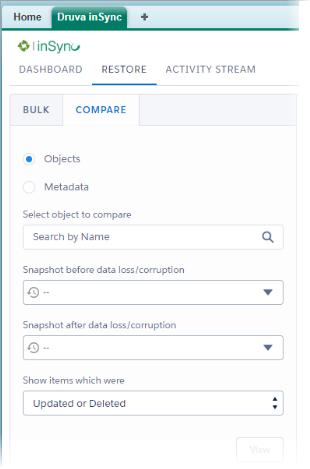
- Select object name from the Select object to compare list.
- Select the snapshots before and after the user deactivation.
- In the Show items which were field, select Updated or Deleted.
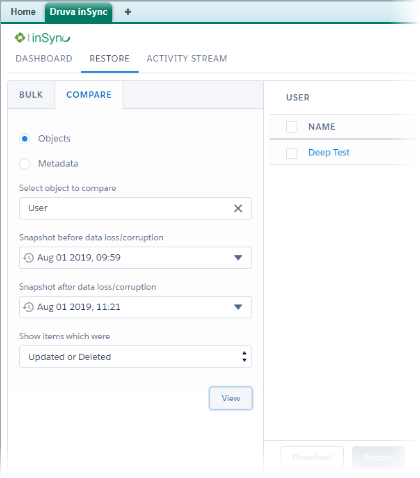
- Select the user data you want to restore and click either Restore or Download. If you click Restore, the Salesforce App displays a confirmation message before proceeding for the restore. If you click Download, the user data gets downloaded locally.

