Troubleshooting "Error: Could not register Storage Node. Internal Error"
This article applies to:
- Product edition: inSync 5.4 and later.
Problem description
The error "Could not register Storage Node. Internal Error" is displayed while registering a storage node.
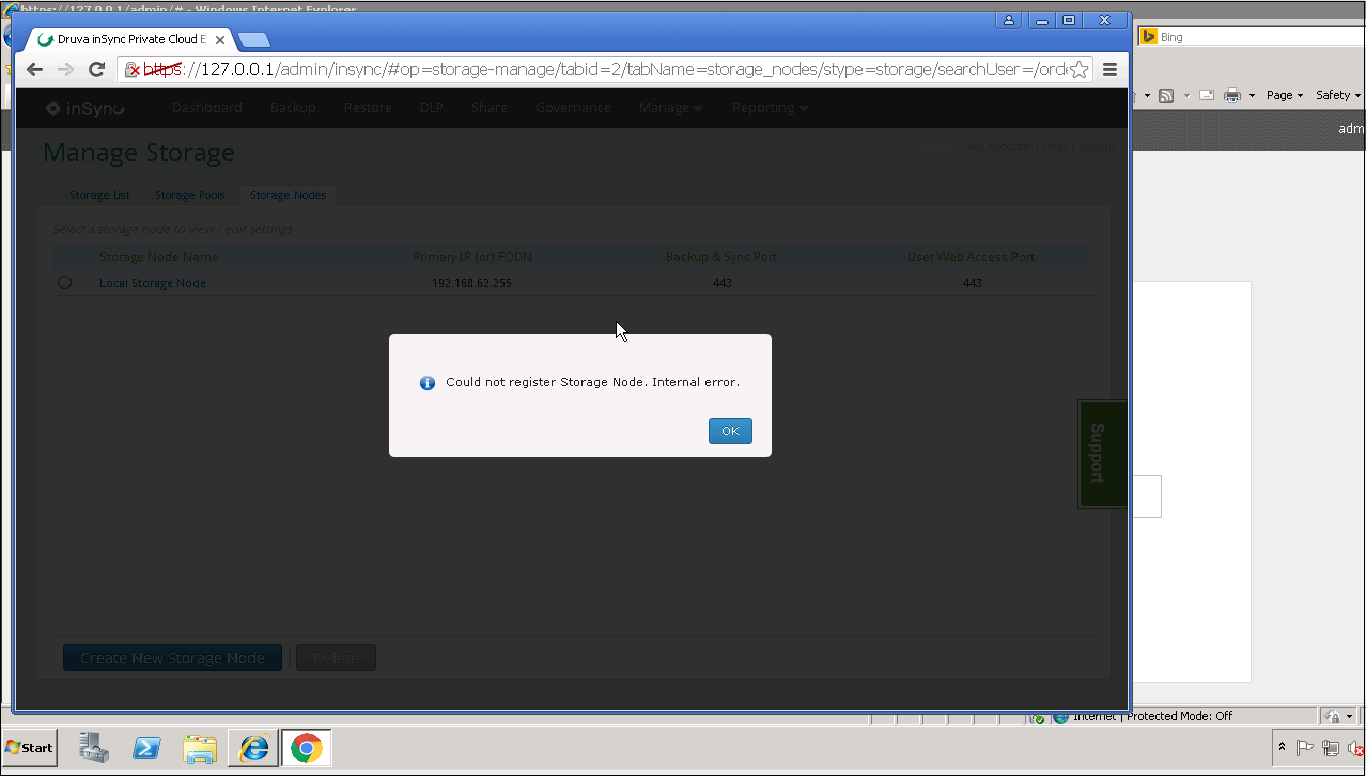
Error in logs
inSyncCloudServer.log :
[2017-09-19 14:00:47,263] [ERROR] Error <type 'exceptions.Exception'>:(10054, 'WSAECONNRESET'). Traceback -Traceback (most recent call last):
File "Srv\MasterAPIServer.pyc", line 240, in add_msp_instance
File "Lib\CloudMasterTasks.pyc", line 1074, in authenticate_node
File "Lib\CloudMasterTasks.pyc", line 3075, in authenticate_node
Exception: (10054, 'WSAECONNRESET')
[2017-09-19 14:00:47,263] [ERROR] Error <type 'exceptions.Exception'>:Server authentication failed.. Traceback -Traceback (most recent call last):
File "inSyncLib\inSyncRPCServer.pyc", line 100, in call_method
File "inSyncLib\inSyncRPCBase.pyc", line 1143, in call_method
File "inSyncSrv\inSyncAPIServer.pyc", line 274, in _dispatch
File "Srv\MasterAPIServer.pyc", line 256, in add_msp_instance
Exception: Server authentication failed.
[2017-09-19 14:01:01,305] [INFO] UberTasks TO Thread running. ({}, {})
n Found the same “Internal Error” in CPortal.log as well.
Cause
The error is displayed due to a communication error between inSync Master, inSync Server, and the storage node. The communication error can occur due to several reasons. Perform the checks provided in the resolution to resolve this error.
Resolution
Since there can be several reasons causing this error, perform the following checks and procedures to resolve this error.
Ping
Check the basic network communication between inSync Master and Node using the ping utility.
- Open the command prompt with admin rights and run the following command on both the inSync Master and Node Server.
Ping <IP address or FQDN of the Node>
Example:
ping 192.168.1.1
ping inSyncMaster.local
If the ping fails, check the network connectivity between inSync Master and Node Server.
Telnet
Use telnet command to confirm whether the ports required for inSync are open and accessible on the storage node.
- Open command prompt with admin rights and run the following command.
telnet<space><IP address or FQDN of the Node><Space><Port>
Example:
telnet 192.168.1.1 6061
telnet inSyncMaster.local 6061
Note: For the current port used in your setup, check the sync port under Settings > Network Settings > Backup/Sync Port on the inSync Management Console.
Firewall
Check the local Firewall to confirm if FQDN, IP address, and the Sync port of the Master server are not blocked.
Use netstat-anob to check if the assigned port is being used by other application, process, or system. If yes, try to disable that specific application and try to add the storage node.
Time difference
Ensure there is no time difference between the inSync Master and Storage Node. Time difference up to 2 minutes may work; however, Druva recommends you to have accurate time on the inSync Master and Node Server.
If the Master and Node are in different time zones, ensure the time set on both is accurate according to their respective time zones. For example - if the time on inSync Master is 12:00 PM EST and that on the Node is in PST time zone, the time on the Node should be: 9:00 AM PST.
Version mismatch
- Ensure the Storage Node version matches with that of inSync Master.
- Storage Node version must not be higher than the inSync Master server.
If these steps do not help, contact Druva support.
SSL test
Perform SSL test to check if there is any proxy or a firewall interrupting the communication between the master and the storage nodes.
- Download and install 'Win64 OpenSSL v1.1.0e Light' from: http://slproweb.com/products/Win32OpenSSL.html on C:\ drive
- Open command prompt as an administrator and go to C:\OpenSSL-Win64\bin>
- Configure the OpenSSL using the command:
Set OPENSSL_CONF=c:\openssl-win64\bin\openssl.cfg - Run the following command and send us the output of the command:
openssl s_client -showcerts -connect cloud.druva.com:80
If the Storage Node cannot be registered after following the above points, please contact Druva Support.

