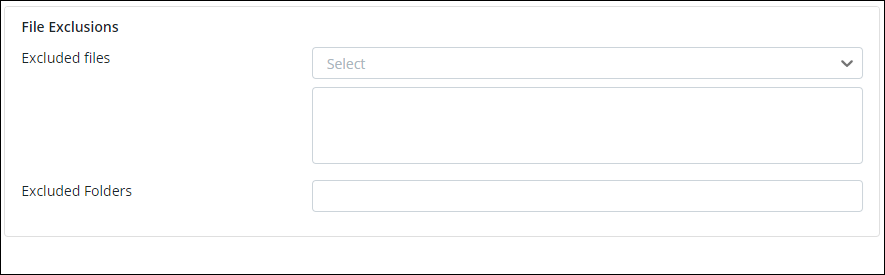How to exclude folders from Google Shared Drives backup
Overview
As an administrator, you can exclude certain folders from being backed up for Google Shared Drives using inSync Management Console.
inSync excludes the absolute folder paths.
Exclude Shared Drives folders from backup
-
On the inSync Management Console menu bar, click Data Sources > Cloud Apps. The Google Workspace Overview page appears.
-
Click Shared Drives. A page that lists all the discovered Shared Drives appear.
-
Click on the Shared Drive that you wish to exclude folders for backup.
-
On the Shared Drives Settings, click Edit.
-
On the Backup & Retention > Settings, two options are displayed - Use Default and Custom. The Use Default option when selected inherits settings from the Auto Configuration where you can add the exclusion for folders as well.
-
Select Custom and provide the appropriate information for each field.
-
In the Excluded Folders text box, enter the absolute folder paths that you want to exclude from the backup of Shared Drives. Separate each path using a comma. For example, if you want to exclude 2015 Sales report from the Sales Shared Drives folder, enter the following:
Sales/Reports/Yearly Reports/2015 Sales report