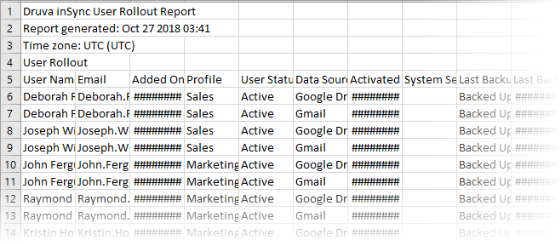How to correctly display inSync CSV reports in Microsoft Excel
This article applies to:
- OS: All versions of Windows OS
- Product edition: inSync Cloud and On-Premise
Overview
On opening inSync reports in .csv (comma separated values) format using Microsoft Excel, the values in the file are displayed in a single column. This article describes the procedure to distribute the comma separated values into their respective column headers when displayed in Microsoft Excel.

Since the decimal point in Windows machines of European countries is a comma (,) instead of a period (.), Microsoft Excel displays all the values in a single column.
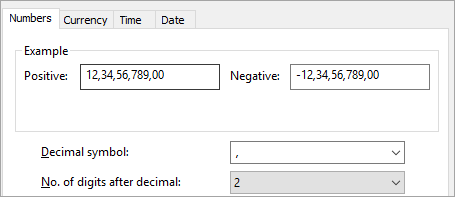
Procedure
- To change the decimal symbol from comma to period (dot), open Regions from Control Panel.
- Click Additional settings.
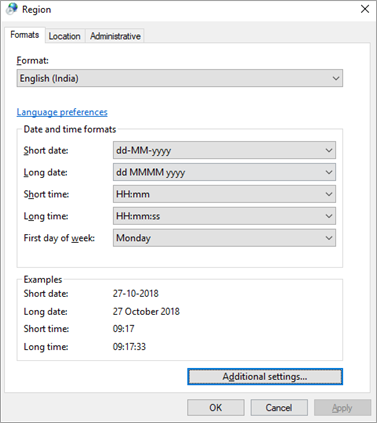
- Change the Decimal symbol from comma to period (dot).
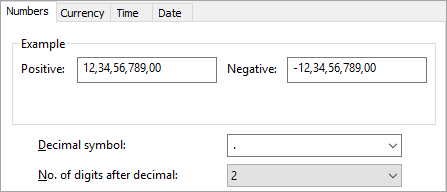
- Apply the settings and open the inSync .csv reports in Microsoft Excel. The data is displayed under their respective column headers.