Inaccessible Images after Conversations restore in Teams
Overview
In MS Teams, once you perform the restore of conversations and if that conversation has images included, after successful restore, you would not be able to access the picture/image or it would look like as shown in the below screenshot:
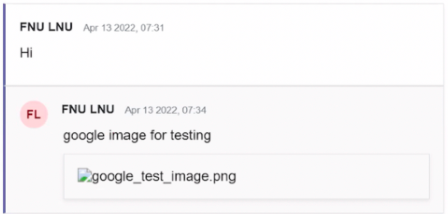
* Instead, normally it should be visible like below screenshot:
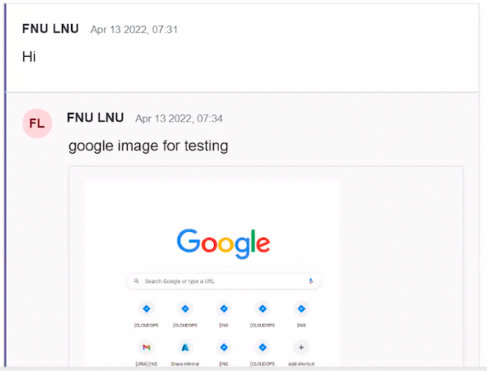
Best practice
We need to open the image via 'Open in Sharepoint' option at the top right corner in Microsoft Teams to make sure that the image is accessible fine. Reason being, it has all the tagging and links in SharePoint so it opens with the help of accessing Sharepoint itself and would create issues otherwise.
Note: You must be logged in to the Microsoft Sharepoint via Global admin rights and the picture will be accessible:
-
And the Image/Picture will be accessible fine:
Tags recommended by the template: article:topic

