Android Mobile App FAQs
This article covers the following topics:
What are the settings required for the inSync Android app on the device?
Why does the inSync Android app need "device admin" permission?
Why does the inSync Android app need access to location services of the device?
How does inSync encrypt data on an Android phone?
How do I uninstall inSync from an Android phone?
What are the settings required for the inSync Android app on the device?
To enable the inSync backup and device protection features on an Android device, two settings are needed. inSync will notify the user as shown.
inSync will ask the user to:
- Grant device admin permissions to inSync.
- Enable a location service provider on the device (either wi-fi or GPS based).
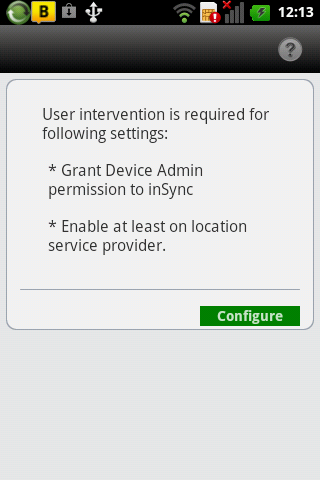
Why does the inSync Android app need "device admin" permission?
Activating device admin permission for inSync authorizes it as a device admin application on the Android device. A device admin application has several permissions; including remote wiping of data and checking if data on the mobile is encrypted.
Through the inSync app running on the Android device, an IT Administrator can enforce enterprise-wide remote security policies, like remotely wiping data (that is, restoring factory defaults) on lost or stolen devices.
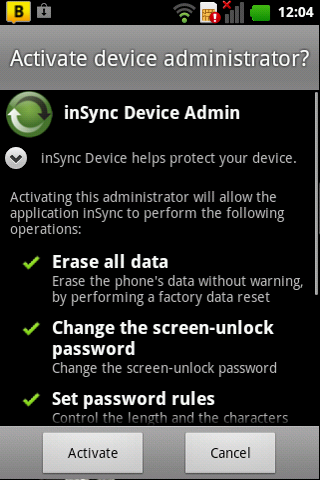
Why does the inSync Android app need access to location services of the device?
The inSync application needs access to the location services supported by the Android device for the geo-location feature as part of Device Protection. The app prompts the user for this setting when required.
To set this on the device, tap the Home button and then tap Settings.
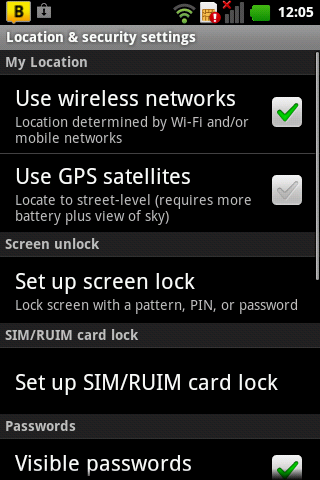
Tap Device Location and Security Settings. Then enable either option: Use Wireless networks or Use GPS satellites to provide the device location. Press the Back button of the device to return to inSync.
Note: If you select Wireless networks, you will be asked your consent for sharing your location anonymously with Google’s location service.
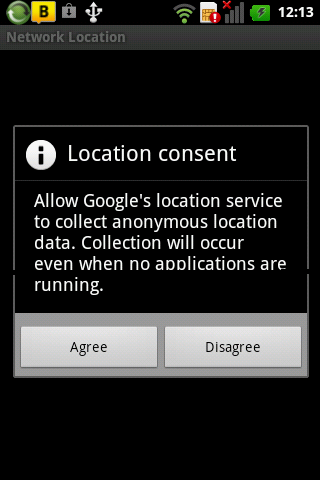
How does inSync encrypt data on an Android phone?
If the inSync app running on an Android phone is given Device Admin rights, it can enforce a policy requiring encryption of the Android storage area.
As part of Device Protection, the inSync app requires Device Admin rights, and prompts the user to encrypt his device storage. inSync does not encrypt the data directly.
How do I uninstall inSync from an Android phone?
To uninstal the inSync app from an Android device:
- Tap Settings, then tap Location and Security.
- Tap Select device administrators.
- Tap inSync Device Admin.
- On the next screen, tap Deactivate.
- Tap OK.
This will disable inSync Device Admin. Now you can uninstall inSync from your Android device using the usual uninstall procedure.

