How to perform a silent uninstall of inSync Client from a Windows device
Overview
This section describes the silent uninstall of inSync Client from Windows systems using:
Uninstall using wmic command
- Open Elevated Command Prompt (command prompt with admin privileges).
- Run the below-mentioned command to uninstall inSync Client.
wmic product where "name like '%%Druva inSync%%'" call uninstall /nointeractive
- To remove the installation binaries and logs which continue to reside on the device ( in inSync4 folder):
- If the device was used by multiple users, remove the binaries for a specific user using this command:
rd /s /q C:\ProgramData\Druva\inSync4\users\<user_name>
- To remove the binaries for all the users from the device, use this command:
rd /s /q C:\ProgramData\Druva\inSync4
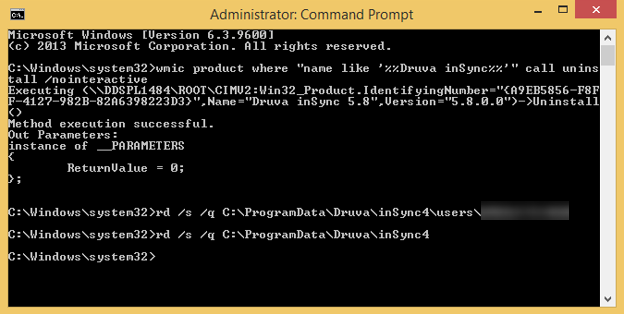
- If the device was used by multiple users, remove the binaries for a specific user using this command:
Uninstall using the msiexec command
Use any of the following procedures to uninstall the client.
Uninstall using GUID :
- Open Elevated Command Prompt (command prompt with admin privileges).
- Get GUID of the product installed using one of the following methods:
- Type 1: Find the registry key with GUID for inSync.
HKEY_LOCAL_MACHINE\SOFTWARE\Wow6432Node\Microsoft\Windows\CurrentVersion\Uninstall\{XXXXXXX-XXXX- XXXX-XXXX- XXXXXXXXX}
Where XXXX represents the GUID/ identifying number of the device. - Type 2 : Get the GUID from below mentioned PowerShell command:
get-wmiobject -class win32_product
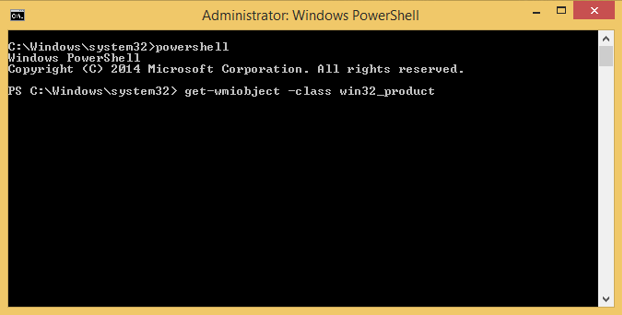

- Uninstall the inSync Client from the machine using the GUID obtained from the earlier step
msiexec /x {XXXXXXX-XXXX- XXXX-XXXX- XXXXXXXXX}
Where XXXX represents the GUID of the device.

- Type 1: Find the registry key with GUID for inSync.
Uninstall using msi package information:
- Open Elevated Command Prompt (command prompt with admin privileges).
- Uninstall the inSync Client using the command below.
msiexec /x /q "C:\Users\<UserName>\Desktop\inSync5.8r42608.msi"
Syntax : msiexec /x /q <Path of msi package>

