Unable to see inSync overlay icon on the files and folders under the inSync Share directory
Overview
inSync user shares the data using inSync Share. However, inSync client does not show the overlay (status) icons on the files as shown in the following screenshot.
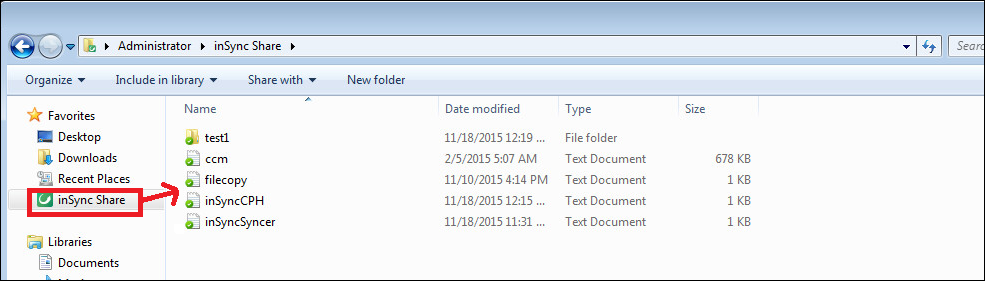
Symptoms
In this scenario you won't be able to see any status icons on the shared files and folders.

Cause
Sometimes the shell icon overlay doesn't work for Druva inSync client. This could be a Windows OS limitation. Windows allows only 15 overlay icons, out of which 4 are reserved for Microsoft. For more details refer the following article.
Resolution
- Download the utility "ShellExView" from the following link.
Note: "ShellExView " is a third party utility. Use it at your own risk.
- Extract the files to a folder and then run the application "ShellExView.exe" with admin privileges.
- Filter by description and check status of Druva overlay icons. If Disabled is set to Yes, set it to No and Restart windows explorer process. Capture screenshot of shellexview if it doesn't work after that.
- Open the Registry Editor (regedit). Go to HKEY_LOCAL_MACHINE\SOFTWARE\Microsoft\Windows\CurrentVersion\explorer \ShellIconOverlayIdentifiers

- Check the position of Druva overlay icons, they should be listed under first 11 icons. If not, that's the root cause for absence of overlay icons for inSync Share files.
Applies to
inSync clients running on Windows 7, 8, and 8.1.

