User unable to access inSync Web
Problem description
inSync users are unable to login to the inSync Web portal.
Cause
Error Message:
Scenario 1: The user is disabled.
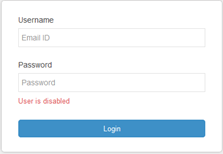
Scenario 2: The user is active, but still cannot access the inSync Web portal. The error shows an invalid email address or password.

Scenario 3: inSync Share and Web restore are disabled for the user.
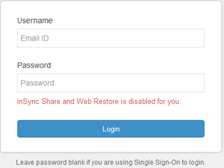
Scenario 4: The Data Sources tab is missing when logged in successfully.
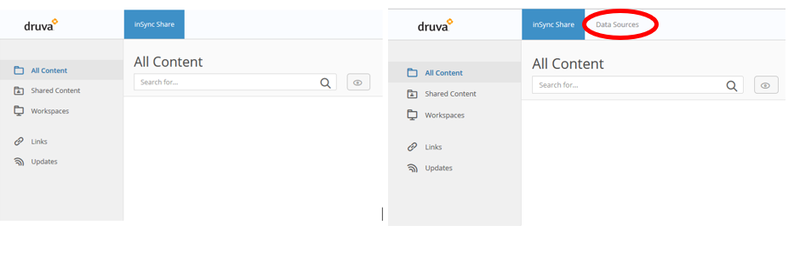
Resolution
Scenario 1: The user is disabled.
- Preserved users cannot log in to the inSync Web portal. Ensure that the user is not a preserved user.
- Re-activate the user account in the inSync Management Console.
- Login to the inSync Management Console. Click on the Users tab and select the user in concern and then click on Activate.
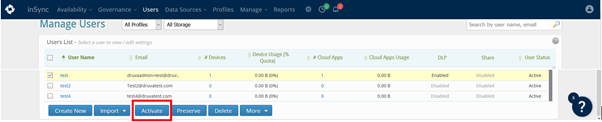
Scenario 2: The user is active, but still cannot access the inSync Web portal. The error shows an invalid email address or password.
- The URL for user’s inSync Web portal is https://cloud.druva.com/home
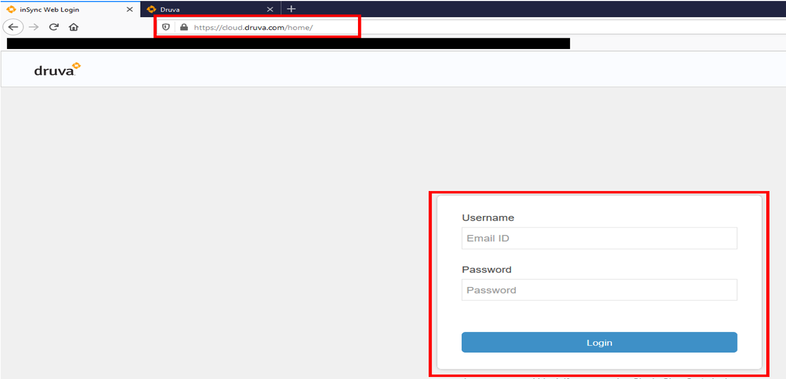
- The URL for inSync Management Console portal is https://login.druva.com
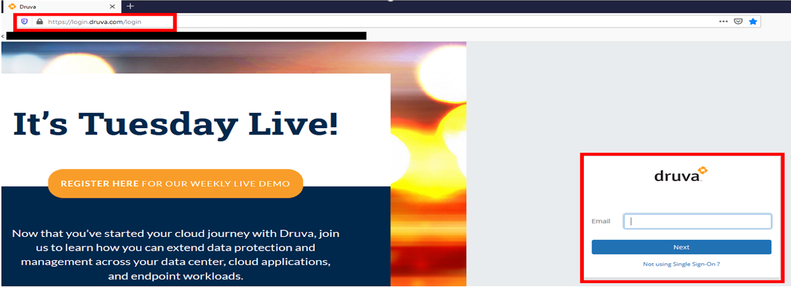
- Users cannot log in to the admin web portal and will get an error as stated above.
- Ensure that the URL entered is correct.
- Ensure that the email address and password being used is correct.
Scenario 3 and Scenario 4:
- Login to the inSync Management Console.
- Click on the Profiles tab and click on the profile to which the concerned user belongs. If you are not sure about which profile the user belongs to, then click on the Users tab at the top and search for the user and click on the account under the User Summary section. You can view the Profile tab and its name. Click on the hyperlink of the profile.
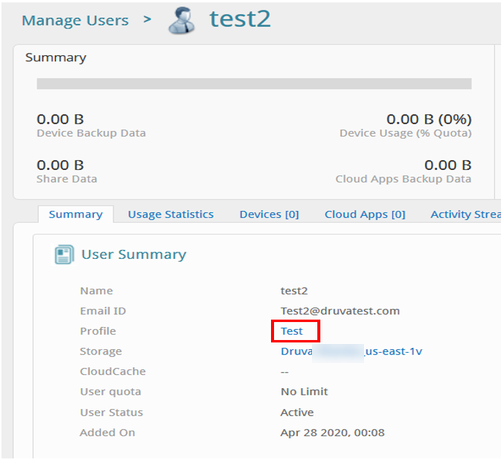
- On the Profile Summary page, click Edit under the User Privacy & Access section.
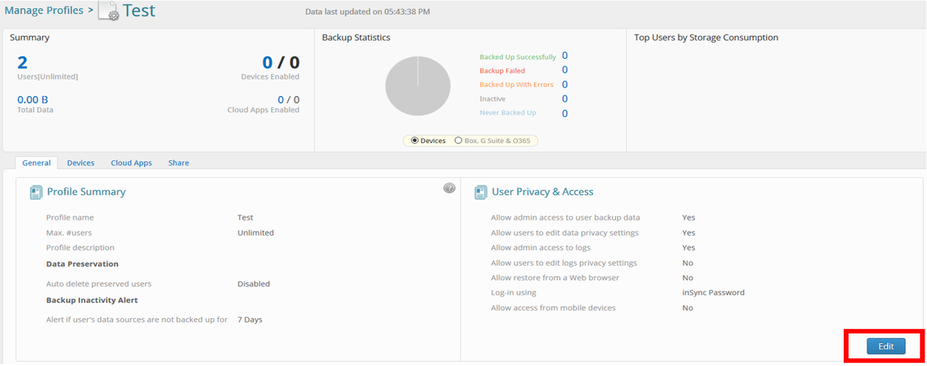
- Enable Allow restore from web browser and click Save.
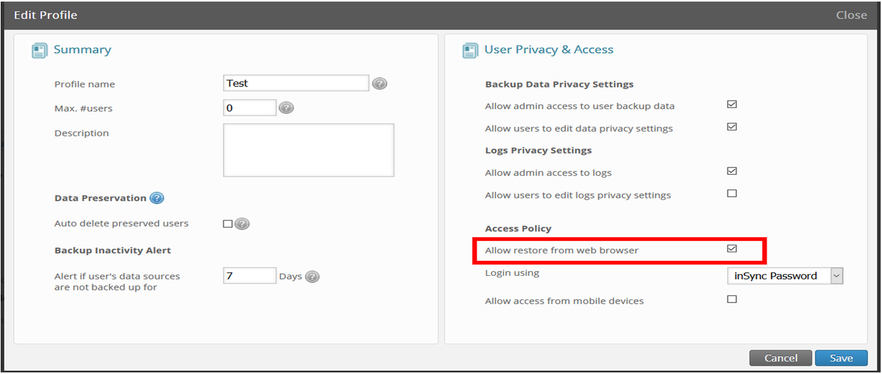
- Request the user to try to login again.

