How to replace an existing device of a user?
Overview
This article explains how to replace an existing device of a user.
The device name can change for various reasons, such as the user may receive a new device, or the device is restored to factory settings, and so on.
If the older device is activated in inSync, the old device name is visible under the user’s information. If the old device does not exists, you must replace the device name.
Procedure
- Install inSync Client on the new device.
- Activate inSync Client with the same user’s credential.
- Select Replace my Existing Device and select Continue.
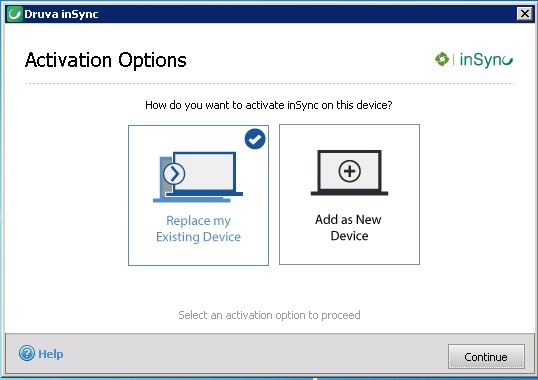
- In the Select device to replace drop-down list, select the name of the old device, which no longer exists.
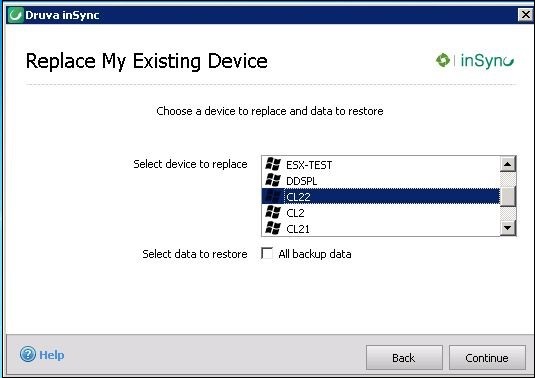
- Click Continue.
Note:
- When you replace a device, the device will map all the snapshots from older device to the new device. This means the user will be able to restore data from old device.
- Restoring all backup data will also overwrite the existing files with the data available from the last snapshot if same file names are found at the restore location.
FAQs on Replace Device
For All backup data, inSync restores the backup from the latest snapshot to the new device. System and application settings can be restored provided they were backed up for the older device. If System and application settings are restored to the new device, inSync user gets the same environment and experience as it was on the earlier device. Thus, you can restore the data as well as system settings from your previous device to the new device. The supported and unsupported OS and application restores are listed in the Restore system settings section of inSync documentation.
-
Can the device name be edited from the inSync Admin Console?
No. This is not possible as the device name is printed based on the user activation details.
-
Adding the same device again renames the device with number 1 and this is incrementing.
This is an expected behavior. inSync will never have the same name for two devices and therefore, it keeps appending the number.
-
While replacing an old device, what data will be installed and restored on the new device?
Whenever you replace a device, inSync associates all the old backups to the new device. While activating inSync Client on the new device running on Windows or Mac you can choose to restore:- All backup data
- System and application settings
For All backup data, inSync restores the backup from the latest snapshot to the new device. System and application settings can be restored provided they were backed up for the older device. If System and application settings are restored to the new device, inSync user gets the same environment and experience as it was on the earlier device. Thus, you can restore the data as well as system settings from your previous device to the new device. The supported and unsupported OS and application restores are listed in the Restore system settings section of inSync documentation.
- How long will it take for the old device to be removed from the the cloud/console?
When a user replaces a device through inSync Client, the old device gets disabled. On inSync Management Console, the old device name is immediately replaced with the new device name when the user activates inSync Client on the new device. inSync administrator does not need to delete or disable the old device on inSync Management Console.

