How to deploy inSync Client 5.8 and later versions via SCCM 2012?
Overview
The purpose of this document is to create a package for Druva inSync Client v5.8 (or above) via SCCM and deploy on the client workstation(s).
Supported OS – Windows platform (Windows 7, Windows 8/8.1, Windows 10)
Procedure to create a package in SCCM 2012
Launch System Center Configuration Manager 2012
- Select Software Library.
- Expand Application Management.
- Right click on Packages and choose Create Package.
- In the wizard, specify the required information for Druva inSync Client v5.8 along with the location to source folder (Preferred source will be a Network Path).
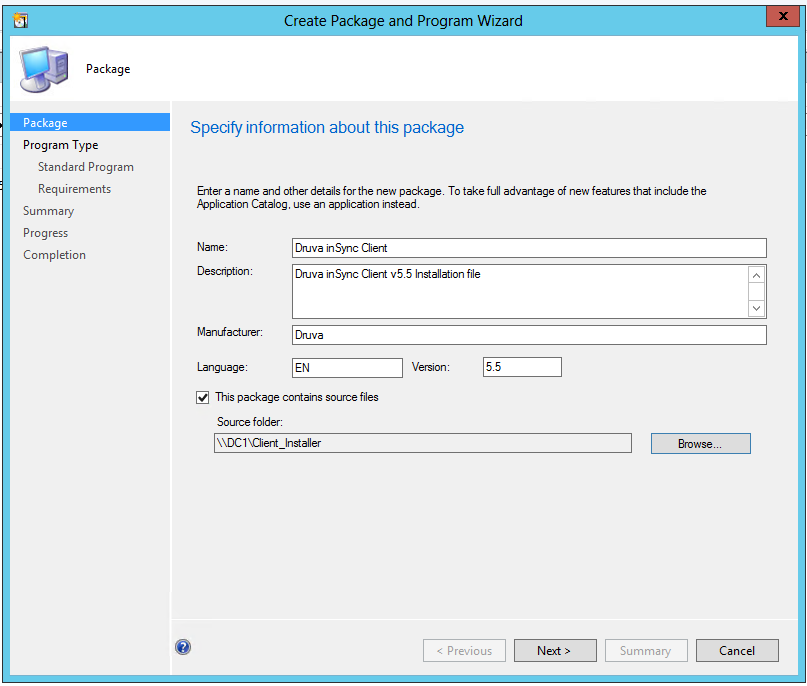
- On the next screen select Standard Program and click Next.
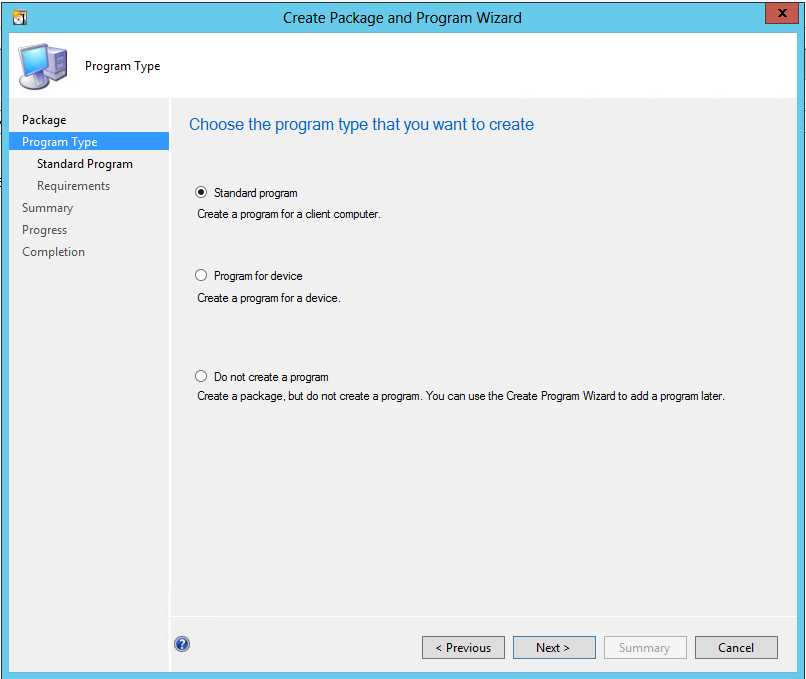
- Specify the required information for inSync package.
Note: Choose the Run Mode as – Run with Administrative rights
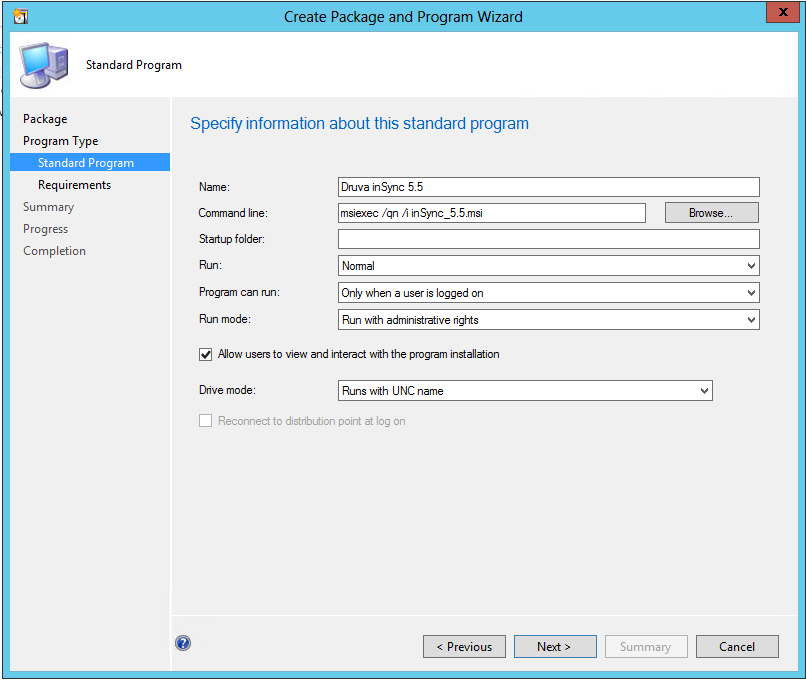
- Select the platforms on which you wish to deploy inSync Client.
- Verify the details under Summary page and click Next.
The first program for inSync installation is successfully created.
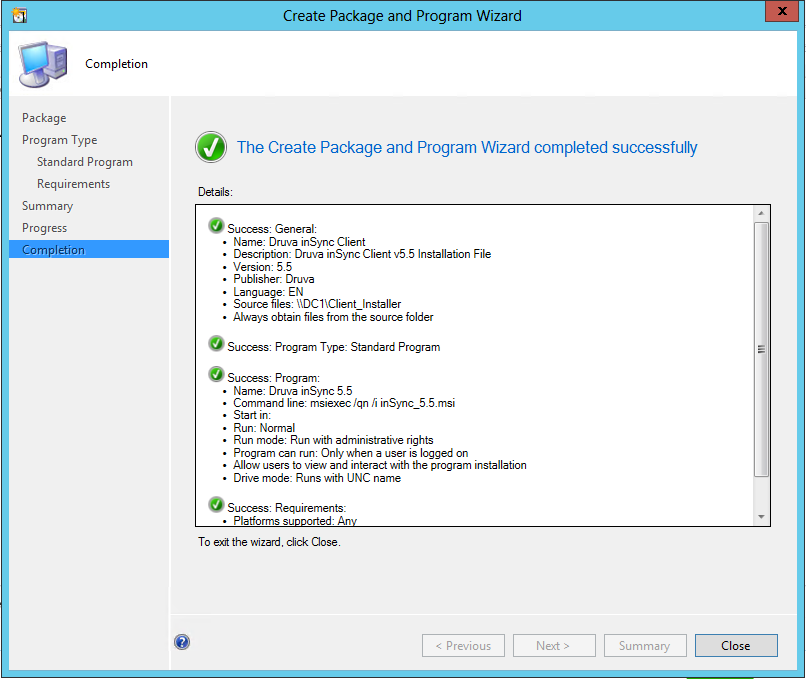
Deploying the package
- Select the package created in the first stage.
- Right click on the package and choose Deploy.
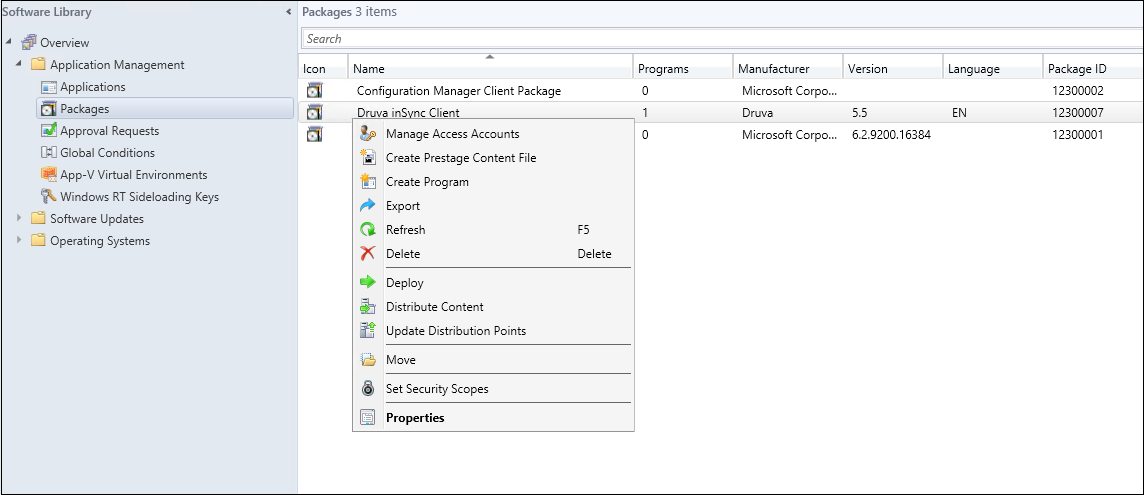
- Under Deployment Software Wizard, select the collection to which you wish to deploy the package.
- Add the Distribution Point in the next window.
- Under Deployment Settings, choose Purpose as required – Available / Required.
The deployment is now complete.
Installing the package on the Client machine
- The deployed package should be visible under the Software Center on the client machine. If the package is not available, you may retrieve the Software Policy under Configuration Manager Option in Control Panel by restarting the SMS Agent Service on the client machine.
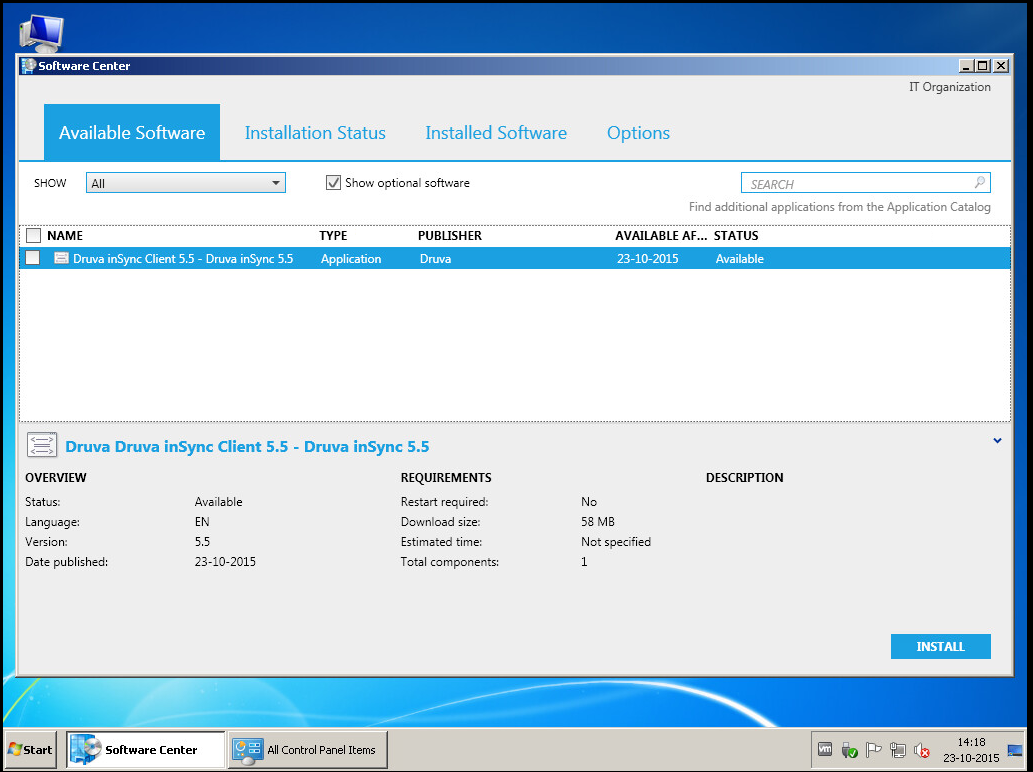
- Mark the package and select Install. As per the deployment policy, the package will be either downloaded or will run directly through the distribution point.
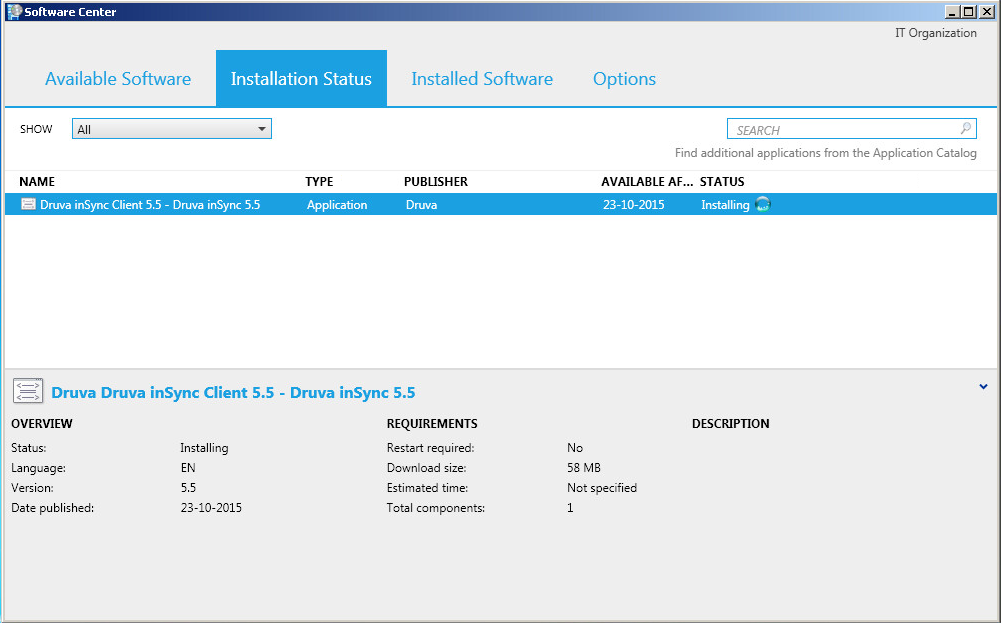
Integrating Mass Deployment with SCCM deployment package
- While creating an application for the package, you need to define the command line along with Mass Deployment parameters.
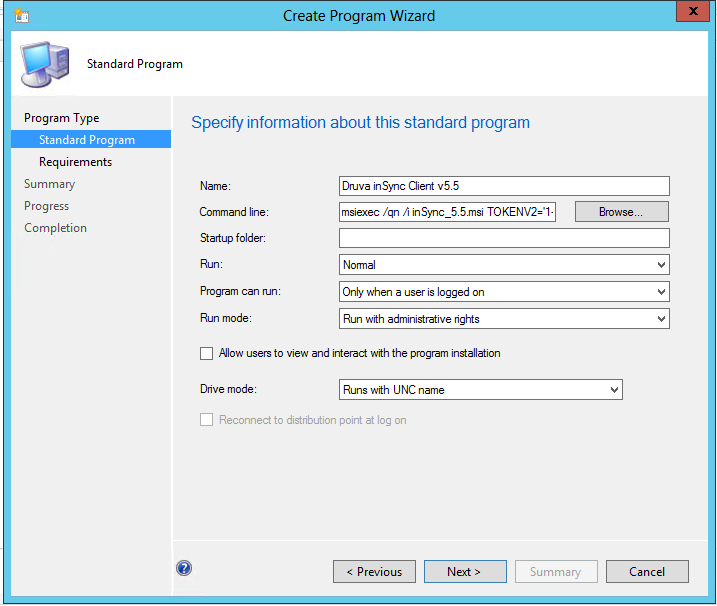
- When the package is created, the completion page should show you the details.
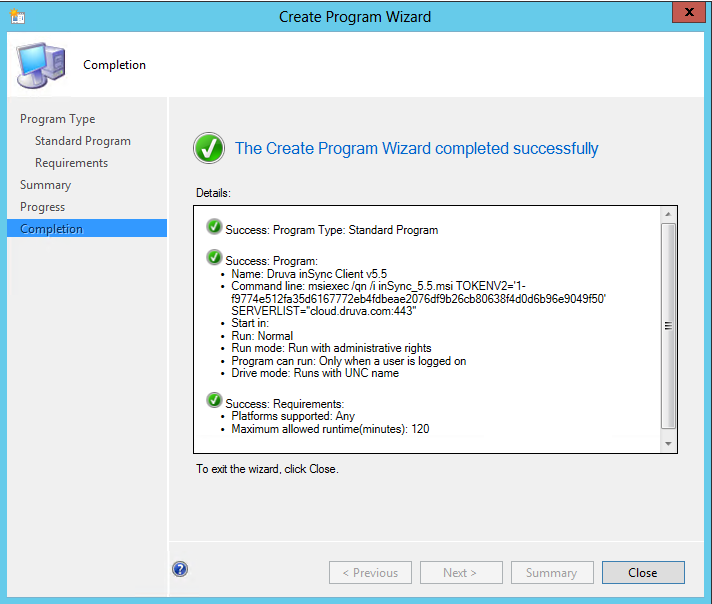
- Please refer Mass Deployment article for more details.
- Below is a sample command line for using Mass Deployment on Cloud.
msiexec /qn /i inSync_5.8.msi TOKENV2='1-f9774e512fa35d6167772eb4fdbeae2076df9b26cb80638f4d0d6b96e9049f50' SERVERLIST="cloud.druva.com:443"
Note – The Port number depends upon your cloud instance. If you are not certain which port to use, contact Support Team.
- Below is a sample command line for using Mass Deployment on an On-Premises server.
msiexec /qn /i inSync_5.8.msi TOKENV2='1-f9774e512fa35d6167772eb4fdbeae2076df9b26cb80638f4d0d6b96e9049f50' SERVERLIST="insyncmaster.druva.com:6061"
With Mass Deployment integrated with SCCM, the deployment of inSync Client will be followed with the client activation for the logged in user.

