Provision users instantly from Microsoft Azure Active Directory to inSync using Druva SCIM app
Overview
This article provides the steps to import users instantly from Microsoft Azure Active Directory (Azure AD) to inSync using the Druva SCIM app. Microsoft Azure now provides the option to instantly provision users to inSync using the ‘Provision On Demand’ feature.
Prerequisites
The Druva SCIM app creation and user assignment must be completed prior to performing on-demand provisioning of users.
For more information about creating the Druva Azure SCIM app for deployment and user assignment, refer to Manage Users from Microsoft Azure Active Directory using SCIM.
Perform On-Demand Provisioning
Once the Druva SCIM app is created, refer to the following steps to provision any of the added users instantly.
-
Open the Druva SCIM App and click Provisioning.
- Click Provision On Demand.

3. Select the user to be provisioned.
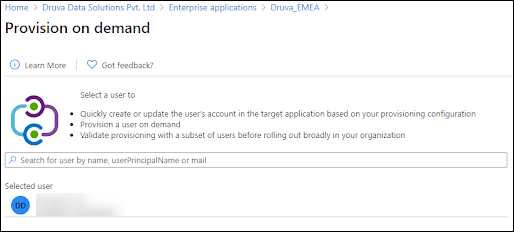
4. Click Provision.
The application validates the user.
5. Once the validation is successful, the user is provisioned to inSync instantly.
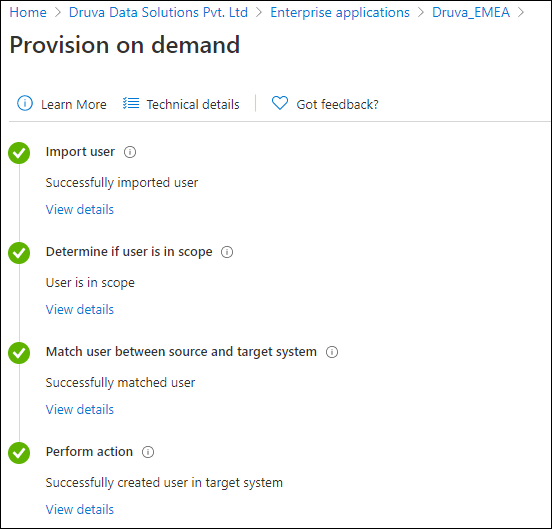
6. Click View Details to get additional information for each step in the import process.
7. Navigate to inSync Management Console and click Users to validate the addition of selected users.

