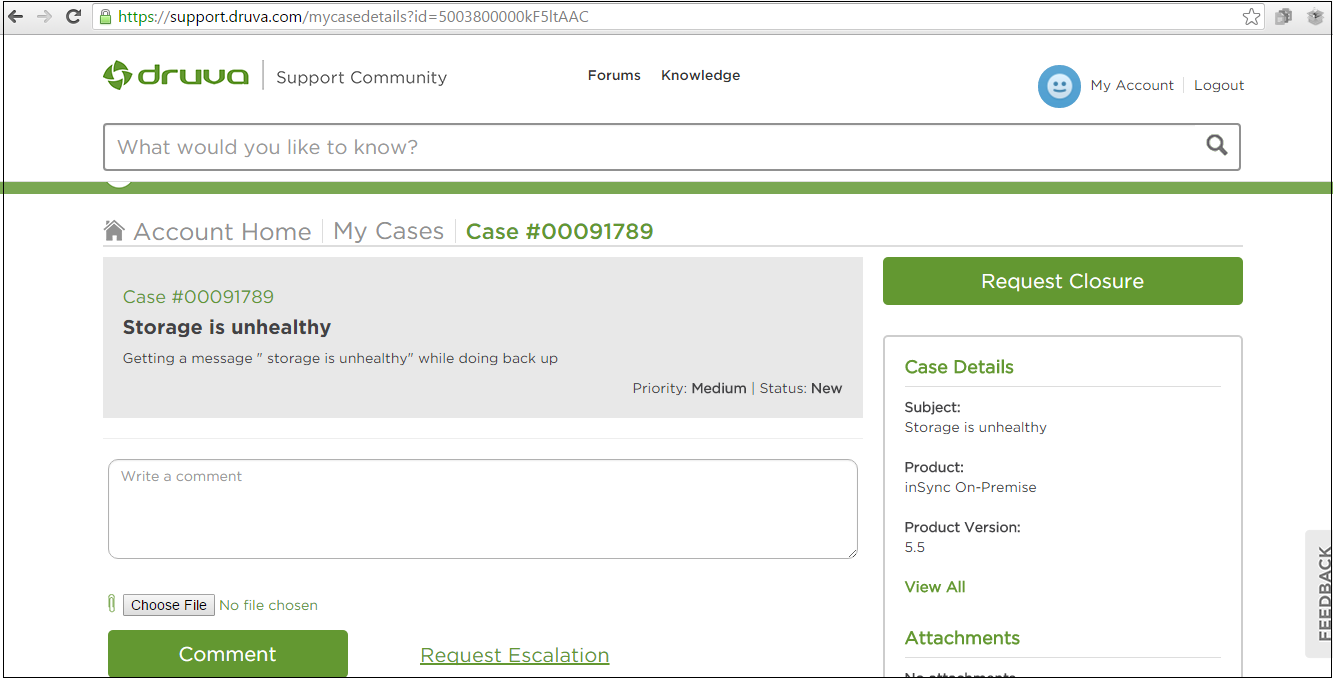How to create a case on the customer portal
Overview
This article explains how to create a new case on the customer portal.
Procedure
- Visit Druva support.
- Log on to the customer portal.
- Click Submit a Case.
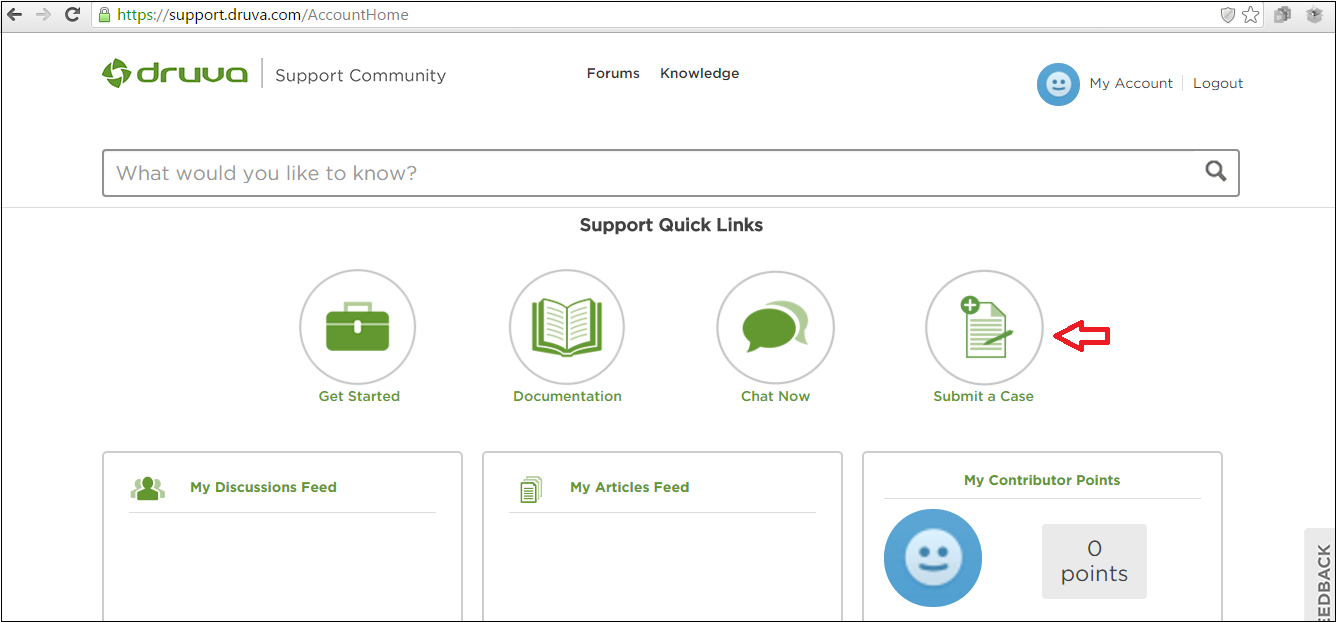
- Enter the issue details.
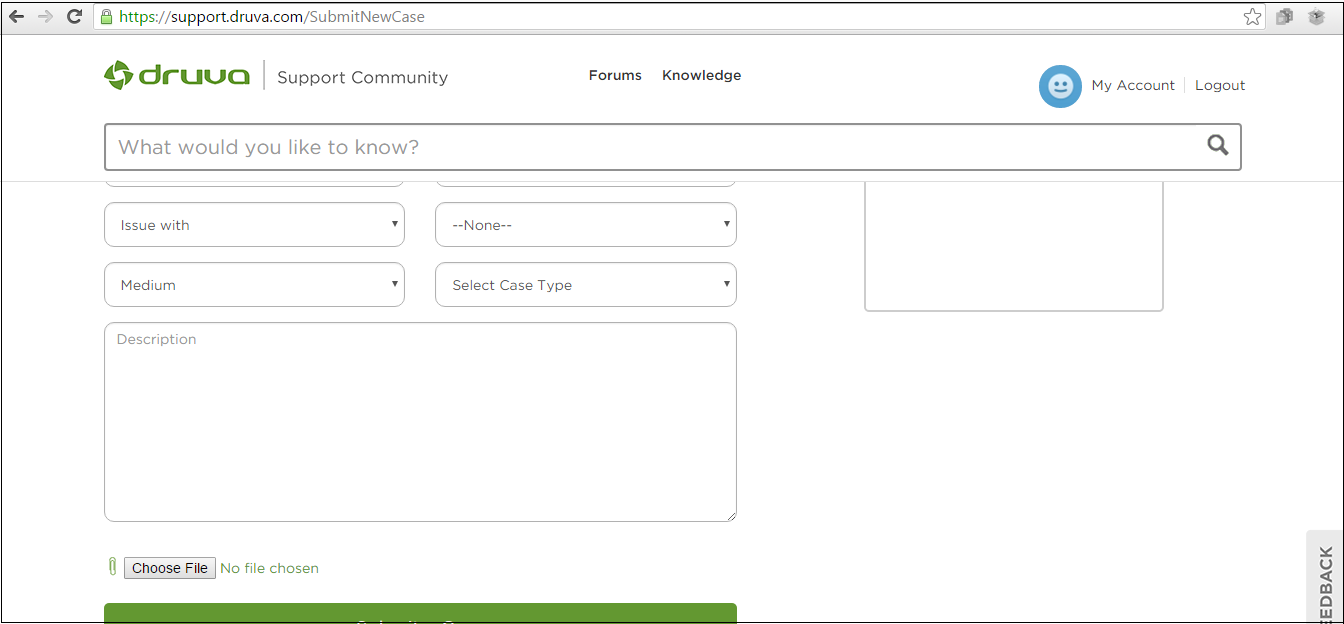
- Click Choose File to attach required screenshots of the error page or log files.
- Click Submit a case to create a case.
You can view all your open and closed cases.
- In the Filter drop-down list, select the required option to view your cases as shown in the following screenshot:
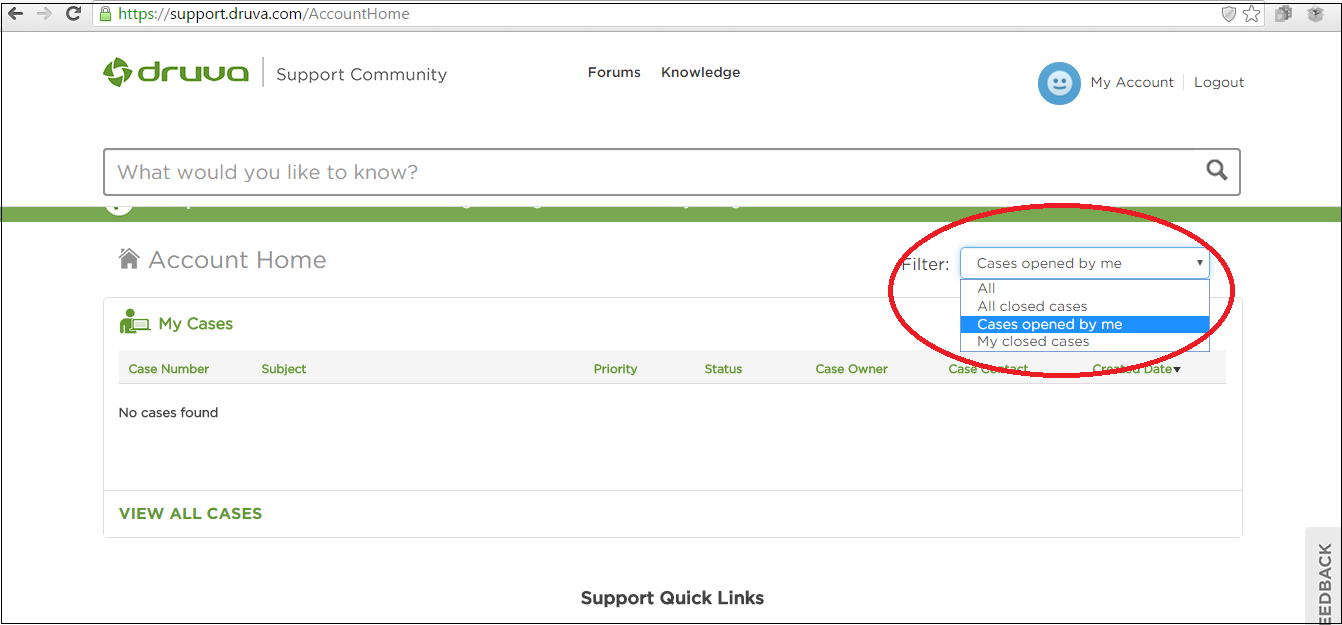
You can also reopen a closed case.
- In the Filter drop-down list, select the All closed cases option, and select the required closed case to reopen.
When a case is created, you can see the updates on the customer portal as shown in the following screenshot: