Troubleshooting internal error (#100000001) - Unable to backup PDF files
This article applies to:
- OS: Windows and Mac
- Product edition: inSync Cloud
Problem description
While backing up PDF files, the backup completes with an error message "Internal error. (#100000001)" in the client logs.
Cause
The "Internal error. (#100000001)" is seen when the files not being backed have an incorrect modified date, which is either in distant past or in future.
The error is seen for the files with modification date of future or distant past. By design, inSync Client does not back up files with incorrect date or time.The error is also logged for password protected PDF files which inSync cannot read or access.
Traceback (inSyncclient.log)
Log Location:
C:\ProgramData\Druva\inSync4\<username>\logs
Backup completed with Errors"
Line 85: [2017-06-10 10:36:25,400] [ERROR] Failed to backup {{E$_}}:Accounts/KS/Purchase/Ernie_2011-12/Ernie_ITR V Receipt Acknowledgement_2011-12.pdf. Error: Internal error. (#100000001)
Line 86: [2017-06-10 10:36:33,134] [ERROR] Internal error. (#100000001)
Line 90: [2017-06-08 10:30:44,036] [ERROR] Failed to backup {{E$_}}:Accounts/KS/Purchase/Ernie_2011-12/Ernie_ITR V Receipt Acknowledgement_2011-12.pdf. Error: Internal error. (#100000001)
Line 92: [2017-06-08 10:30:59,459] [ERROR] Internal error. (#100000001)
Line 87: [2017-06-07 10:51:32,119] [ERROR] Failed to backup {{E$_}}:Accounts/KS/Purchase/Ernie_2011-12/Ernie_2011-12/R.R. Singh_ITR V Receipt Acknowledgement_2011-12.pdf. Error: Internal error. (#100000001)
Line 88: [2017-06-07 10:51:32,759] [ERROR] Internal error. (#100000001)
Resolution
Exclude non-essential files from backup
Exclude files which you do not require to be backed up from the backup list and subsequently, initiate a backup to see if the backup completes without any errors.
Check and resolve modified date and timestamp of the file
- Confirm if the modified date and time of the affected file is correct.
- Right-click on the PDF > Properties > General tab > Modified and check if the dates (of +/- 20 years) format is correct.
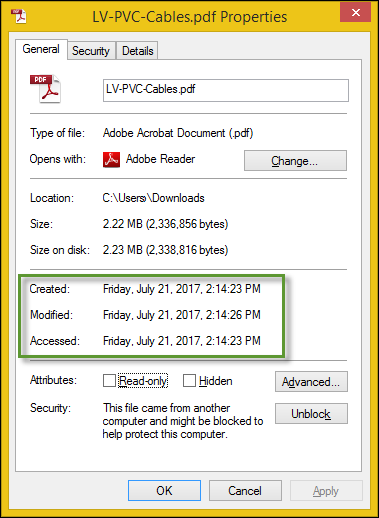
- If the file has incorrect modified date of distant past or of future, correct the timestamp of the PDF file using tools from the following links:
- Start a fresh backup after appropriate values are restored for the date and time attributes of the PDF and check if the backup completes without errors.
- If the issue persists, please contact Druva Support for further investigation.

