Unable to launch inSync or see inSync icon under Ubuntu Desktop 12.04
Summary
This article describes how to troubleshoot the inSync launch or icon visibility issue on Ubuntu 12.04
Procedure for Ubuntu 12.04
1. Install inSync client package on Ubuntu 12.04 and ensure it is successfully installed.

2. Install the package dconf-tools from the terminal with sudo apt-get install dconf-tools.
3. Open dconf editor from the Dash (or dconf-editor from terminal):
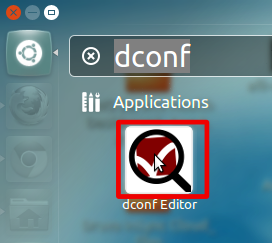
4. On the left sidebar, use the triangles to navigate to desktop > unity > panel. On Ubuntu 12.04 you instead need to navigate to com > canonical > unity > panel. Double-click on the orange [JavaEmbedded...] part on the right and add 'inSync' to allow the inSync indicator to show as below:
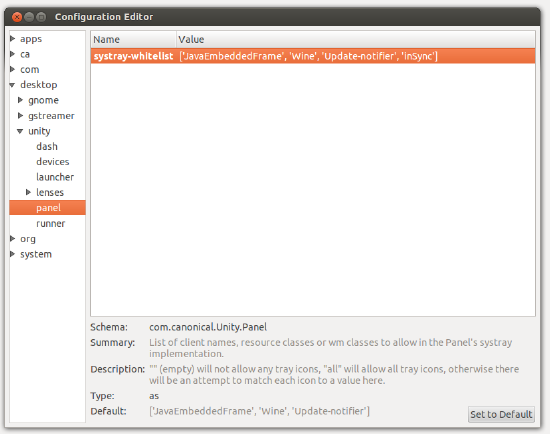
5. Press Enter, close dconf editor; logout and login -- your inSync icon should now show!
Sometimes still you will not be able to see the inSync icon even after performing the above steps which normally fails with the below error:
mcastillo@Ubuntu-E6410:/opt/Druva/inSync/bin$ ./inSync
<_MainThread(MainThread, started)> : SyncLog
<Thread(Thread-2, started -1296041152)> : inSyncConfig
<Thread(Thread-2, started -1296041152)> : SyncLog
<Thread(Thread-2, started -1296041152)> : HC
started ssconfig
Fontconfig warning: "/etc/fonts/conf.d/11-lcdfilter-default.conf", line 14: invalid constant used : lcddefault/opt/Druva/inSync/lib/inSync: symbol lookup error: /usr/lib/i386-linux-gnu/libXrandr.so.2: undefined symbol: _XGetRequest
To fix this problem, follow the below steps.
6. Download the attached library with the article & place it under path : /opt/Druva/inSync/lib/
7. Change permission of the file : “sudo chmod 777 libXrandr.so.2.0.0”
8. Create a symbolic link : “sudo ln –s libXrandr.so.2.0.0 libXrandr.so.2”
9. Press Enter, close dconf editor, logout and login -- your inSync icon should now show!
![]()

