Unable to launch Admin Console: Error starting inSync Admin UI
Problem description
While starting the inSync administration console, "Error starting inSync Admin UI. Contact support@druva.com for details." error is displayed.
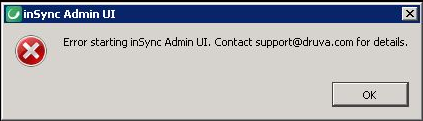
Multiple scenarios can lead to this error.
Causes
This error can occur in any of the following scenarios:
- Scenario 1 - When you double-click the inSync icon on desktop to launch the inSync Management Console, it eventually displays this error. This might happen due to timeout in launching the web browser.
- Scenario 2 - If the port is utilized by any other application on the server then the error is expected.
- Scenario 3 - As inSync refers Internet Explorer settings by default to connect to the public network, ensure that none of the options under “Automatic Configuration” or “Proxy server” is checked on the Internet Explorer.
- Scenario 4 - In case when not all the inSync services are running. They could be either stopped or not running.
Resolution
Resolution for scenario 1
Open a web browser and access inSync admin console using web access url.
https://<server’s url>/admin
Resolution for scenario 2
Follow the steps below to check and resolve the issue:
- Open an elevated command prompt.
- Run the following command.
netstat -anob > netstat.txt && netstat.txt - Check which application is using the port.
- From services console, stop and disable the services for that application and reboot the server so that processes for that application are removed and inSync services restart properly.
- Double click on inSync Master Management Console, this should load the Admin UI on the browser.
Note: In case you wish to keep the application on server and want inSync admin UI to use a different port then please contact Druva technical support (https://support.druva.com ) for further assistance.
Resolution for scenario 3
Open Internet Explorer > Settings > Internet Options > Connections tab > LAN Settings and uncheck any option under “Automatic Configuration” or “Proxy server” that is checked.
Resolution for scenario 4
Ensure that all the Druva inSync services are started from services console. Open task manager to confirm the status of the inSync processes.

