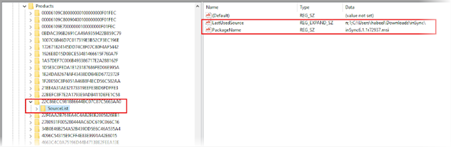How to identify the source of inSync Client installation
This article applies to:
- OS: All supported Windows versions for inSync Client
- Product edition: inSync Cloud
Overview
You may have installed deployment agents on the user devices in your environment to monitor and manage the applications on the devices. The agents reinstall any mandatory application that the user may have removed and also push application to a new device. These actions may impact the inSync Client.
For example, if an inSync administrator pushes a client upgrade from the inSync Management Console:
- inSync is first removed (uninstalled) before the new version is installed on the device.
- The deployment agent may push an installation using its own tool in the interval between the uninstallation and reinstallation (upgrade) of the inSync Client.
- The current and future installation attempts fail with the following error:
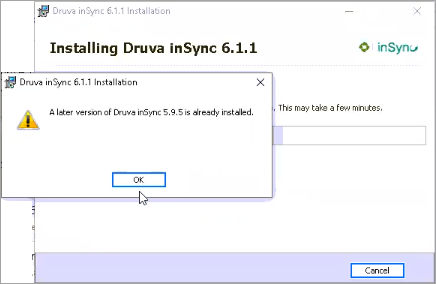
A later version of Druva inSync <client version> is already installed.
This article provides the steps to conclude whether the inSync Client was installed using an alternate application by identifying the source from where the client was installed.
Identify the inSync Client installation source
When an application is installed on a device with Windows OS, it creates a registry key inside HKCR\Installer\Products, which contains the following details:
- GUID of the installed application
- Installation source and file path of the installer
To identify the inSync Client installation source:
- Open the Windows registry and select HKCR.
- Search for inSync and continue searching till you find the value where Product Name starts with Druva inSync. As displayed in the image below, each key has an alphanumeric value that is unique to every version of each application installed on the device. Hence every version of inSync Client has a different GUID value.
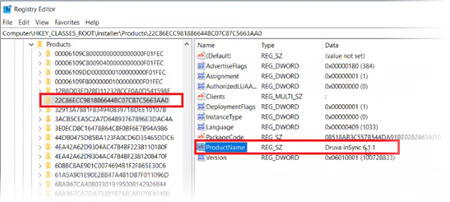
- Expand the key to display the Source List within that key. The Source List provides the following values:
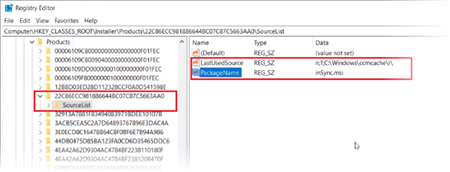
- LastUsedSource - The location of the msi file from where the inSync Client was last installed.
For example, the below image of the Windows registry indicates that the msi was installed from C:\Windows\CCMcache. This is the path for SCCM local cache folder, where it dumps the msi during installation.
Even if the path is different, as long as the agent dumps the same msi file, you can identify which application in the environment has the script to install inSync from the above location. - PackageName - The installer file name inSync.msi.
When the inSync application is installed from auto upgrade, the msi is downloaded and installed from path C:\Programdata\Druva\inSync4
Also the msi package name has the version of inSync in it.
The relevant screen captures are provided below:
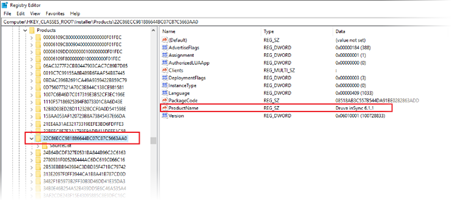
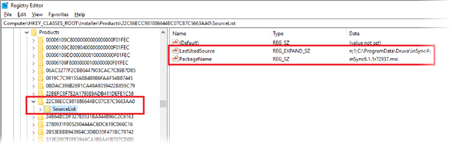
Alternatively, you can download the application manually and install it on the user device.