Significance of Outlook - Data files, Autocomplete, and Signature folders
Overview
When you select Outlook - 2016/13/10/07 - Optimized for performance while configuring a backup profile, insync backs up all the attached PST files and also the unattached PST files present in the folders containing the attached PST files.
Hence when you restore, you see these three outlook folders:
- Outlook - Outlook Data files
- Outlook - Autocomplete
- Outlook - Signature
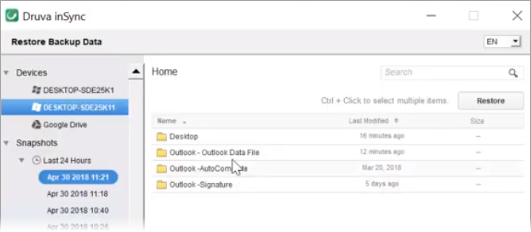
If you are backing up emails from Outlook 2016, 2013, 2010, or 2007, inSync provides two options for backup:
- Outlook - 2016/13/10/07 - Optimized for efficiency
- Outlook - 2016/13/10/07 - Optimized for performance
The following table lists the differences between these two backup options.
| Property | Outlook - 2016/13/10/0 | |
| Optimized for efficiency | Optimized for performance | |
| Data deduplication | More efficient, app-aware data de-duplication. Saves only a single copy of duplicate emails and attachments across users. | File-level data de-duplication. inSync backs up updates to the PST files. |
| Backup speed | Faster backups. inSync uses outlook's MAPI interface to identify messages that are added, updated, or deleted, and selectively backs up that data. | inSync requires more time to analyze and identify changes to the PST. |
| Non-attached PST | By default, inSync backs up only the attached PST files. However, if you select Include PST files from all drives, inSync will locate all unattached PST files in the device and back them up. | inSync backs up all attached PST files. It also backs up all unattached PST files that are there in the folders containing the attached PST files. |
| Restore | Faster restore. Instead of the entire PST, inSync restores specific folders, such as Inbox, Sent Items. | inSync requires more time to restore data. inSync can restore only the entire PST. |
| Restore requirement | Requires inSync and Outlook to restore emails. | No specific requirement. |
Significance of the Outlook folders
Outlook-Outlook Data Files
This folder contains PST files. An Outlook Data File (.pst) contains your messages and other Outlook items and is saved on your computer. When you add an email account to Outlook, a local copy of your information is stored on your computer. This feature allows you to access your previously downloaded or synchronized email messages, calendar information, contacts, and tasks without an internet connection.
Certain types of accounts, such as POP accounts, store their information in Outlook Data Files (.pst files).
Outlook-Autocomplete
This folder contains the AutoComplete list. Outlook maintains the AutoComplete list, which is used by both the automatic name-checking feature and the automatic completion feature. The AutoComplete list, also known as the nickname cache, is generated automatically when you send email messages from Outlook. The list contains SMTP addresses, LegacyExchangeDN entries, and display names for people to whom you have sent mail previously.
Outlook-Signaure
This folder contains signature files.
Whenever you create a new signature in Outlook, Outlook creates several files and folders including the .htm file, the Rich Text version and the plain text version of your signature. Outlook also creates folders stored in this location, with the images from your Outlook signatures inside. When you add images to your Outlook signature, Outlook actually compresses the images included in your email signature and saves them separately in a folder in this location. Outlook then attaches the images as you send them.
See also
- Microsoft Outlook Backup
- Introduction to Outlook Data Files
- Information about the Outlook AutoComplete list
- Outlook Signature Registry Settings
- Where are email signature folders stored for Outlook
- Include emails for backup on Windows
- FAQs on how inSync backs up Outlook PST files
- The IT Manager’s Guide to Simplifying Microsoft® Outlook® Backup

