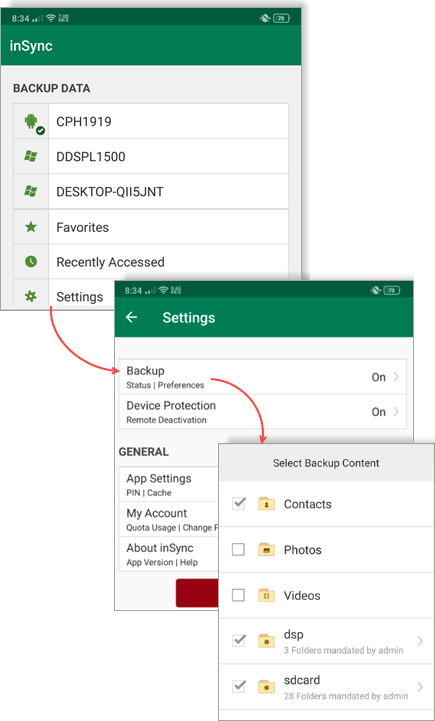How to back up all files and folders from an Android device using inSync Mobile
This article applies to:
- OS: Android 7.x, 8.x, 9.x
- Product edition: inSync Mobile - Cloud and On-Premise
Overview
You may want to back up all the files and folders from an official Android device issued to the employees of your company. This article provides the steps you can perform to back up all the files and folder from an Android phone, including its SD card.
Back up all files from an Android device
- Login to inSync admin console and select the profile on which you want to make these changes.
- Login to the inSync Management Console and open the profile that you want to edit.
- Open the Devices tab.
- Click Smartphones & Tablets and click Edit.
It is assumed that Enable mobile backup is selected and backup folders are already configured in the profile. - Click Add folder and in Folder to be backed up, enter / (forward slash).
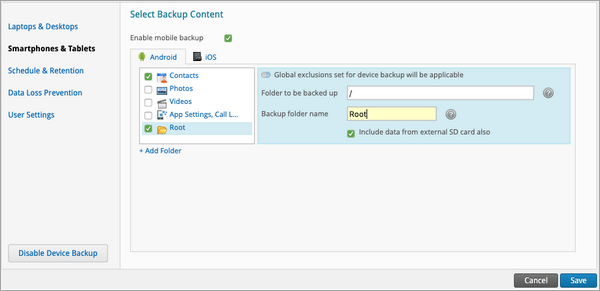
- Provide a name to the newly added folder in Backup folder name and click Save.
- Launch the inSync Mobile app on your Android phone, and navigate to Settings > Backup > Backup content and verfy whether all the device folders are automatically selected for backup.