How to backup Lotus Notes using inSync
This article applies to:
- OS Windows 7 and later with IBM Notes 8.5 and later
- Product edition: inSync Cloud and On-Premise
Overview
This article explains how to back up Lotus Notes using inSync. inSync supports MAPI for Outlook, which is a quicker way to backup emails. However, it can also back up files from other email clients as flat files such as Lotus Notes and Thunderbird.
Typically, Lotus notes files from various versions are found in the following directories:
| Default and suggested directories for IBM Lotus Notes version 8.5 | |
| C:\Program Files\IBM\Lotus\Notes | Default program directory |
| C:\Program Files\IBM\Lotus\Notes\data | Default data directory for single user install |
| Default and suggested directories for IBM Lotus Notes version 9.0 and later | |
| C:\Program Files (x86)\IBM\Notes | Default program directory |
| C:\Program Files (x86)\IBM\Notes\data | Default data directory for single user install |
| C:\Users\username\AppData\Local\IBM\Notes\data | Default data directory for multi-user install |
| Files backed up by inSync | ||
| File name | Path | Description |
| bookmark.nsf | Notes\Data directory | Contains saved bookmarks and Homepage information. |
| busytime.nsf | Notes\Data directory | Contains local free time information. |
| headline.nsf | Notes\Data directory | Contains Application Subscriptions information. |
| internet.nsf | Notes\Data directory | Contains information from newsgroup subscriptions (NNTP). |
| names.nsf | Notes\Data directory | Contains contact entries, mailing groups, connections, and locations. |
| perweb.nsf | Notes\Data directory | This is Personal Web Navigator application that contains Web browser information. |
| <name>.nsf (local copy) | Notes\Data directory | Contains Mail, Calendar, and To Do list. This only shows up in the Data directory if a local replica of Mail file is available. |
| *.nsf | Notes\Data directory | Other Files like log.nsf, localfeedcontent.nsf etc. |
Procedure
To configure IBM Lotus Notes
- Log in to the inSync Management Console and click Profiles on the menu bar.
- Click the name of the profile to be used to back up Lotus Notes.
- Click the Devices tab and click Edit. The Edit Device Backup Configuration window is displayed.
- Select the platform for which the backup folders need to be configured. For example, to configure backup folders for Windows devices, select the Windows tab.
- Select the Email option and under Email Client to Backup, select Lotus notes from the list.
- Click Save.
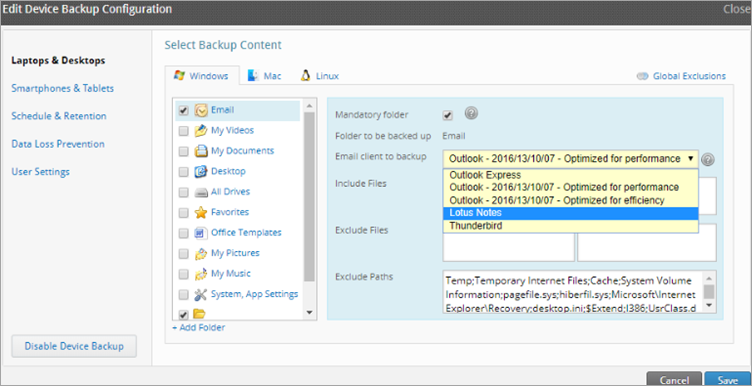
inSync Client displays the following status:
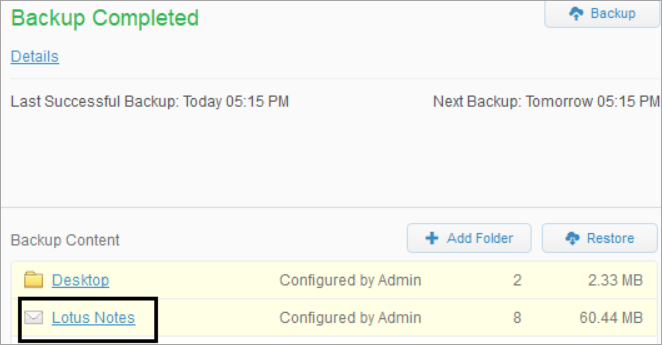
Precautions
- Since Lotus Notes is a 32-bit application, it must be installed at C:\Program Files (x86)\ or under a directory path such as C:\IBM\Notes. Do not install it under C:\Program Files. This is a requirement of 64-bit Windows 7 and 8 operating systems.
- Install to C:\IBM\Notes and C:\IBM\Notes\data. Do not install to C:\Program Files\IBM\Notes, C:\Program Files\IBM\Notes\data, or any program directory.

