How to change SCIM token for Druva inSync App
Overview
Druva enables inSync administrators to automate user management in Druva inSync using System for Cross-domain Identity Management (SCIM) v2.0. SCIM is a standard for the exchange of user identities between identity providers (IdPs) and applications requiring user identity information (such as enterprise SaaS apps).
To integrate the Druva SCIM App, the SCIM Token is used, This token is valid for 365 days and the inSync Administrator receives a below email notification asking to change/update the SCIM Token:
Procedure title
To ensure uninterrupted user provisioning in inSync Admin, it is crucial to update the SCIM Token before its expiry date. Follow the steps below to update the new SCIM Token in the Azure Portal:
To create a new SCIM Token:
- Login to https://login.druva.com
-
From the Endpoint, or Microsoft 365, or Google Workspace dashboard, go to Users page.
-
Select the User Provisioning tab.
-
In the Summary section, select the three-dot menu and click New Token. A new token is generated.
-
Copy the new SCIM Token on a notepad to update the existing SCIM Token.
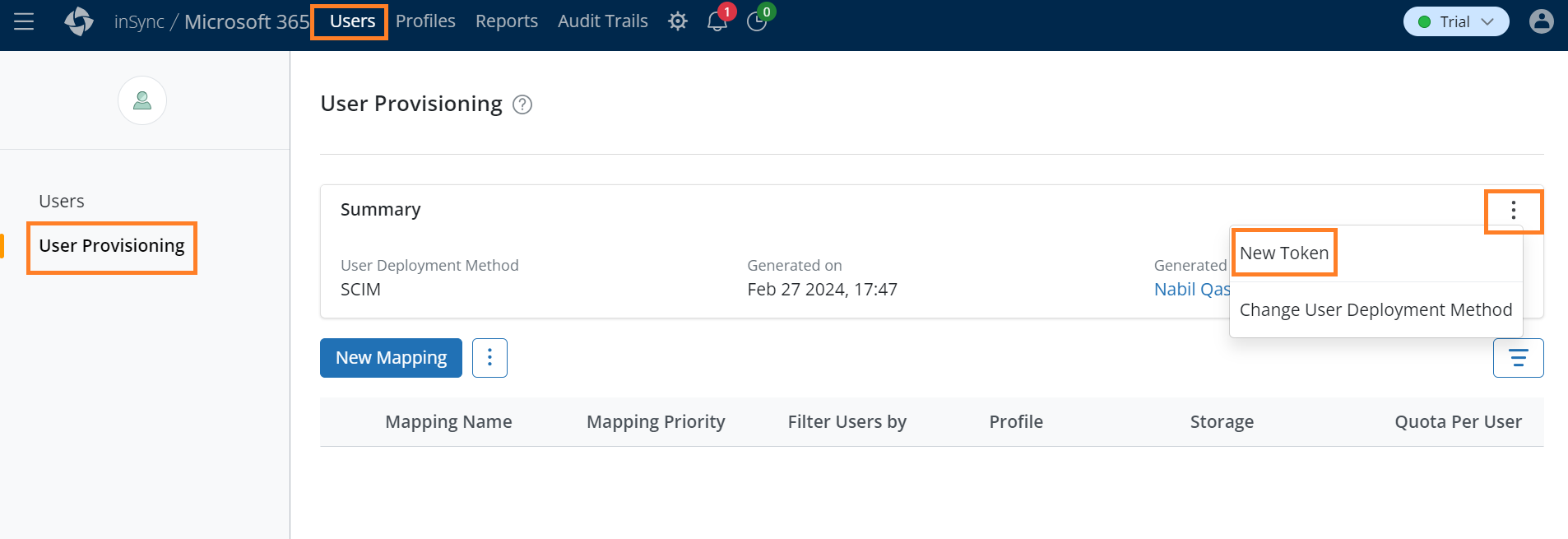
To update the new SCIM Token into Azure Portal:
- On the Azure console, go to All Services > Enterprise Applications section and select your SCIM app.
- On the App Overview page, select Provisioning under Manage on the left pane.
- Under the Admin credentials section Tenant URL should be already available: Format: https://apis.druva.com/insync/scim
- Paste the Secret Token: Enter the token that you generated on the inSync Management Console for SCIM-based user management.
- Once the Tenant URL and Secret token are in place, click on the Test Connectivity on the right top corner, the test should be successful.
- Save.

