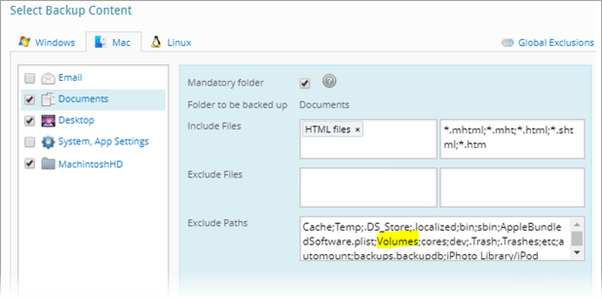How to back up all drives from a Mac
This article applies to:
- OS: Mac
- Product edition: inSync Cloud and On-Premise
Overview
inSync profile configuration provides the following default directory options to configure for backup.

This article provides a workaround to configure the inSync profile to back up the complete Macintosh HD of a Mac device.
Back up all drives from a Mac
- Log in to the inSync Management Console and click Profiles on the menu bar. The profile list is displayed.
- Click the name of the profile that needs to be configured.
- Open the Devices tab and click Edit when the Laptops and Desktops page is active.
- Open the Mac tab on the Edit Device Backup Configuration window.
- Click + Add Folder and enter the following in the respective fields.
- Folder to be backed up: /\
- Folder display name: Macintosh HD
- Click Save. The /\ entered in the Folder to be backed up field changes to / after the profile is saved.
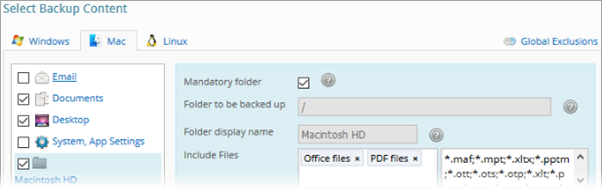
Note: If the Mac devices have additional volumes or partitions to be backed up, then remove the Volumes entry from the Exclude Paths field (as shown in the image below). This ensures inSync backs up files from all the additional volumes or partitions of the Mac device.
Verification
Perform a manual backup to verify whether inSync backs up the Macintosh HD of a Mac device.