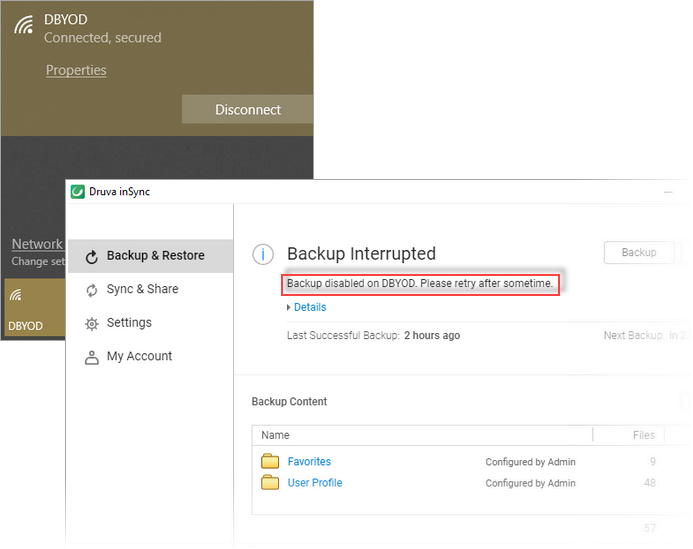How to restrict backups over specific networks
This article applies to:
- Product edition: inSync Cloud
Overview
inSync can back up data over different network types, such as 4G, 3 G, Wi-Fi, and VPN. You may want to prevent inSync backups over networks that do not comply with the internet usage policy of your organization.
This article provides the steps to restrict inSync backups over specific networks by defining a unique string name. inSync uses the unique string name to identify the restricted network and prevents the backup.
Restrict inSync backup using unique string name
To restrict inSync backups using unique string name:
- Login to the inSync Management Console.
- On the menu bar, click the gear icon
 and click Settings.
and click Settings. - Open the Network tab and click Edit. The Network Settings window opens.
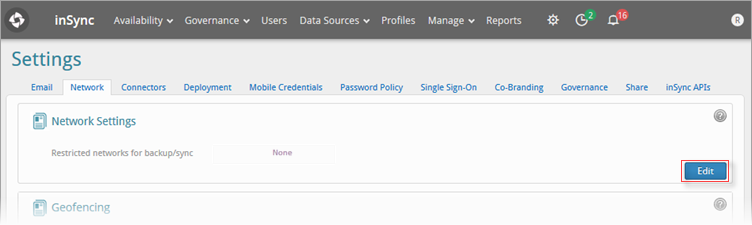
- Under Restricted networks for backup/sync, enter the unique string.
Example: SSID name = “BYOD” or network adapter name = “Realtek 8821CE Wireless LAN 802.11ac PCI-E NIC”.
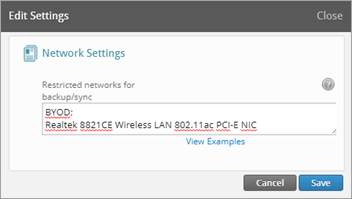
- Click Save.
Using the BYOD keyword blocks any SSID that includes BYOD keyword on it, such as xxxBYOD-xxxx or 123BYOD321.
Examples
The images below provide a glimpse of how backup status is displayed on the inSync Client .
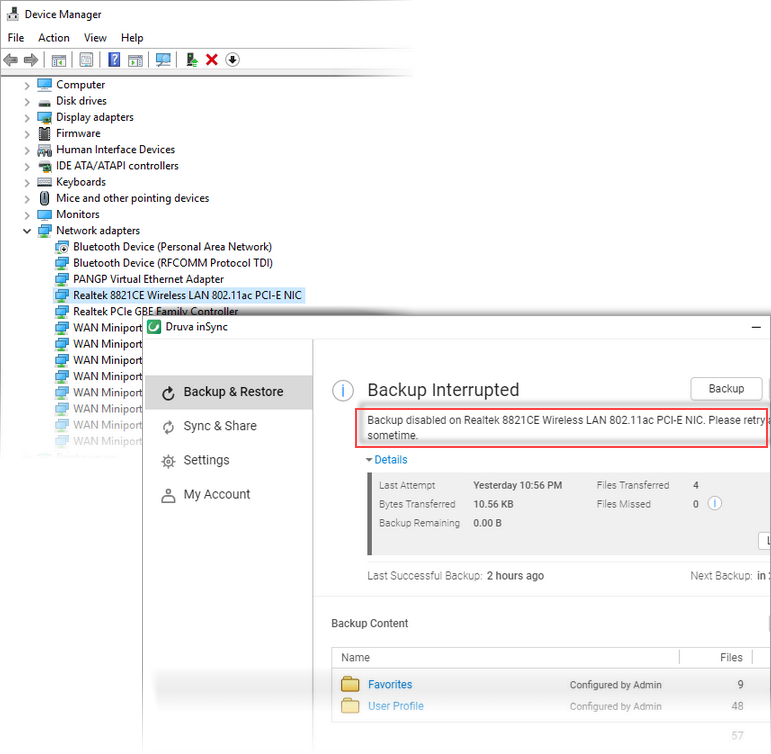
For a device connected to DBYOD wi-fi network that is restricted for backup: