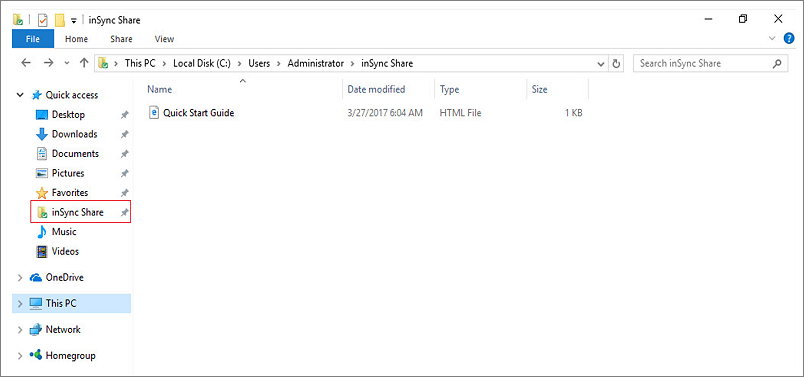How to create inSync Share shortcut under Quick Links on Windows 10?
Product edition: inSync Cloud and On-Premises
Overview
In Windows 10, Microsoft has changed the behavior of the Favorites section in the left pane with respect to the earlier versions. Quick Access is introduced to which users can pin any folder. Windows puts recently accessed files and folders into Quick Access, except media files such as music and videos.
inSync currently does not automatically create a shortcut under Quick links due to the restrictions imposed by the operating system design.
Create inSync Share shortcut
You can follow the below steps to add inSync share shortcut under the Quick Links:
- Navigate to the default inSync share location:
C:\users\<user name>\inSync Share - Right-click on Quick Access and select Pin current folder to Quick access.
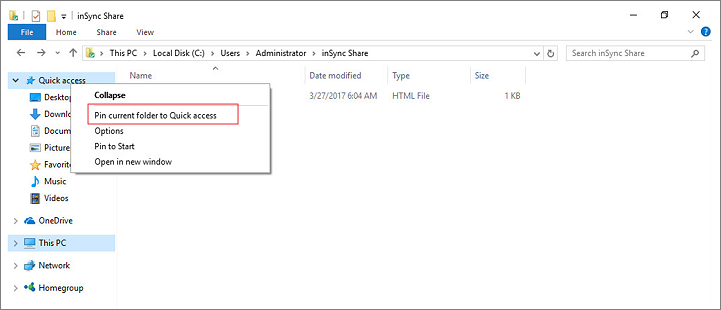
- The inSync share folder will be visible under the Quick Access link.