Troubleshooting VSS (Volume Shadow Service) errors
Disclaimer: The steps mentioned in this article should be performed only after consulting your System Admin. VSS is an OS component, hence it is advisable to consult Microsoft or your system admin before proceeding.
Summary
This article lists solutions to different VSS (Volume Shadow Copy) related problems that occur during back up and restore.
VSS error codes and their solutions
0x8000ffff: [Catastrophic failure]. Continuing with actual volume...
Description
The client log shows the error: 0x8000ffff[Catastrophic failure]. Continuing with actual volume...
Cause
- The COM+ Event System service is not started.
- The Volume Shadow Copy service is not started.
Solution
Launch services.msc from the Run option on the Start menu and set parameters of the following services as shown in the table.
| Services | Status | Start up Type |
| COM+ Even System | Automatic | Started |
| Volume Shadow Copy | - | Manual |
0x80042304: The volume shadow copy provider is not registered in the system
Description
The client log shows this error: 0x80042304: The volume shadow copy provider is not registered in the system.
Cause
Volume shadow copy DLLs are corrupted.
Solution
- Stop the Volume Shadow Copy service. Open a Command prompt window using the cmd command. At the command prompt enter
c:\> net stop vss - To change the directory path, enter
c:\> cd C:\WINDOWS\System32 - Register the following DLL files. Make sure you are in the Windows\System32 directory. At the command prompt enter:
c:\Windows\System32>regsvr32 ole32.dll
c:\Windows\System32>regsvr32 oleaut32.dll
c:\Windows\System32>regsvr32 vss_ps.dll
c:\Windows\System32>Vssvc /Register
c:\Windows\System32>regsvr32 /i swprv.dll
c:\Windows\System32>regsvr32 /i eventcls.dll
c:\Windows\System32>regsvr32 es.dll
c:\Windows\System32>regsvr32 stdprov.dll c:\Windows\System32>regsvr32 vssui.dll
c:\Windows\System32>regsvr32 msxml.dll c:\Windows\System32>regsvr32 msxml3.dll
c:\Windows\System32>regsvr32 msxml4.dll - Restart the Volume Shadow Copy service. At the command prompt, enter:
net start vss
0x80042306: The shadow copy provider had an error. Please see the system and application event logs for more information
Description
This error occurs when a VSS provider blocks the creation of the VSS snapshot. This may be caused by:
- Installing a new 3rd party VSS provider.
- An existing provider becoming corrupted.
- Destination drive not being compatible with NTFS format.
To check this problem, run NTBackup and try performing a manual backup of your System State. If it is a VSS problem, the backup will fail.
If NTbackup is successful, check your scheduling to make sure that the backup does not clash with other system activity. Otherwise, follow the instructions given below.
Solution
- VSS Providers
Check to see if there are any non-standard providers that are causing the problem when creating a VSS snapshot. To do this, go to the command prompt and execute the following command:
vssadmin list providers
If there are any non-standard providers listed, consider uninstalling them. Note that the Microsoft default providers are generally very reliable, so uninstalling 3rd party providers may solve the problem.
If the "vssadmin list providers" command hangs, it is likely that a newly installed VSS provider is malfunctioning. In this case, uninstall these products to resolve the issue.
- Multiple Backups
Ensure that the backup is not running at the same time as another backup, as the custom provider may only allow one snap-shot at a time.
- Corrupted data on the drive to be backed up
Run the CHKDSK command on each drive with the /f switch to fix any errors on the disk.
- VSS believes the system is in setup process
Check the status of the system by following these steps:
a. Go to the Registry Editor and locate HKEY_LOCAL_MACHINE\SYSTEM\Setup
b. Ensure that the following registry values are set to 0:
SystemSetupInProgress
UpgradeInProgress
- VSS dll`s are corrupted
Re-install the VSS dll`s by following these steps:
a. Using command prompt, CD to the WINDOWS\system32 directory.
b. Stop the Volume Shadow Copy service by executing the command "net stop vss".
c. Register the DLLs (click here).
- COM+ needs to be re-installed
Re-install COM+ by following these steps:
a. Backup and then delete HKLM\Software\Microsoft\COM3.
b. Boot to Recovery console and rename clbcatq.dll to ~clbcatq.dll. Make sure to use the tilde (“~”) character.
c. Boot the machine to normal mode and in Control Panel, open the Add or Remove Programs tool and then open the Add/Remove Windows Components tool. Do not Make any changes, just click Next. This reinstalls COM+.
- Destination drive is not formatted for NTFS
0x80042308: The specified object was not found
Description
This error indicates that the backup process is having difficulties with backing up Open Files.
Cause
This is due to a problem with the VSS when performing backups of any open files or files that are in use at the time of the backup.
Solution
According to Microsoft Premier Support this is the correct procedure to follow when re-registering the Volume Shadow Copy service DLL's.
1. Change directory to System32
c:\>cd c:\Windows\System32
c:\Windows\System32>Net stop vss
c:\Windows\System32>Net stop swprv
Register the DLLs (click here)
2. Reboot your machine. Open a command prompt and run:
vssadmin list writers
3. Ensure that all your writers are displayed without errors.
0x8004230c: Shadow copying of the specified volume is not supported
Description
When you try to revert a volume on a shared cluster disk or on a cluster shared volume to an earlier version by using Volume Shadow Copy Service (VSS), the following error message is logged in the VSS log file:
Cause
The cause of this error is usually a needed service has been disabled or is not starting properly.
Solution
Follow the procedure given below.
- Open the Control Panel.
- Click Classic View in the Tasks pane.
- Double-click Administrative Tools.
- Double-click Services.
- Scroll down and double click the Microsoft Software Shadow Copy Provider.
- In the Start-up Type menu, select Automatic.
- Click the Start button, Click Apply / OK.
Next, scroll down to the Volume Shadow Copy service and perform the same steps. Exit and reboot the computer.
0x80042312: The maximum number of volumes for this operation has been reached. / 0x80042317: The specified volume has already reached its maximum number of shadow copies
Description
The limitation in number of shadow copies per volume is 64. This is the reason that VSS_E_MAXIMUM_NUMBER_OF_VOLUMES_REACHED error occurs when you try to create 65th volume shadow copy.
When the storage limit is reached, older versions of the shadow copies will be deleted and cannot be restored. There is a limit of 64 shadow copies per volume that can be stored. When this limit is reached, the oldest shadow copy will be deleted and cannot be retrieved.
Cause
The specified volume has already reached its maximum number of shadow copies.
Solution
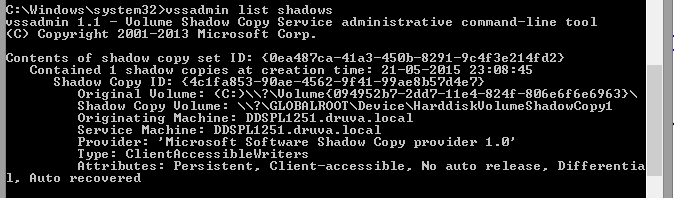
C:\Windows\system32>vssadmin list shadows
vssadmin 1.1 - Volume Shadow Copy Service administrative command-line tool
(C) Copyright 2001-2013 Microsoft Corp.
Contents of shadow copy set ID: {0ea487ca-41a3-450b-8291-9c4f3e214fd2}
Contained 1 shadow copies at creation time: 21-05-2015 23:08:45
Shadow Copy ID: {4c1fa853-90ae-4562-9f41-99ae8b57d4e7}
Original Volume: (C:)\\?\Volume{094952b7-2dd7-11e4-824f-806e6f6e6963}\
Shadow Copy Volume: \\?\GLOBALROOT\Device\HarddiskVolumeShadowCopy1
Originating Machine: DDSPL1251.druva.local
Service Machine: DDSPL1251.druva.local
Provider: 'Microsoft Software Shadow Copy provider 1.0'
Type: ClientAccessibleWriters
Attributes: Persistent, Client-accessible, No auto release, Differential, Auto recovered

C:\Windows\system32>vssadmin delete shadows /For=C: /Oldest
vssadmin 1.1 - Volume Shadow Copy Service administrative command-line tool
(C) Copyright 2001-2013 Microsoft Corp.
Do you really want to delete 1 shadow copies (Y/N): [N]? y
Successfully deleted 1 shadow copies.
Note: The above is applicable for Window XP, Vista, Win 7 and Win 8 machines.
0x80042313: The shadow copy provider timed out while flushing data to the volume being shadow copied
Description
Check whether the Volume Shadow copy services are started. To start the service, follow the instructions:
- Go to start, type services.msc in start search box and press Enter.
- Now, check if Volume shadow copy is running. If not, set it to Start.
Cause
The VSS backups are failing due the high disk activity. High disk activity does not allow VSS to create a shadow copy in the default time period when the volumes are frozen for snapshot.
Solution
Perform the backups when the disk activity is less to avoid third party applications meddling around.
0x80042314L: VSS encountered problems while sending events to writers
Description
The system was unable to hold I/O writes.
Cause
This can be a transient problem.
0x80042315: An error occurred while trying to contact VSS writers. Check for associated errors in the event log
Cause
This error is caused due to a problem with the VSS performing backups of any open files or files that are in use at the time of the backup.
Solution
- Click Start, type Services in Start Search. When the Services page is open, check for Volume Shadow Copy service.
- Right-click Volume Shadow Copy service (VSS) and check its status.
- It is stopped, select Start or Restart.
0x80042316: Another shadow copy creation is already in progress. Please wait a few moments and try again
Description
This warning is given typically when the VSS is unable to run due to another instance of VSS already running.
Cause and Solution
- More than one backup program installed.
If you have more than one backup program installed on your machine, disable all of the programs except for one and try running the backup job again. - Previous VSS snapshot has not completed properly and is still running.
Stop and Re-start the Volume Shadow Copy service. You can do this by going to Control Panel > Administrative Tools > Services.
Once in Services, find Volume Shadow Copy and right click and select Restart.
Also a reboot of the machine is been known to clear this issue. - Re-register .dll files associated with VSS service. (click here)
- Apply hotfix to XP X64 Bit.
An update is available that fixes various Volume Shadow Copy Service issues in Windows XP X64 Bit https://support2.microsoft.com/defau...b;en-us;891957
0x80042319: A writer did not respond to a GatherWriterStatus call the writer may either have terminated or it may be stuck
Description
This error occurs when the creation of the Volume Shadow Copy has a timeout. This is more common during periods of high disk activity or on disks that are heavily fragmented.
Solution
Hotfix: A hot fix is available for Windows XP X64 Bit (including SBSXP X64 Bit) that resolves this error. It has been included in the latest service pack. The hot fix is available from:
http://support.microsoft.com/kb/833167/en-us
0x80042318: An error occurred while trying to contact VSS writers. Check for associated errors in the event log
Description
The writer infrastructure is not operating properly.
Solution
Check that the Event Service and VSS have been started and also check for errors associated with those services in the error log.
0x8004230f: The shadow copy provider had an unexpected error while trying to process the specified operation
Cause
This issue occurs because the VSS system files are not registered or the MS Software Shadow Copy Provider service is not started.
Solution
To resolve this issue follow these steps:
- Set MS Software Shadow Copy Provider service to Manual by going to Control Panel > Administrative Tools > Services.
- If this does not resolve the problem follow step 3.
- Open a command prompt.
- Type the following commands at a command prompt. Press ENTER after you type each command.
c:\>cd /d %windir%\system32
c:\Windows\System32>Net stop vss
c:\Windows\System32>Net stop swprv
Register the DLL (click here)
Note: The last command may not run successfully. Perform a backup operation to verify that the issue is resolved.
For further assistance please refer Microsoft KB http://support.microsoft.com/kb/940032
0x80042301: The backup components object is not initialized, this method has been called during a restore operation, or this method has not been called within the correct sequence
Description
A VSS writer depends on another writer on a computer that is running Windows XP X64 Bit Service Pack 2 (SP2).This other writer has a component list that has no local components. In this scenario, the VSS writer is not successful when it tries to create a snapshot and you receive the following error code: 0x80042301.
Cause
The VSS returns an instance of the error 0x80042301 (VSS_E_BAD_STATE) if a snapshot does include remote components and does not include any local components.
Solution
A supported hotfix is available from Microsoft and can be downloaded from: http://support.microsoft.com/hotfix/KBHotfix.aspx?kbnum=976461&kbln=en-us
For further assistance please refer Microsoft KB: http://support.microsoft.com/kb/976461
0x80042326: The volume being reverted was lost during revert
Description
Sometimes, during the backup process some VSS writers might fail because of time-out errors that cause the backup to fail. A VSS writer is a program or a service that uses the VSS service to save information to a shadow copy storage area.
Cause
You may experience a problem that causes certain VSS writers to time out during a lengthy shadow copy creation. This problem occurs especially on computers that have slow hard disks, low memory, low CPU speed or on computers that have the disk write cache disabled.
Solution
To resolve this problem, obtain the latest service pack for Windows. For further assistance please refer Microsoft KB http://support.microsoft.com/kb/826936
0x80042321: Some shadow copies were not successfully imported
Description
When you use VSS to create more than 10 transportable hardware snapshots in Microsoft Windows XP X64 Bit, some of these snapshots may not be imported within the allocated time. If the snapshots are not imported, the import operation fails.
Cause
This problem occurs because of low time-out values. VSS does not wait long enough for the logical unit numbers (LUNs) to come online. This problem occurs when hardware arrays approach the VSS limit of 64 shadow copies per shadow copy set.
Solution
To resolve this problem, obtain the latest service pack for Windows. The hotfix extends the time-out period to allow for the VSS limit. For further assistance please refer Microsoft KB http://support.microsoft.com/kb/896592
0x80042320: No shadow copies were successfully imported
Description
When a VSS-based application uses the IVssBackupComponents::ImportSnapshots() API to import a shadow copy that was created on a Microsoft Windows based computer, the ImportSnapshots() call may fail with a "VSS_E_NO_SNAPSHOTS_IMPORTED" error. This issue occurs when the shadow copy was created from volumes that span multiple partitions.
Cause
In a volume that spans multiple partitions or multiple disks, the VSS Service marks only the first partition. Because the additional partitions are not marked VSS cannot later import the shadow copies for the additional volumes.
Solution
A supported hotfix is available from Microsoft which can be downloaded from: http://support.microsoft.com/hotfix/KBHotfix.aspx?kbnum=932532&kbln=en-us
For further assistance please refer Microsoft KB http://support.microsoft.com/kb/932532
0x80042324: The remote is running a version of the Volume Shadow Copy Service that does not support remote shadow-copy creation
Description
A remote machine that exposes the share to snapshot runs a VSS version that does not support creation of snapshots for shares. The remote is running a version of the VSS that does not support remote shadow-copy creation.
0x80042325: A revert is currently in progress for the specified volume. Another revert cannot be initiated until the current revert completes
Description
A revert is currently in progress for the specified volume. Another revert cannot be initiated until the current revert completes.
0x8004230e: The given shadow copy provider does not support shadow copying of the specified volume
Description
The shadow copy provider does not support shadow copying the specified volume.
0x8004230d: The object already exists
Description
The object is a duplicate. A component with the same logical path and component name already exists.
0x80040154: Error creating shadow copy provider COM class (Event ID: 12292 & Event ID: 22)
Description
When a backup starts, inSync creates a snapshot of backup folders using VSS. Then, inSync creates a backup of this snapshot. If the snapshot creation fails, inSync backup fails. inSync does not take volume backups from the file system.
Cause
A third party provider is being used to perform a shadow copy instead of the system provider (Microsoft Software Shadow Copy provider 1.0). The third-party shadow provider keeps failing while taking a shadow copy.
Traceback
inSync log
[2020-01-27 18:18:03,680] [INFO] Windows VSS failed to create a snapshot for C:\ at step 5, status 0x8004230f[The shadow copy provider had an unexpected error while trying to process the specified operation.].
Event log (Source: VSS)
Date: 2020/01/31 15:59:28
Event ID: 12292
Task Category: None
Level: Error
Keywords: classic
User: N / A
Computer: XXXXX.XX.XX
Description:
Volume Shadow Copy Service error: Error creating shadow copy provider COM class on CLSID {3e02620c-e180-44f3-b154-2473646e4cb8} [0x80040154, class not registered
].
operation:
Gets the callable interface for this provider
Creates a list of interfaces for all providers that support this context
Delete shadow copy
context:
Provider ID: {74600e39-7dc5-4567-a03b-f091d6c7b092}
Class ID: {3e02620c-e180-44f3-b154-2473646e4cb8}
Application log (Source: VSS)
Date: 2020/01/31 15:59:28
Event ID: 22
Task Category: None
Level: Error
Keywords: classic
User: N / A
Computer: XXXXX.XX.XX
Description:
Volume Shadow Copy Service error: A critical component required by Volume Shadow Copy Service is not registered. An error may have occurred during Windows Setup or the installation of the Shadow Copy Provider. The error returned from CoCreateInstance for class with CLSID {3e02620c-e180-44f3-b154-2473646e4cb8} and name SW_PROV is [0x80040154, class not registered
] is.
operation:
Gets the callable interface for this provider
Creates a list of interfaces for all providers that support this context
Delete shadow copy
context:
Provider ID: {74600e39-7dc5-4567-a03b-f091d6c7b092}
Class ID: {3e02620c-e180-44f3-b154-2473646e4cb8}
Solution
- Check the VSS providers using the following command:
> vssadmin list providers - Confirm if there is a 3rd party provider on the machine. If yss, then you will see more than one provider in the output of the above command.
- We will now force VSS to always use Microsoft Software Shadow Copy provider by making the following registry entries:
- Click Start, click Run, type regedit, and then click OK.
- Locate the following registry subkey, and then right-click it:
HKey_Local_Machine\SYSTEM\CurrentControlSet\Control\BackupRestore - Point to New, and then click DWORD Value.
- Type UseMicrosoftProvider as the name for the new DWORD value, and then press ENTER.
- Double-click UseMicrosoftProvider. To enable the new feature, type 1 in the Value box. To disable the new feature, type 0 in the Value box.
- Press ENTER, and then exit Registry Editor.
- Restart the server.
Disclaimer: Incorrect use of the Windows registry editor may prevent the operating system from functioning properly. Be careful when making any changes to a Windows registry. It is recommended to take a complete backup of the registry and workstation prior to making any registry changes.
Verification
- Trigger a backup. The backup will complete successfully.
- Uninstall the other software from the device whose provider was being used earlier.

