How to change the time zone on inSync Management Console
This article applies to:
- Product edition: inSync Cloud
Overview
inSync timestamps follow the UTC time zone by default. This article provides the steps to change the default or existing time zone configured on the inSync Management Console.
Impact of change in time zone
The following settings are impacted when the time zone of the inSync Management Console is changed. All the settings listed below adhere to the changed time zone.
- All the profile-level settings, such as blackout window and backup schedules
- Scheduled reports
- Timestamps displayed on the on the inSync Management Console and its management pages
Configure local time zone on inSync Management Console
- Log in to the inSync Management Console and click
 > Administrators.
> Administrators.

- Click the administrator ID for which the time zone needs to be changed.
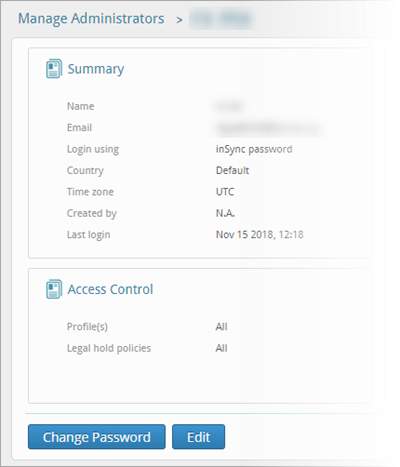
- Click Edit. The Edit Administrator window is displayed.
- Set the Country name of the relevant time zone. inSync automatically sets the time zone on the window.
- Save the settings.

