Unable to send password reset or user creation email
This article applies to:
- OS: Windows and Linux
- Product edition: inSync On-Premise
Overview
Number of times, inSync administrator is unable to send password reset and user creation emails to users. There could be multiple cause for this issue and the resolution varies depending on the cause of this issue.
This article discusses various scenarios that cause this issue with their resolution.
Scenario 1: Issue with email ID
Resolution:
- The basic check you need to perform is to verify if the email ID of the user is correct. Check for any spelling or typing mistakes in the email ID. Correcting the email ID should fix the issue.
Scenario 2: Email is sent to user however user is unable to locate same in his mailbox
- Check if the email is landed in the user’s spam, trash, or any specific folder (in case user has configured any rule for emails from inSync administrator).
Scenario 3: None of emails are sent from inSync server
In this case neither inSync administrator gets any notification, nor any email is sent to the user about password reset. To resolve this issue:
- Login to inSync Management Console and navigate to
 > Settings.
> Settings.
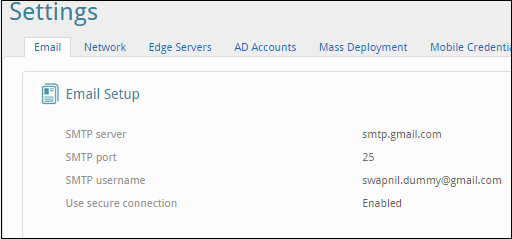
- Verify if all the details filled in are correct.
- Click Edit > Click Send test Mail and verify if the email is sent.
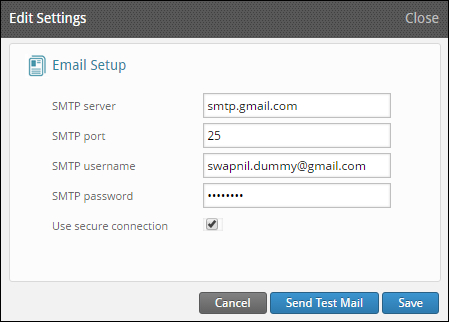
If the mail is not sent, there may be an issue with your email setup.
Scenario 3: Multi-factor issues
- Check if your inSync server is able to ping your email server. In case ICMP is blocked in network, please ignore this step as it is bound to fail.
- Check if your inSync server can perform name resolution for your Mail server. If this is failing then work with your network administrator to fix the name resolution issue.
- Check if your inSync server is able to telnet your mail server on the SMTP port configured. If this fails then work with your network administrator to fix the filtered port issue in network.
- Verify authentication method set on your mail server and select/deselect “Use secure connection” depending on that.
- You may also try keeping your username and password blank and Click on “Send Test Email”, this will work only if your mail server permits emails from anonymous sender.
- In case you are using Gmail then please change the settings in Gmail account to allow less secure apps to access Gmail. Kindly refer to documentation from Google on how to perform the suggested step: https://support.google.com/accounts/answer/6010255?hl=en.
- Also you may additionally need to disable the 2-step verification for that Gmail account. Kindly refer to link for how to do so: https://support.google.com/accounts/.../1064203?hl=en
Once all above steps are followed/requirements are in place, please test using Send Test Email button. Contact Druva technical support for additional help.

