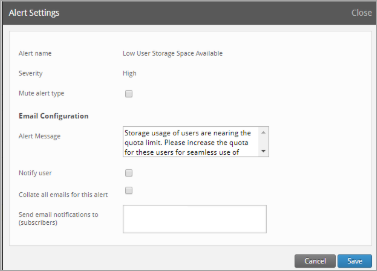inSync Client reports Low User Storage Space Available
This article applies to:
- OS: All supported operating systems
- Product edition: inSync Client - Cloud
Problem description
inSync user and the administrator receive an email notification stating a user is either nearing the quota limit or has exceeded the defined quota.
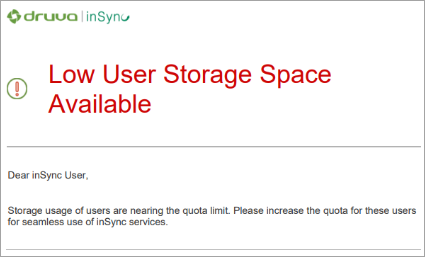
Cause
This issue occurs when a user attempts to back up more data than the Quota can allow.
Traceback
Please review the inSync Client logs found in the following locations based on OS
Windows: C:\inSync4
Windows: C:\programdata\Druva\inSync4\users\<username>\logs
Linux /home/<username>/.inSync/logs
Mac /Users/<username>/Library/Application Support/inSync
[2018-10-15 10:43:18,306] [ERROR] Error <class 'inSyncLib.inSyncError.SyncError'>:User quota limit reached. Please contact your IT Administrator. (#10000009f). Traceback -Traceback (most recent call last):
Resolution
The users' storage consumption is a cumulative calculation of data backed up from all the devices added to the inSync Share data to form the overall storage used. inSync calculates the available storage and completes the backup provided then it does not exceed the quota limit. inSync does not perform a backup if the backed up data is likely to exceed the users' defined quota limit.
Since the users' quota is defined in their backup profile and AD mappings, verify the quota value against the notification message to avoid any discrepancy. Increase the quota limit after the verification to ensure backups complete successfully.
Recommendations
Review the following to estimate the quota limit in accordance with the configuration changes and desired storage consumptions.
- User Profile: Ensure profile configuration restricts users from defining their own backup locations that can contribute to bloated backups. User configurations such as backups from external drives may also contribute to large storage consumption.

Optimal use of exclusions and inclusions ensures unnecessary files are not backed up.
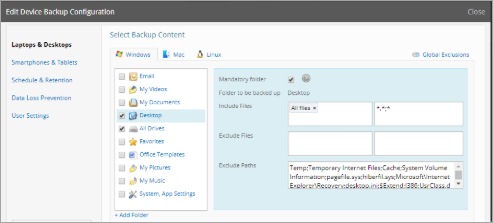
- AD Mapping: Set the appropriate value in Quota Per User field. ( Cloud Admin login > Manage > AD/LDAP Mappings > select mapping for users > inSync Configuration > edit > Quota Per User).
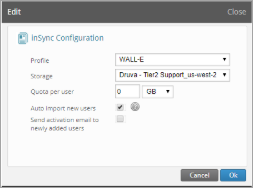
- Alert notifications to client users: Clear the Notify user option from the alert settings page. (Admin Console > Choose the
 Icon > Settings and Subscriptions > click Edit and clear the Notify user checkbox).
Icon > Settings and Subscriptions > click Edit and clear the Notify user checkbox).