How to subscribe to updates for Druva inSync Cloud
Overview
This article explains how to subscribe to updates for receiving notifications related to Druva inSync Cloud. Example: for any maintenance (scheduled or unscheduled) activity.
Procedure
For new subscriptions:
-
Visit this link: https://insyncstatus.druva.com/.
-
Click Subscribe to Updates at the top right corner.

By default, Email is selected. -
Enter your email address.
-
Click Subscribe.
For existing subscriptions:
- Visit this link: https://insyncstatus.druva.com/.
- Click Subscribe to Updates at the top right corner.

By default, Email is selected. - Enter the email address that you have used for the subscription.
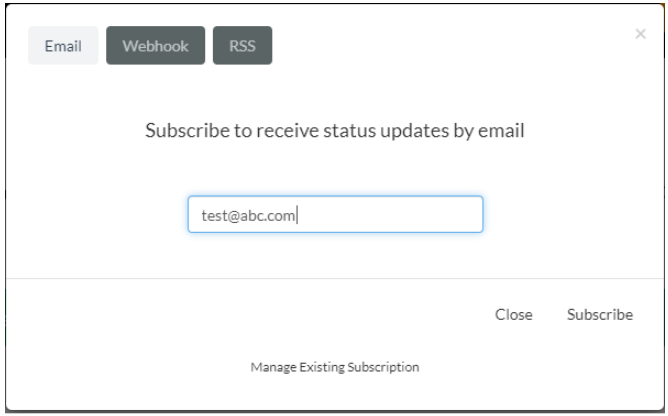
- Click Manage Existing Subscription > Manage Subscription.
-
You can select new storage regions based on your requirement or clear existing selected storage regions.
-
Click Save Subscription.
If you want to unsubscribe from the updates, click Unsubscribe.

