Configuring a backup profile for Mac devices
Summary
One of the best practices involved with inSync is to have a separate profile configured to backup Mac devices. The directory structure on Mac works in a different way than the way it works on Windows. Hence, it is necessary to configure the backup shares for Mac machines in a separate profile.
To configure a new profile for Mac users:
- Go to Profiles > Manage Profiles on inSync Management Console.
- Click Create New Profile.
- After the filling in the basic information, click Next to go to the next tab.
- Click Enable Device Backup, since you need to back up from Mac devices.
- Under Laptop Backup Content, select the Mac tab.
- Configure the files you want to back up on Mac devices. You can also specify which files types and file paths to exclude.
- You can directly configure Email, Documents, Desktop, System and App Settings to back up from your Mac device.
- You can also perform a quick configuration of Email, Documents, Desktop, and System and App Settings for backup.
Along with the above-mentioned backups, you can also use the %USERPROFILE% environment variable to back up user's data from his profile. %homedir% or % userprofile% will back up home directory (/Users/{user name}) for current logged on user.
Note: inSync does not support backing up the root directory of a Mac system. This is because inSync Client syncronization process runs with the access permissions of the logged in user.
Backing up Email files on Mac
Apple Mail: When email is configured using Apple mail, the configuration files and the emails are stored at /Users/{user name}/Library/Mail. The Emails are stored as .eml files. To backup Apple mail you can use the Quick configuration options available. When you select Email on the profile page it gives you a Sub option to select Apple Mail.
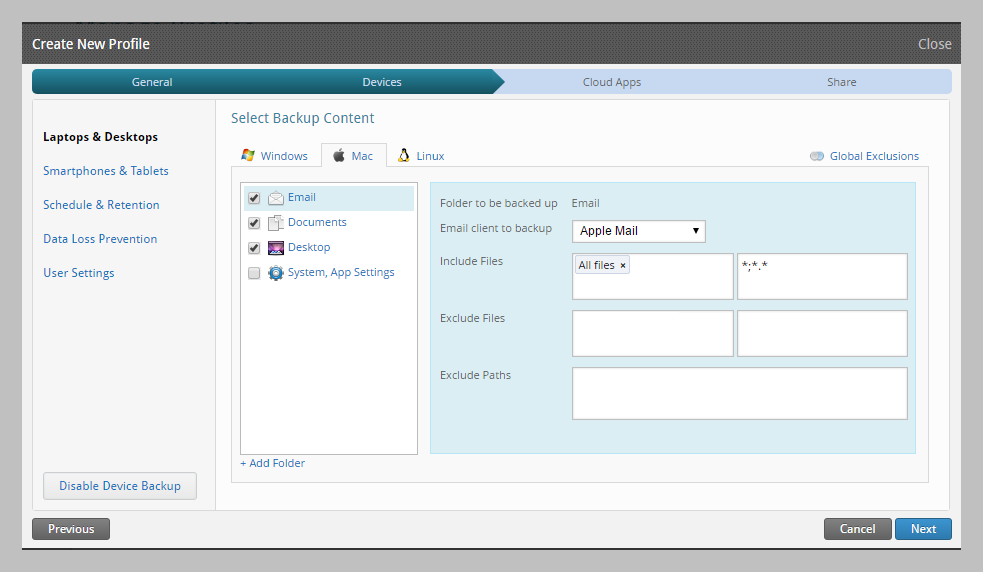
Microsoft Outlook for Mac: Microsoft Outlook is one of the popular emails clients for Mac. Contrary to windows Outlook for Mac does not store the data as a PST file. Instead it relies on a database that is located in the users home directory under ~/Documents/Microsoft User Data/ Office 2011 Identies/Main Identity. The "main identity" folder holds all the data from email, calendar, etc.
To backup Outlook data on a Mac:
- Select Email from the quick configuration options.
- In Email client to backup, Select Outlook 2011 or Outlook 2016/2011 based on the Outlook installed in your environment.
- Under Include Files, select Email files. You can also add more file types if required. When you save the profile, inSync will back up the Outlook data from the Mac device.
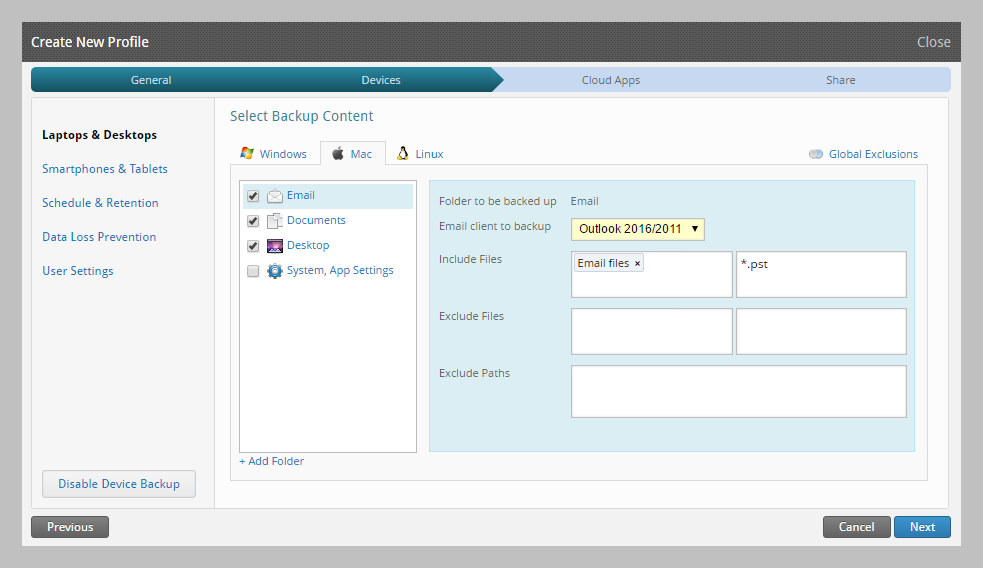
Note: Email clients that inSync supports:
- Apple Mail
- Postbox
- Outlook 2011
- Thunderbird
For further queries and assistance with this advisory please submit a ticket on our Support Portal.

