Microsoft 365 backups fail after multi-factor authentication is enabled for a global admin account
This article applies to:
- Product edition: inSync Cloud
Problem description
Office 365 backups fail after enabling multi-factor authentication and cloud app status is displayed as Not Connected.
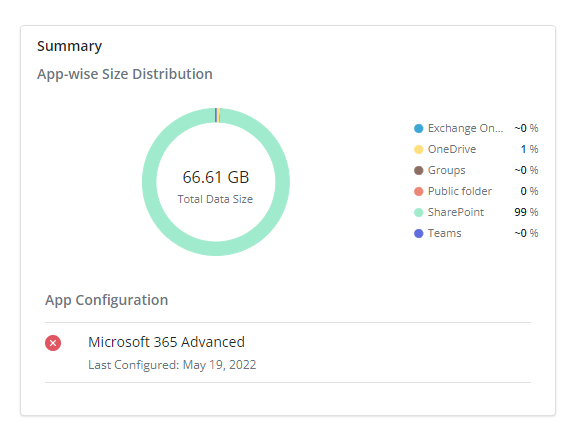
Cause
Microsoft 365 issues a refresh token every 10 days. inSync fetches the token and it is validated by the global admin account. If the refresh token stored under inSync fails to match with that of Microsoft 365, the backups fail. The refresh tokens can be disqualified by an event where the global admin is enabled with multi-factor authentication.
Resolution
Use the following steps to reconfigure Microsoft 365 with the global admin account for which multi-factor authentication is enabled.
To reconfigure inSync with Microsoft 365,
-
On the inSync Management Console menu bar, click the icon to access the global navigation panel.
-
Click SaaS Apps > Microsoft 365.
-
On the Overview page, click Re-Configure.
4. On the Re-Configure for Backup page, click > Re-Configure besides the app type that you want to reconfigure.
5. On the confirmation pop-up, click Re-Configure to proceed with reconfiguration.
6. On the Microsoft 365 login page, enter the Microsoft 365 global administrator's user name and password, and then click Sign in. Click Accept to grant inSync app the required permissions to access Microsoft 365 data.

