iPhone: Log in to inSync App
Summary
The inSync app allows you to back up and protect data on your iPhone. It also allows you to access and share data across your devices and with other users. To download the app, visit the App Store.
This article provides Step by Step information on how to login to the inSync app from your iPhone.
Logging in
Before you log in you need an account on your organization’s inSync server. The login details are sent to you in an inSync activation email.
On the inSync Login screen, your default server type is Cloud. To log in to the on premise server instead, slide the switch to On Premise. If you wish to log in using your organization's single sign on service, see Single Sign On.
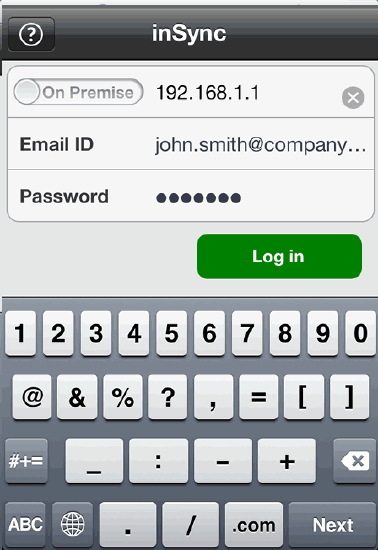
Enter the following details:
- Server URL: (for on-Premise only) The inSync server IP address, listed in the activation email.
- Email Id: The email id listed in the activation email from your inSync administrator.
- Password: Enter your inSync password. If this is the first time you are logging in to inSync, enter the password in your account activation email.
Note: If this is the first time you are logging in to this account, you will be asked to change your password. This is needed for login from all your other backed up devices as well.
- Tap Log In.
Single Sign On
To log in to the cloud server, you can use your organization's single sign-on credentials.
Enter your email id, and tap Single Sign on.
You will be redirected to your single sign on provider's web-site for authentication.
After the authentication is complete you will be logged in to inSync.
After logging in
After logging in you will see a list of all your devices on the Devices tab. You will see all your shared data in the Sharetab. You may have to carry out certain settings related to device backup and protection, depending on the policy that your IT administrator has set up.
If you are having trouble logging in, see Why am I unable to log in?

