iPhone: Account information and other options
Summary
My Account displays information related to your inSync user account and the iPhone device configuration for backup and protection and your quota usage.
Quota
Quota shows the amount of storage you have used on the inSync server: Backup Usage shows the space used for backing up your data, Share Usage shows the amount of space your shared data takes up, and Quota shows the total storage space allocated to you.
Backup and device protection
You can see the current configuration of your device for Backup and Device Protection services. If it is mandatory for you to link your device to inSync, you will always see their status as ON. If it is optional for you to link your device to inSync, you can control the configuration.
- You will see the status as OFF when you first log in.
- You can tap and enable the Backup and Device Protection services.
- You will be able to turn them on or off, depending on your requirement.
- Whenever you turn either of these features on, inSync will check for or ask you to grant the required permissions
In case your device is set for access-only mode, you will not see these sections.
See Device Configuration for details.
Backup
This shows the backup statistics of the iPhone. See Backing up your Device data. It is visible only if the service is enabled.
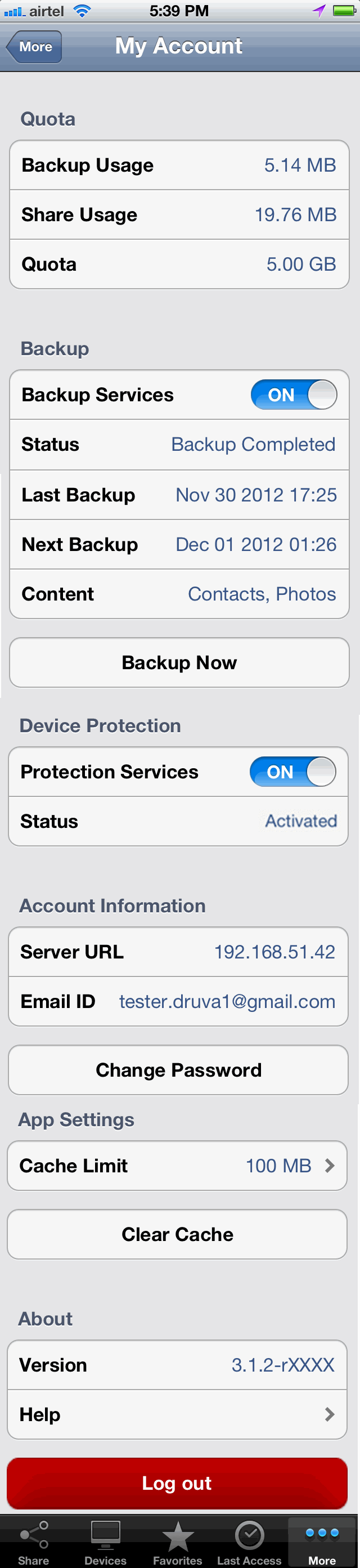
Device protection
This shows the current device protection status. See Device Protection.
Account information
This section shows:
- Server URL: the inSync Server IP address to which your iPhone is backed up.
- Email ID: the email id associated your inSync user account.
Change password
Tap Change Password to change your inSync account password.
Note: This password change will affect the login information of all your inSync backed up devices.
Change Password feature is available only if the device is not in Access-only mode. See Device Configuration.
If you are using your Active Directory or single sign on credentials with inSync, you will not see this option.
App settings
Cache limit
The Cache Limit shows the local cache storage size.
This setting controls the number of files in the Recents list, as well as puts a limit on the size of a single file that can be downloaded.
The default is 100 MB. Tap Cache Limit to resize the limit to the required value (with an upper limit of 32 GB).
Clear cache
Tap Clear Cache to clear the list of files in the Recents.
Help
Tap Help to open the online Help for the inSync app. At any point in the app, you can click the ? icon to see the relevant help.
Logout
Tapping Log out unlinks your phone from your inSync account. You will see a message informing you that your local data will be deleted.
If you choose to log out, you will have to login again and re-configure the device. Features like backup, device protection and share will not work.
Offline access
When the device is without internet connectivity or your inSync server is unreachable, inSync app operates in the offline mode. This means:
- You can view your files in Favorites and Last Accessed.
- You cannot access your files in Devices and Share.
- You cannot use Backup Now.
When the device comes online, inSync logs in automatically.

