How to hide inSync Client icon from the system tray of the user device
This article applies to:
- OS: Windows, Mac
- Product edition: inSync Cloud
Overview
This article describes the procedure to hide the inSync Client icon from the system tray of a user's device.
Hide inSync Client icon from the system tray
- Login to the inSync Management Console.
- Click Profiles from the menu and click the profile name assigned to the user.
- Open the Devices tab and click Edit.
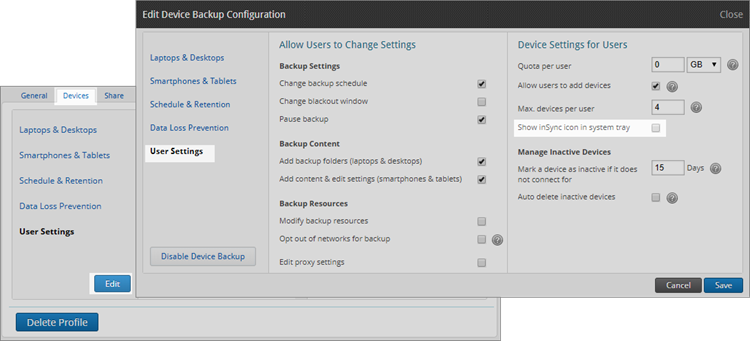
- Click User Settings and clear the Show inSync icon in system tray.
- Click Save to update the change in the profile.
After you disable the Show inSync icon in system tray option, inSync Client users will not be able to access the inSync Client user interface. However, data backups will continue as per schedule.
This change applies to all the users attached to the profile. Desktop notifications are also disabled after hiding the system tray icon.
To again reinstate the inSync Client icon in the system tray, select the Show inSync icon system tray checkbox.

