How to create inSync Storage on a NAS Share on Windows
Summary
The Druva inSync Server service runs under the Local System Account by default, which does not have sufficient rights to access a Network Attached Storage (NAS)-based share. Hence, creating storage over a NAS share generally fails.
This article explains how you can create a storage on a NAS folder on Windows installation.
Pre-requisites
- The machine running inSync 5.8 or later must be a part of a Windows domain.
- The folder intended for storage must be empty.
- The Database folder and Database log folder must be stored on the local volume. They cannot be in a network location/share.
Change the log on account for the inSync service
To create a new storage on the NAS share, the log-on account for Druva inSync Server service must be changed to a Windows domain account with proper permissions.
Before you begin
- On the domain controller, create a new user account. For example: 'insyncserver' that will be used to run the inSync service.
- Stop the following Druva inSync Server services.
- Druva inSync Master Config Server
- Druva inSync Master Control Panel
- Druva inSync Master Sync Server
- Change the security permissions on the C:\ProgramData\Druva\inSyncServer4 directory and allow full control to the ‘insyncserver’ user account. The same must be done for the top-level directories of all existing stores.
Change the log on account for the service
To change the log-on account for inSync service to 'insyncserver':
- On the inSync Management Console menu bar, click
 > Settings > Network > Master Server Credentials.
> Settings > Network > Master Server Credentials. - Click Edit.
- Clear the Use Local System Account option.
- Enter the Username as insyncserver and enter the paswrod.
- Click Save.
Create storage on a NAS folder
To create a NAS folder as a new storage:
- Grant ''insyncserver' Full Control privileges in Sharing and Security permissions on the NAS folder.
- Create the new storage with NAS folder as the path for data storage, with database stored on a local disk folder.
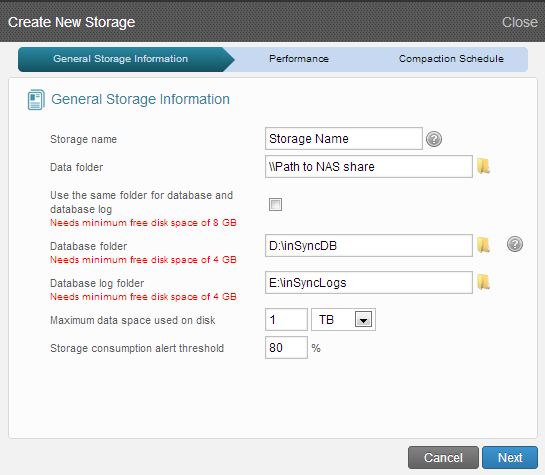
Sample Configuration
- Data folder: \\lab1\BackupData
- Database folder: D:\inSyncDB
- Database log folder: E:\inSyncLogs
If you have an existing local storage and you are creating an additional new NAS storage, make sure the new service account under which the inSync services are going to run has full control on the Data/Database/Database Log folders of the existing storage or else it will turn unhealthy.
For any further queries, contact Druva Support.

