How to replace AD connector with a new server
Overview
This article describes how to replace an inSync Connector with a new registered server. The process does not include the migration of data from the old to new server.
Use cases
- In case the inSync Connector machine has crashed or is not accessible
- In case you are unable to find the IP/hostname of the inSync Connector and want to deploy it on another machine.
Replace AD/LDAP Connector with a new server
- Login to the inSync Management Console.
- Click
 > Settings > Connectors tab.
> Settings > Connectors tab. - Select the inSync Connector that you want to replace.
- Click Get Registration Key. The following message box is displayed.
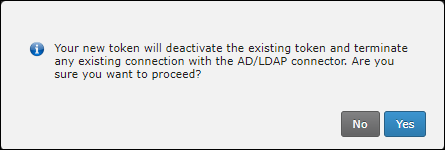
- Click Yes. The existing AD/LDAP connector will get deactivated.
- On the next screen, click Copy Key and save it for later use.
- Download the AD/LDAP Connector installer from the settings dropdown
- Click
 > Downloads > AD/LDAP Connector and download the installer.
> Downloads > AD/LDAP Connector and download the installer. - Follow the steps described under Configure the inSync Connector to configure the inSync Connector on the new server.
Skip Step 2: Generate a registration key for the inSync Connector under Configure the inSync Connector and instead use the key saved in step 5 of this procedure for the existing AD/LDAP Connector.

