General guidelines before updating network IP/FQDN on inSync Server
This article applies to:
- Product edition: inSync On-Premise
Overview
General guidelines before updating network IP/FQDN on inSync server in the following scenarios:
- Configuring new static IP.
- Planning to use FQDN instead of IP for communication between inSync Master and clients.
- Migrating inSync Master from one server to another with different IP address.
- Prioritizing specific IP for inSync Master in case of multiple network cards.
You can configure multiple IP addresses or fully qualified domain names (FQDN) that inSync can use to communicate with inSync Server.
Add IP address or FQDN
If you plan to change the IP address/FQDN name of the inSync server do not change the IP address on the console directly. First add the new IP on the inSync console by following the below steps.
- Go to the Settings page form inSync Management Console menu bar.
- For inSync 5.5 or earlier, click Manage > Settings
- For inSync 5.8 and later, click
 > Settings.
> Settings.
- Under the Network tab, in the Server IP/FQDN area, click Add New Server IP/FQDN. The Add Server IP/FQDN window appears.
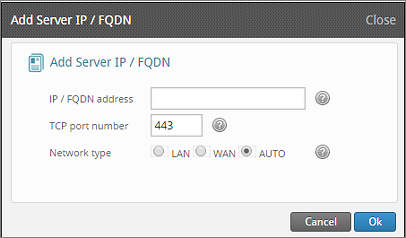
- On the Add Server IP/FQDN window, provide details on the following:
Field Action IP / FQDN address Type the IP address or FQDN of the inSync Master. TCP port number Type the TCP port number of the inSync Master. Network type Click the network type. If you set the Network type to AUTO, inSync identifies with time-to-live (TTL) connections of 20 ms, or higher, as WAN. -
Click Ok.
Note:
- Once the IP is added, wait for the client to connect to the inSync server to ensure new IP is updated in the configuration file of the client.
- Ensure at least one backup is completed by all the clients. This will update the new IP in the configuration file of the client.
- When inSync Clients connect, they will connect to the old IP of the server to get the list of new IPs added under the “Server IP/FQDN” option. Once the new IPs are updated in the client configuration then the old IP can be deleted.
- In case the new IP is not updated in the configuration file of inSync Clients and the previous one is deleted, then you may have to reactivate clients again with the new IP.

