Unable to add guest user
This article applies to:
- Product version: All versions of inSync Cloud and On-Premises
Problem description
inSync displays the following error message while adding a guest user as a collaborator:
Successfully saved changes. Could not add <guest_userID> as guest(s).
Cause
Druva issues 50 guest user licenses to each inSync Cloud and On-Premises customer. If your users have used up all the 50 guest user licenses and are trying to add more guest users as collaborators, inSync shows this error.
Resolution
For On-Premises deployments:
- Check the inSync Server logs (Cportal.log) for the below error while adding the guest user:
[2017-04-05 09:23:40,328] [ERROR] Error occurred when creating guest. Error : Internal error. (#100000001)
[2017-04-05 09:23:40,345] [INFO] Successfully added ids :[] Failed to add ids : [] Failed to add guests : [u'abc@xya.com'] Successfully edited permissions of ids : [] Failed to edit permissions of ids : [] Successfully removed ids : [] Failed to remove ids : []
Traceback in the inSyncCloudServer log shows :[2017-04-05 09:23:40,328] [ERROR] Error <type 'exceptions.Exception'>:Number of licensed guests exceeded.. Traceback -Traceback (most recent call last):
File "inSyncLib\inSyncRPCServer.pyc", line 98, in call_method
File "inSyncLib\inSyncRPCBase.pyc", line 1131, in call_method
File "inSyncSrv\inSyncAPIServer.pyc", line 265, in _dispatch
File "inSyncSrv\inSyncAPIGuest.pyc", line 88, in create
File "inSyncLib\inSyncUser.pyc", line 3869, in CreateGuest
Exception: Number of licensed guests exceeded. -
For On-Premises, log on to the inSync Management Console and go to
 > Settings and perform the following steps:
> Settings and perform the following steps:-
Click inSync License
-
Check the Guests user license count under License Summary.
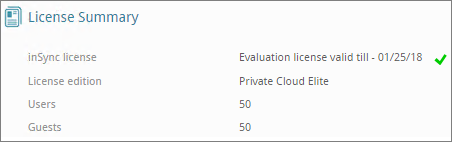
If the Guest licenses are 50 then make a note of the License Key and share the same with the Druva Service Desk team when you request for more licenses.
-
For Cloud deployments:
-
Log on to inSync Management Console.
-
Go to
 > My Account.
> My Account. -
Under Customer Details if the count against Guest users is 50, contact Druva Service Desk to increase the guest licenses.

