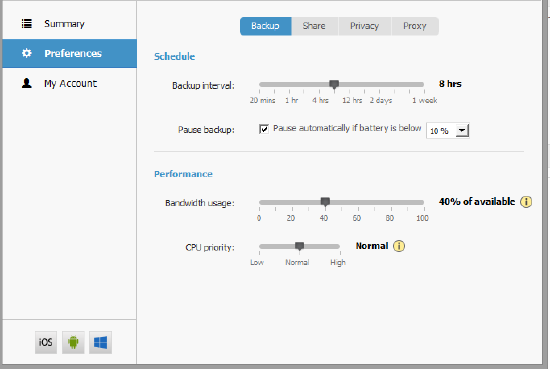How to configure network throttling in inSync? (v5.4 onwards)
Summary
The inSync Administrator can set the maximum bandwidth that each inSync client uses to sync with the server. The bandwidth can be chosen as an absolute value (KBps/MBps) or as a percentage of bandwidth available to the client.
This article discusses network bandwidth management and throttling for each client for 5.4 and 5.4.1 versions.
Configuring network bandwidth
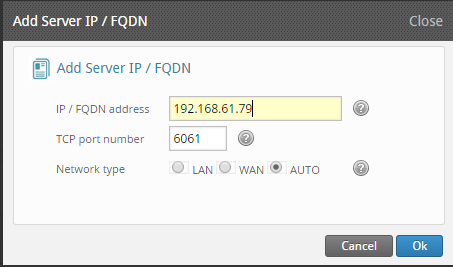
You can set a maximum bandwidth limit on each connection type i.e. you can set up throttling in the user's Profile Settings.
Example
Suppose you can restrict sync speed to 16 KBps for WAN and 64 KBps for LAN in the Profile. If the inSync client connects to the server using an IP address which has its Network type as LAN, it will limit its bandwidth usage to 64 KBps for sync purposes. If it connects to the server using a WAN IP, it will limit the bandwidth usage to 16 KBps.
Setting up throttling
- Open the inSync Admin Web Console>Manage>Profiles>Open the user’s Profile page>Laptop Backup Schedule>Click Edit on the Laptop Backup Resources section.
- Modify the value of Maximum bandwidth over LAN and Maximum bandwidth over WAN. You can set it either in KBps, MBps or Percentage.
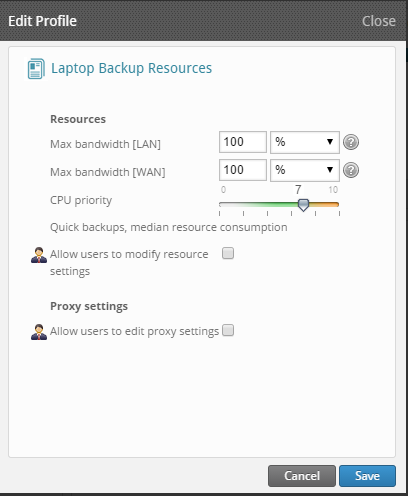
Client bandwidth checks
If a Published IP address is marked as AUTO, the inSync client will measure available bandwidth before starting synchronization to decide if the connection type is LAN or WAN. Any connection with 20 ms or higher TTL is identified as a WAN-based connection and one with a TTL less than 20 ms is considered to be a LAN-based connection.
The inSync agent measures RTT against the inSync server application using multiple packet sizes. For calculating available bandwidth and network latency, the inSync client first sends out a 32-byte packet and measures the time taken. Then it sends out a 1-byte packet and measures the time taken. So the calculated bandwidth is a crude estimate of the uplink-bandwidth available between the backup agent and server at that time.The amount of bandwidth to be used for backup will depend on what you set under inSync Server Control Panel.
Throttling from Client
If Allow the user to change network/CPU settings is checked, the user will be able to further adjust the bandwidth usage from the client side.
Allowing a user to modify network/CPU settings
Open the inSync Admin Web Console>Manage>Profiles>Open the user’s Profile page>Laptop Backup Schedule>Click Edit on the Laptop Backup Resources section> Check the “Allow users to modify resource settings” option> Click Save.
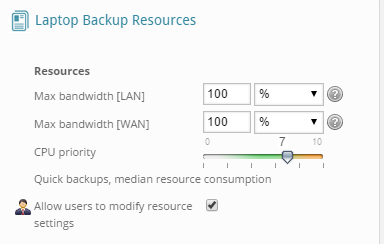
On 5.4 client
The user can click the inSync icon from system tray, then click on the Backup Preferences tab and move the slider bar for setting bandwidth in the Select resources for backup section.
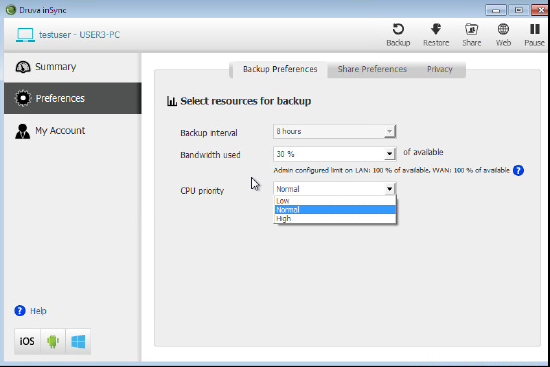
On 5.4.1 client
The user can click the inSync icon from system tray, then click Preferences and move the slider bar for setting bandwidth in the Performance section.