User Guide - Preparing your environment for successful Druva VMware Backup
One-stop solution
This document provides a clear, step-by-step guide that focuses on how to prepare and configure backup of the virtual machines on your vCenter or ESXi host . Follow these instructions to effectively manage your backups using Druva Backup Proxy
Purpose
Prepare the environment for Druva backup proxy to have successful backup of the virtual machines on your vCenter or ESXi host
- ►1. What is VMware?
-
- A complete virtual infrastructure running the entire data center in a virtualized environment
- In VMware, you can monitor virtual machines using the web client, also known as the vSphere Web Client.
- There are 2 ways to monitor VM’s
- ESXi Web console.
- vCenter web console.
- VMware's SDDC architecture abstracts and virtualizes the entire data center infrastructure, including compute, storage, networking, and security.
- ►2. Why perform a VMware backup?
-
- To protect crucial data which helps us in case of hardware failure, natural disasters, cyber-attacks, or accidental deletion.
- In case of disaster, you can perform restores in three ways:
- Full VM restore
- Disk Restore (.vmdk/ single disk)
- Folder level restore
- ►3. What does Druva back up from VMware?
-
- Druva performs agent-less backup with the help of a backup appliance known as backup proxy.
- You can protect:
- VMs on Standalone VMware ESXi (ESXi) host.
- VMs on VMware ESXi hosts managed through VMware vCenter Server (vCenter Server).
- VMware on premise and VMware on Cloud(VMC).
- Backup scope
- Full backup
- Application-aware backup. Currently, Druva supports SQL Server application-aware backups.
- Instant Restore (IR)
- You can exclude a virtual disk - VMDK from VMware backups (Click Here)
- ►4. What is VMware backup proxy in Druva?
-
- Backup proxy is the key component that sits between your data center and the Druva Cloud. It is responsible for performing backup and restore of virtual machines.
- Prerequisites to install the backup proxy
- ►5. What are transport modes used for VMWARE backup?
-
- Druva backup proxy can access virtual machine data from datastores using three modes. (Click Here)
- NBD (Port 902 should be open on ESXi host)
- HotAdd
- NBDSSL
- Druva backup proxy can access virtual machine data from datastores using three modes. (Click Here)
- ►6. What is the Druva backup workflow for VMware?
-
- To know more about the backup workflow for VMware (Click Here)
- ►7. What are the requirements before you run an installation for Druva Backup Proxy?
-
- Support Matrix for VMware setup
- Ports and communication protocols
- vCenter or ESXi user permissions for backup, restore, and OVA deployment
- ►8. How do I register a VMware setup in Druva?
-
- To register your VMware setup with Druva, you need to deploy a backup proxy that performs the backup and restore operations.
- You can deploy / install backup proxy using 2 methods:
- Preferred way
- Druva Proxy Deployer (Step-by-step user interface template)
- Workaround
- OVA (Manual way)
- For Standalone ESXI
VMware (Backup Proxy for standalone ESXi) - For vCenter
VMware (Backup Proxy for vCenter)
- Preferred way
- ►9. How to configure virtual machine backup in Druva?
-
- After you register a VMware setup with Druva
- Druva discovers the virtual machines that are available in your VMware environment with the help of a backup proxy
- It lists them in the Hybrid Workloads Management Console.
(Protect - VMware- All Vcenter/ESXI Hosts - All Virtual Machines)
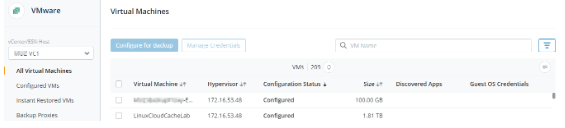
Follow the below steps: Click Here for detailed instructions
- Step 1: Decide the backup scope
- As an administrator, you can configure virtual machines for:
- Full backup
- Application-aware backup. Currently, Druva supports SQL Server application-aware backups.
- Instant Restore
- Step 2: Prepare
- Before you configure your virtual machines for backup, you have to:
- Decide the virtual machines you want to backup.
- Decide the region where you want to store the backups. You cannot change storage later.
- Step 3: Configure VMs for backup
- You can configure the virtual machines for backup using one of the following methods:
- Manual way (Click Here)
- Auto configure (Click Here)
- ►10. What are the prerequisites before you start a backup of configured VM in Druva?
-
- Connection
- Verify the connection between the server and Druva.
- Firewall rules ( Click Here )
- Service
- The service “Phoenix” should be in Running mode.
(etc/init.d/Phoenix status)
- The service “Phoenix” should be in Running mode.
- UI Status (Backup proxy)
- The Connection status to Phoenix and vCenter for the Backup proxy on Druva console should show as “Connected”.

(Note: If connection status is disconnected, backup will fail immediately)
- The Connection status to Phoenix and vCenter for the Backup proxy on Druva console should show as “Connected”.
- VMWARE Side Checks
-
Latest VMware Tools should be installed on the virtual machine (VM).
-
Adequate amount of space should be available on datastore.
-
- UI
Do not cancel the job as- The first backup job will take time - It does a Full scan of the data.
- The first job will run until it is completed
(Note - It will not honor the Backup Window).
- FAQs
- Connection
- ►11. How do I run the backup of configured VM in Druva?
-
- Scheduled Backup
- Backups will run as per the backup schedule set in the backup policy.
- Manual backup
- To run manual backup, use the Backup Now option.
- Management Console -> Protect -> VMware -> All Vcenter/ESXI hosts -> Select the vCenter in which the machine is configured - > Configured VMs
- Click on virtual machine name -> Backup Now

- Scheduled Backup
- ►12. What are commonly encountered issues with Druva VMWARE Backup Proxy during backup?
-
- VMware backup proxy not visible or the status is disconnected on Phoenix console
- VMware Backups fails with error VMWARE VMOMI1
- VM backup fails with error VMWARE VMOMI65535
- VM backups fail with error code VMWARE_VDDK1
- VMware backups fail with NFC errors
- Troubleshoot common VMware issues
- Troubleshoot backup proxy deployment issues
- ►13. What is SQL application-aware backup?
-
- What does Druva backup under application-aware backups?
- Only SQL databases
- What are the components of SQL application-aware backup?
- Need to install backup proxy
- VM where SQL application is installed should be configured for Druva backups
- Assign VM Credentials (Click Here)
- Enable the option “Application-aware Processing” under Backup Policy
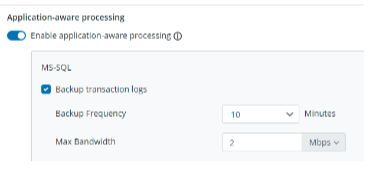
Note: We don't have to install a separate Agent to backup SQL from VM, this is automatically done once the backup starts.
- What is the backup workflow for SQL application-aware?
- Step-by-step workflow (Click Here)
- What are the pre-checks for SQL application-aware?
- Prerequisites (Click Here)
- FAQs for SQL application-aware?
- FAQ (Click Here)
- Most Common issues for SQL application-aware backup?
- VMware app aware backups of SQL databases complete successfully with errors (Click Here)
- User databases gets skipped during SQL Appaware backup (Click Here)
- App-Aware option has been selected for a non-SQL Server application.(Click Here)
- When the credentials for the virtual machine in the credential store are invalid.(Click Here)
- Error occurred while taking SQL snapshot(Click Here)
- How to configure backup for VMware SQL application-aware?
- You can configure the virtual machines for backup using one of the following methods:
- Manual way (Click Here)
- Auto configure (Click Here)
- You can configure the virtual machines for backup using one of the following methods:
- How to verify the SQL application-aware backup?
- The following diagram shows
- We have 13 VM configured for backup, out of a total of 216 VMs.
- Database symbol with number 1 means that we have 1 VM enabled with SQL application-aware.
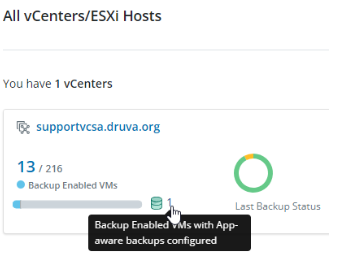
- The following diagram shows
- What does Druva backup under application-aware backups?
- ►14. What is the Instant Restore backup?
-
- How to configure virtual machine backup for Instant Restore?
- Configure a virtual machine for backup either manually or by using a configuration rule.
- As a part of configuring the virtual machine for backup, do the following:
- Map the virtual machine to only Linux CloudCache.
- Enable Instant Restore for the selected virtual machine.
- How to enable or disable Instant restore?
- Enable or disable Instant restore (Click Here)
- What are the Limitations for Instant Restore?
- Limitations for Instant Restore (Click Here)
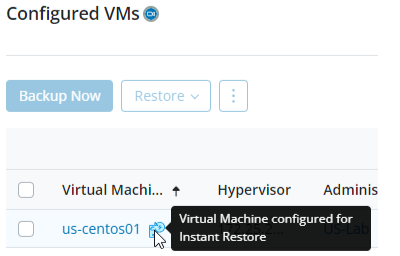
- How to configure virtual machine backup for Instant Restore?

