Manage credentials for VMware servers
 Business
Business  Enterprise
Enterprise  Elite
Elite
Overview
Druva allows you to assign credentials to VMware virtual machines for app-aware backups. Credentials are also required should you want to perform disaster recovery of the backed-up virtual machine. See DR failover checks - Guest OS for details. Druva stores these credentials securely in the Credential Store. The credential store lets you assign the stored credentials to virtual machines (VMs) at scale without entering the credentials manually each time. You can create labels corresponding to the credentials for easier identification.
Assign credentials
To configure sudo users, ensure that you meet the following requirements.
Linux virtual machines
- A non-root user must have sudo rights and must have the NOPASSWD: ALL tag enabled in the sudoers file. Edit the sudoers file and ensure that the non-root user has the following entry at the end:
username ALL=(ALL) NOPASSWD: ALL
where username, is the username that can execute all commands without prompting for a password. - Additionally, TTY must be disabled in the sudoers file either globally for all users (root and non-root users) or for a single sudo user.
To disable TTY globally, replace
Defaults requiretty with
Defaults !requiretty
To disable TTY for a specific user or group, suffix Defaults with the user or group:
Defaults:myuser !requiretty
where myuser is the username for which TTY is being disabled.
Verifying permissions
- Login to the Linux machine using the user account that needs to be tested.
- Execute the sudo -l command. If the user has sudo privileges and the NOPASSWD: ALL tag has been enabled in the sudoers file, the command will generate the following output without prompting for a password.
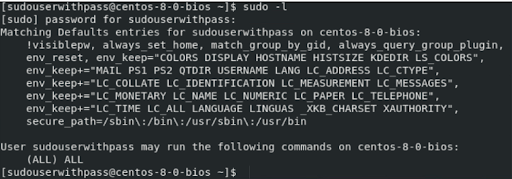
If the user does not have sudo privileges or does not have the NOPASSWD: ALL tag enabled in the sudoers file, the command will generate the following output and will prompt for a password.
- The directory /home/{username} must exist, and the non-root user must have read, write, and execute (RWX) permissions over this directory.
Manage credentials
You can manage credentials for VMware virtual machines from the All Virtual Machine page under Protect > VMware.
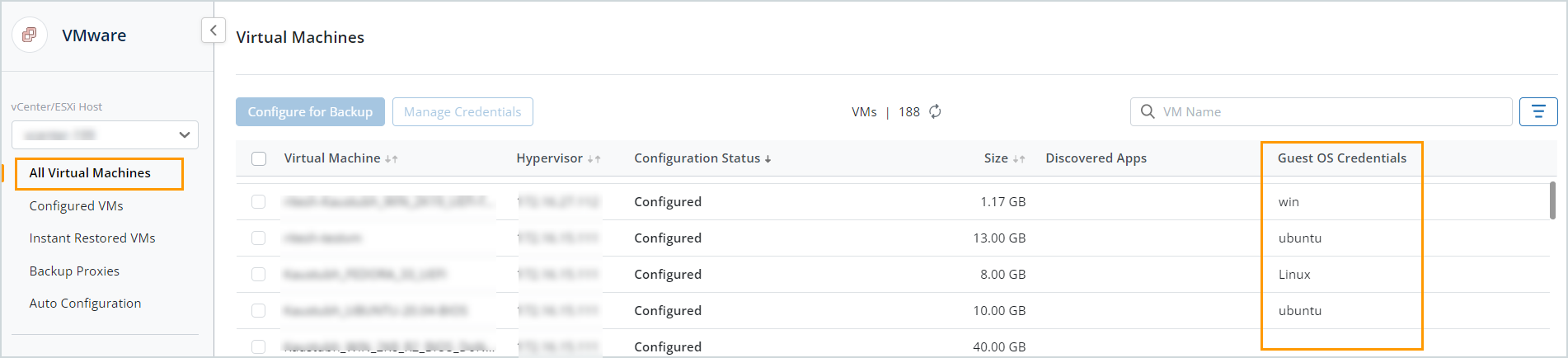
The Guest OS Credentials column on the All Virtual Machines page displays the credentials assigned to the virtual machines on the selected vCenter/ESXi host.
Select a virtual machine, and then click Manage Credentials to add a new credential to the credential store, assign a credential to the selected virtual machine, or unassign a credential from the virtual machine.
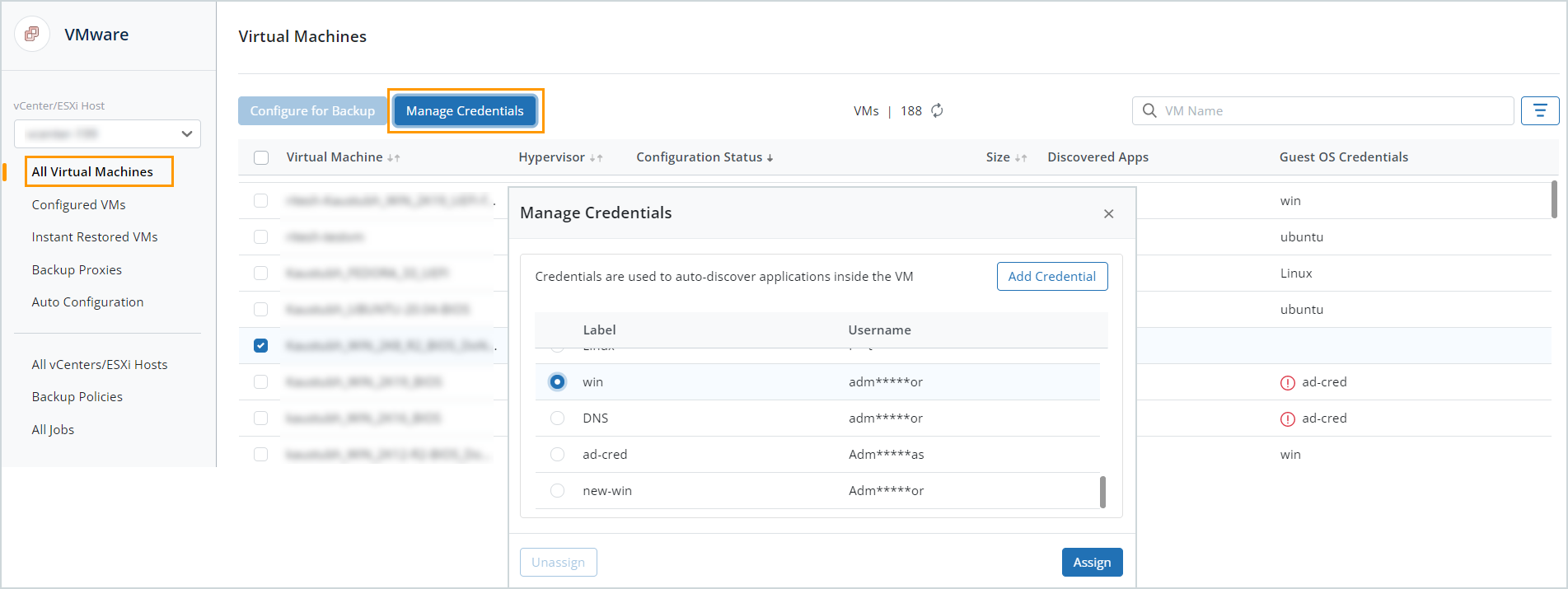
The following table explains the fields available in the Manage Credentials dialog box.
| Field | Description |
|---|---|
| Add Credential |
Create a new credential. In the Add Credentials dialog box, enter the following details:
|
| Assign | Assign the selected credential to the virtual machine. The selected credential replaces any previously assigned credential. |
| Unassign | Unassign the selected credential from the server. |

