User Guide - Preparing your environment for successful Druva Oracle PBS restore
One-stop solution
This document provides a clear, step-by-step guide that focuses on how to prepare and configure Oracle PBS for restore. Follow these instructions to effectively manage your Oracle restores using Druva.
Note: Before you go ahead with the information shared in this restore user guide, make sure you have configured the backups and they are successful.
Purpose
Prepare the environment for a successful Druva Oracle database restore using Oracle PBS without errors.
- ►1. What is an Oracle Restore?
-
- It is a process of recovering or bringing back a database, or parts of a database, to a previous state or point in time. This is typically done to recover from data loss, corruption, or other types of database failures. Database restores can encompass different levels of recovery, such as completed database restore, point-in time restores, etc.
- ►2. What are RPs ( Recovery Points) in Oracle?
-
- An RP (Recovery Points) is the cumulative data that is stored on the Druva cloud according to the dates on which it has been backed up.
- RP’s are created only for backups with below status-
- Successful and Successful with Errors
- and NOT for failed, skipped, queued, or canceled
- When you select any RP for restore, it is capable of doing a full restore.
- The availability of the RP depends on the retention set in the backup policy
- ►3. What are the Types of RP (Recovery Points) ?
-
- The RP’s are differentiated based on where they have been stored.
- There are three types of RPs:(Click Here)
- Hot recovery point
- Warm recovery point
- Cold recovery point
- ►4. Where can RPs (Recovery Points) be viewed for Oracle databases?
-
- Management Console - Select your Organization - Protect - Oracle -PhoenixBackupStore - select PBS - select Mount then click on Restore button.
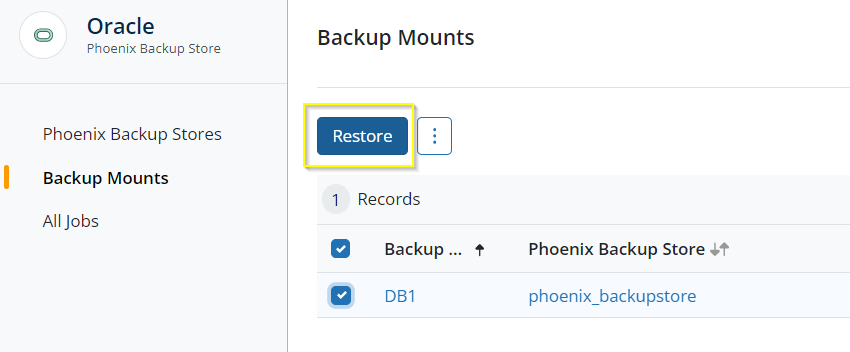
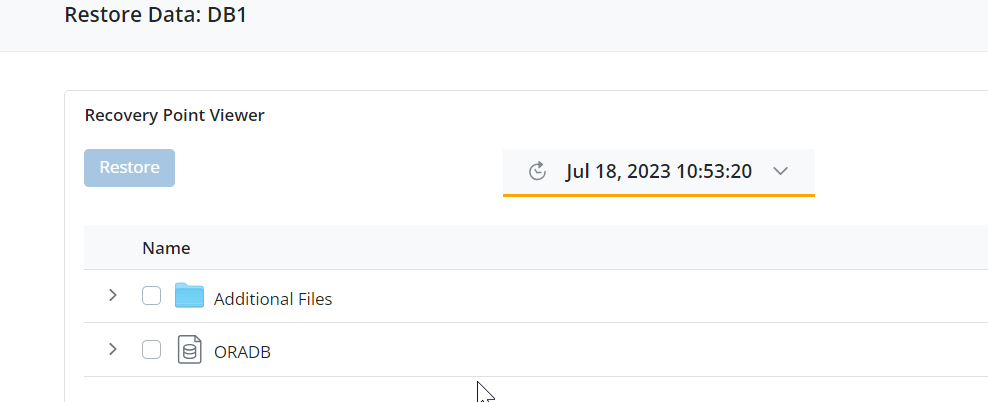
- Management Console - Select your Organization - Protect - Oracle -PhoenixBackupStore - select PBS - select Mount then click on Restore button.
- ►5. What is the Restore Workflow for Oracle databases?
-
- Two roles are involved in restoring a database backed up using Druva:
- The administrator: The administrator runs a restore job on the Management Console. After the restore job completes, the recovery point is downloaded as an Oracle RMAN backup on a location of the selected Phoenix Backup Store.
- Oracle Database Administrator: The Database Administrator runs RMAN commands that fetch backup data from the Phoenix Backup Store and restore the database on the Oracle instance.
- Oracle server database recovery point restore workflow
- Two roles are involved in restoring a database backed up using Druva:
- ►6. What are the prerequisites for a successful restore?
-
- Connection
- Verify the connection between the Oracle PBS and Druva.
- When You perform a Restore, when you are about to click the restore, please make sure that the destination PBS is part of the Allowed IP list, if not please check the option Use non-allowlist IP addresses for restore then type the destination PBS IP address.
Below are the additional commands to verify
Windows:
- Verify if the client for NFS is running or not.
- Try telnet from DB windows server to below ports
- telnet <PBS-Server Name/PBS-server IP> 2049
- telnet <PBS-Server Name/PBS-server IP> 9090
- telnet <PBS-Server Name/PBS-server IP> 111
- Try mounting the PBS mount to Windows server manually with root credentials (this is how you map the network share to the Windows server).
Linux:
- Try telent from DB Linux server to below ports
- telnet <PBS-Server Name/PBS-server IP> 2049
- telnet <PBS-Server Name/PBS-server IP> 9090
- telnet <PBS-Server Name/PBS-server IP> 111
- Service
- The Phoenix service should be in Running mode
- (systemctl status PhoenixBackupStore)
- The NFS service should be in Running mode
- (systemctl status nfs-kernel-server)
- The Zpool should be in Running mode
- (systemctl status zpools status)
If it is not running, then use start or restart instead of status in above command to start or restart it. E.g
(systemctl start PhoenixOracle) or (systemctl restart PhoenixOracle)- UI Status (Oracle PBS)
- The status of the target Oracle PBS on the Druva console should show "Connected”.
-
(Note: If connection status is disconnected, backup will fail immediately)

-
- The status of the target Oracle PBS on the Druva console should show "Connected”.
- Connection
- ►7. How to perform an Oracle server database Restore?
-
To restore Oracle databases, you can use:
- Druva recovery points. (Click Here). You can use warm and cold types of Druva recovery points to restore Oracle databases. The restore procedure contains two steps:
- Download the Druva recovery point as an Oracle RMAN backup on the Phoenix Backup Store
- Restore the Oracle RMAN backup from the Phoenix Backup Store to the Oracle instance using RMAN
- Existing Oracle RMAN backups on the Phoenix Backup Store (Click Here)
- Druva recovery points. (Click Here). You can use warm and cold types of Druva recovery points to restore Oracle databases. The restore procedure contains two steps:
- ►8. What are the most commonly encountered issues during Oracle server restore ?
-
- How to change default restore location?(Click Here)
- How to resize the Phoenix Backup Store (PBS) restore volume?(Click Here)
- ►9. Do / Don’ts for Oracle database backup
-
- To save the space, Delete the folder on the Phoenix Backup Store that stores the Oracle RMAN backup downloaded from the Druva Cloud, make the following DELETE request to the Phoenix Backup Store API.
- Curl -X DELETE http://<hostip>:9090/druva-phoenix/v1/mounts/<mountname>/restores/<jobidwithoutslash>
- For example:
- curl -X DELETE http://192.0.2.1:9090/druva-phoenix/...estores/242135
- Make sure PBS restore mount entries should be there in Phoenix.cfg.
- For example, in all PBS default restore path is /mnt/restores so this entry is already exist in phoenix.cfg file , if the default path deleted manually or changed to any other name(for example NewRestoreMount) then we need to add edited path entries on phoenix.cfg before you trigger a restore.
- # vi /etc/Phoenix/ORACLE/Phoenix.cfg
- Type ‘ i ‘ to activate insert mode
- Change the value of ORACLE_RESTORES_BASE_PATH = '/NewRestoreMount' by removing /mnt/restores
- Type esc key followed by :wq to save and exit file.
- Restart the PBS services
- #service PhoenixBackupStore stop
- #service PhoenixBackupStore start.
- To save the space, Delete the folder on the Phoenix Backup Store that stores the Oracle RMAN backup downloaded from the Druva Cloud, make the following DELETE request to the Phoenix Backup Store API.

