How to update vCenter credentials over a vCenter backup proxy from Phoenix Management Console
This article applies to:
- Product edition: Phoenix
Overview
This article provides the steps to update vCenter credentials over a vCenter backup proxy.
These steps will immediately update the credentials over the backup proxy, when you update the vCenter credentials from the Phoenix Management Console.
Update vCenter credentials from the Phoenix Management Console
- Login to the Phoenix Management Console
- Select the Organization.
- Go to Protect > VMware.
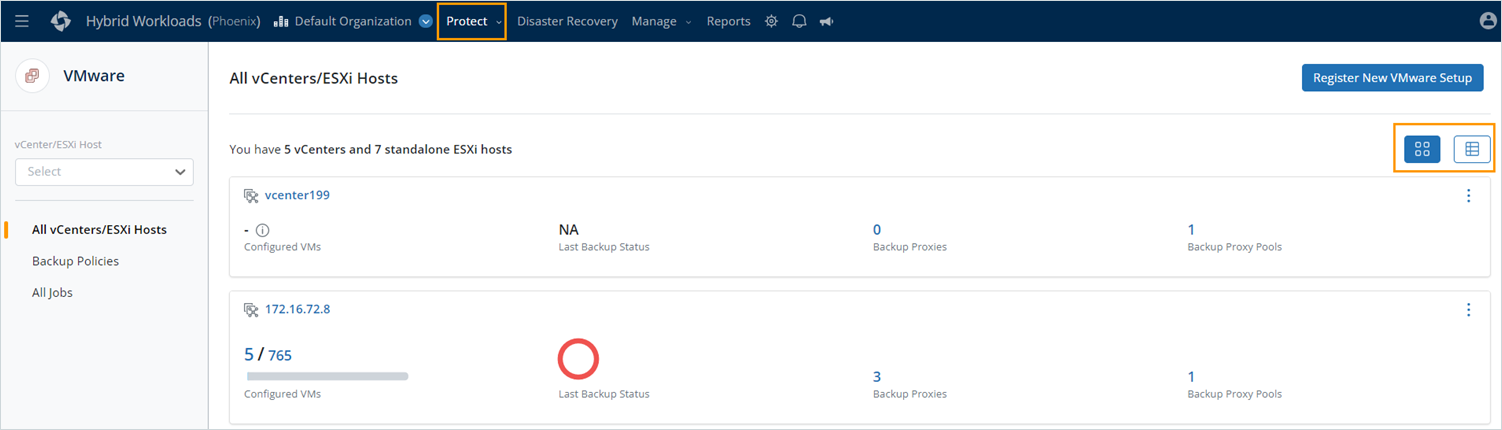
- Select one of the two options, namely Grid view or List view to view the vCenter list.
- If you select the Grid view follow the below steps.
- Click more options, and then select Update Credentials.
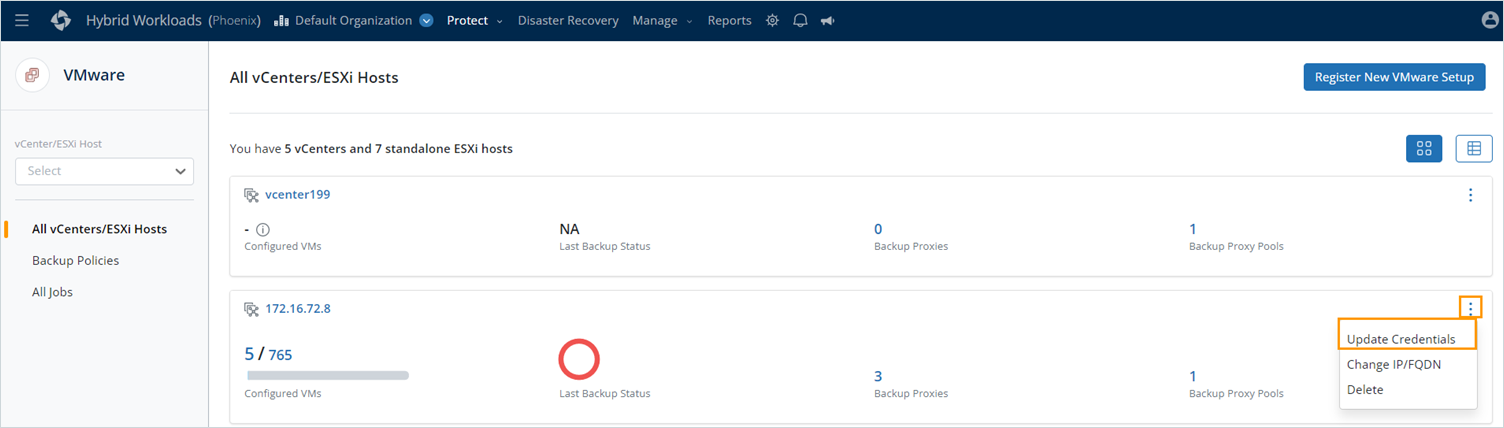
- In the Update Credentials window, enter the username and password in their respective fields and then click Update.
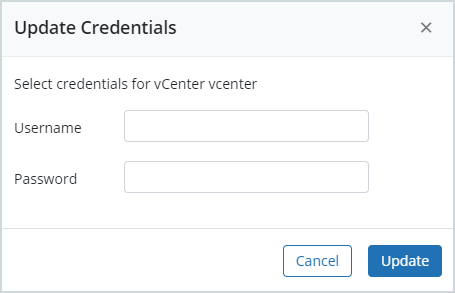
- Click more options, and then select Update Credentials.
- If you select the List view, follow the below steps.
- Select the Radio button next to the vCenter Name> Click on Update Credentials.
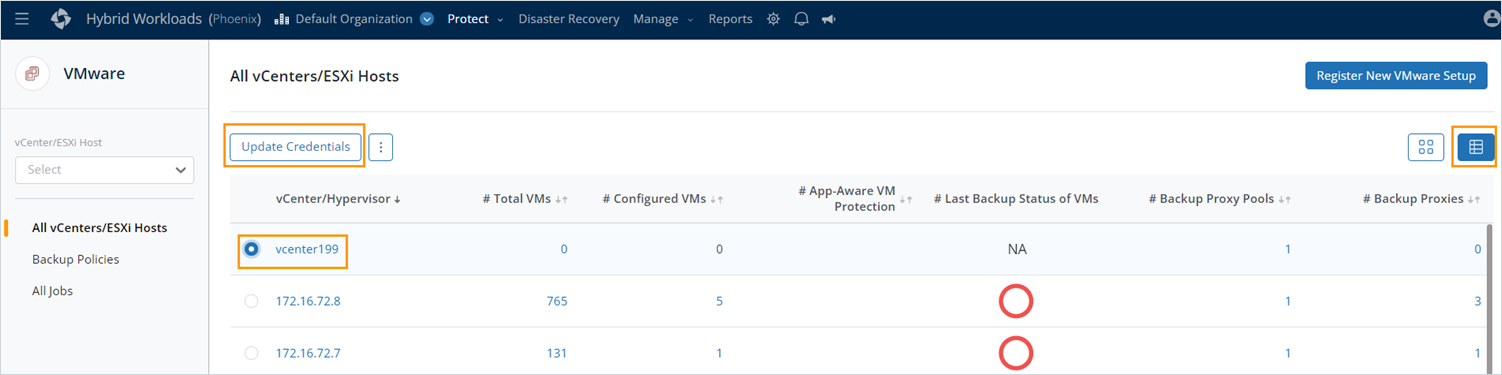
- In the Update Credentials window, enter the username and password in their respective fields and then click Update.
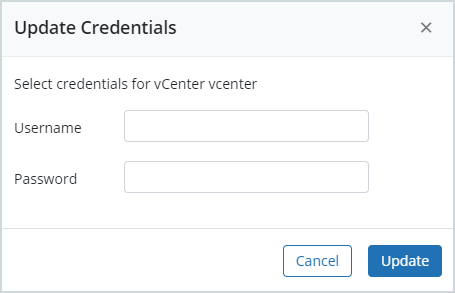
- Select the Radio button next to the vCenter Name> Click on Update Credentials.
- If you select the Grid view follow the below steps.
Where Username and Password are the credentials of the vCenter administrator, having permissions to login to the vSphere Client.

