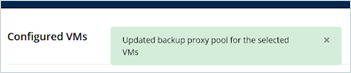How to perform backup or restore of a virtual machine using specific VMware backup proxy
Overview
Druva Phoenix does not allow you to assign backup proxies directly to virtual machines. You can only assign a backup proxy pool to virtual machines. Additionally, if the backup proxy pool has more than one backup proxies, you cannot control which backup proxy will be used for backups or restores. This article explains how to backup or restore virtual machines using a specific backup proxy.
- Login to Management Console.
- Select the Organization.
- Go to Protect > VMware.
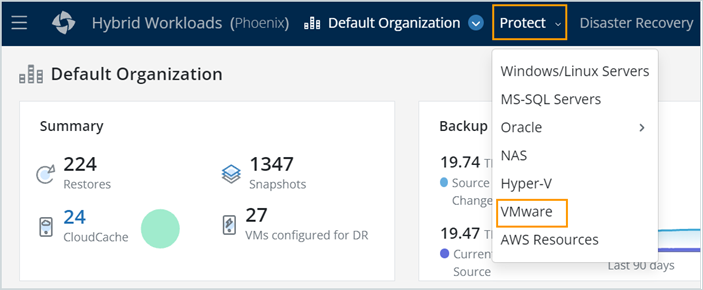
- Click vCenter/Hypervisor that has VMs that need to be backed up using a specific backup proxy.
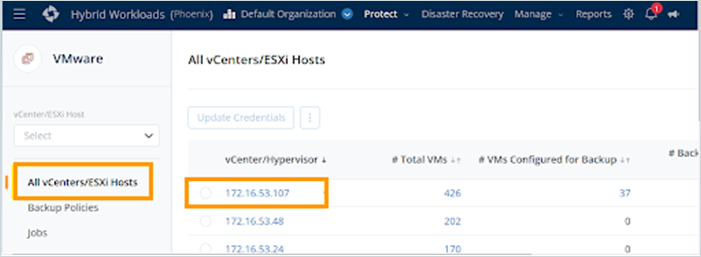
- In the left navigation pane, go to Configured VMs. Select one or more virtual machines that need to be backed up using a specific backup proxy, click more options, and then click Change Backup Proxy Pool. The list of available backup proxy pools is displayed.
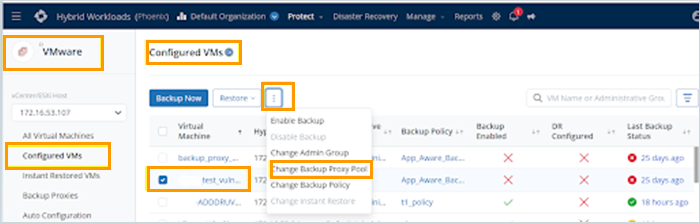
- Select the Backup proxy pool that has the backup proxy you want to backup and restore the VMs with, and click Save.
Note: If you want to run backups and restores using a specific backup proxy, make sure you have a single backup proxy in the proxy pool.
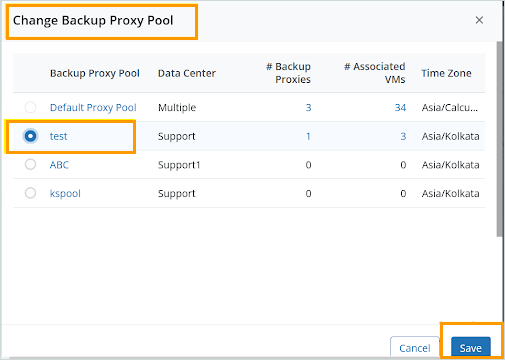
- The message Updated backup proxy pool for selected VMs is displayed once the backup proxy pool has been changed successfully.